Activate and start content connector
Before you start memoQ content connector for the first time, you need to activate it. To do that, you need a serial number and a content connector license. To get these, contact memoQ sales.
Each type of connector needs a separate license: For example, you cannot use the File system connector if you only have a license for the Git connector or the SVN connector.
Before you activate memoQ content connector, make sure the server computer is connected to the internet, and port 80 (HTTP) is open for outbound connections in your firewalls. If your security policy does not permit this, read the section called Retrieve your licenses without an internet connection, later in this topic.
To activate content connector:
-
Öffnen Sie das Programm memoQ content connector server manager.
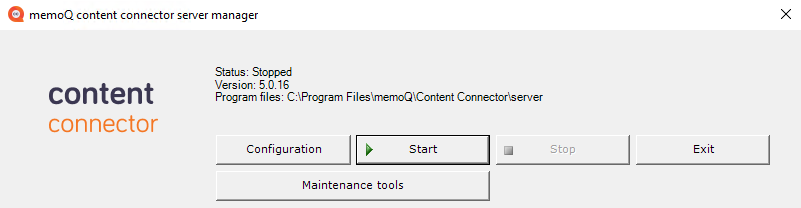
-
Click the Configuration button.
-
In the memoQ content connector configuration window, click the Licenses tab.
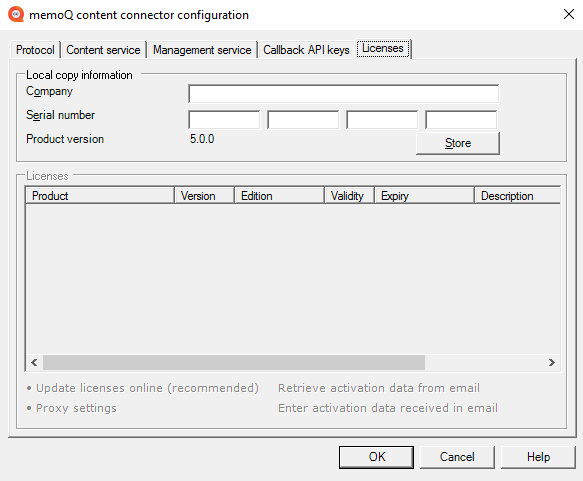
-
Fill in the Company and the Serial number boxes, then click the Store button.
-
To get your licenses from memoQ's activation server, click the Update licenses online (recommended) link.
-
You should now see your licenses in the Licenses list:
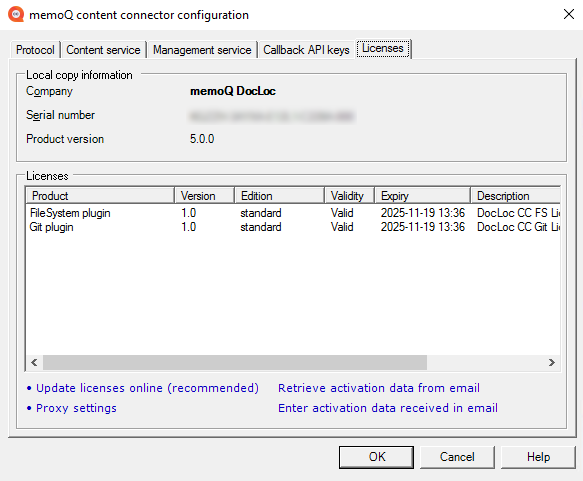
You will see different licenses: Your licenses may be different from this screenshot. To start memoQ content connector, you need at least one valid license.
Invalid licenses in the list? This happens if you use - you received - the same serial number for the content connector as for memoQ TMS. In the memoQ content connector server manager program, memoQ TMS licenses appear as Invalid. This is normal, as long as you see at least one Valid license at the top of the list.
If the server computer cannot connect to the internet, you can get your licenses through e-mail. Do the following:
- At the bottom of the Licenses tab, click Retrieve activation data from email. The Save activation request window opens. This will save an XML file that contains the (encrypted) details of your activation request.
- E-mail the saved XML file to support@memoq.com. memoQ support will send a reply with another XML file, containing the (encrypted) activation response. If the activation is successful, this file contains information about your licenses.
- When you receive the reply e-mail, save the XML attachment from the reply, and copy it to the server computer.
- Return to the Licenses tab in the memoQ content connector server manager program. At the bottom, click the Enter activation data received in email link.
- The Open activation response file window opens. In that window, find the XML file you received. Select this file, and click Open. Your licenses should appear in the Licenses list.
Der memoQ content connector läuft als Windows-Service. Der content connector-Service wird automatisch gestartet, wenn Windows gestartet wird: Die Verbindungen sind auch dann verfügbar, wenn Sie sich nicht in Windows am Server-Computer anmelden.
After you activate memoQ content connector, click OK to close the memoQ content connector configuration window.
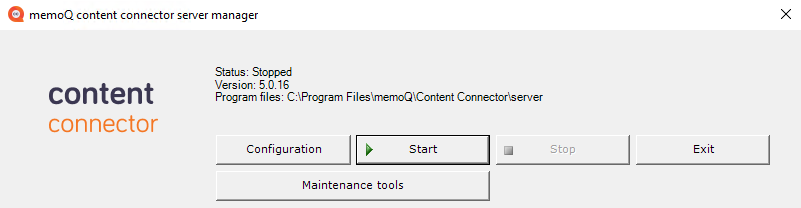
Um den memoQ content connector-Service zu starten, klicken Sie auf die Schaltfläche Starten. Es kann eine Minute dauern, wenn der memoQ content connector zum ersten Mal gestartet wird. Wenn er erfolgreich gestartet wurde, ändert sich das Feld Status in diesem Fenster in Wird ausgeführt und die Schaltfläche Stoppen wird anstatt der Schaltfläche Starten aktiv:
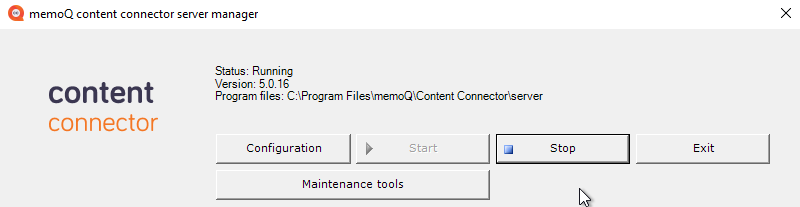
Wenn dies nicht geschieht: Dies bedeutet, dass der memoQ content connector aufgrund eines Fehlers nicht gestartet werden konnte. In den meisten Fällen liegt es daran, dass der memoQ content connector nicht aktiviert ist. Klicken Sie zuerst auf die Schaltfläche Konfiguration und überprüfen Sie dann in der Registerkarte Lizenzen, ob alle Lizenzen in Ordnung sind (z. B. ob zumindest eine gültige Lizenz vorhanden ist).
Wait a bit after activation: After you activate memoQ content connector, wait a few minutes before you start the memoQ content connector service.
Next step: Configure the addresses of the content connector where memoQ TMS can connect