Cancelled quotes
When a quote does not get accepted in time and expires, or you reject it, or the provider's PM cancels it, it becomes cancelled, and you will get an email from customer portal.
- Open customer portal in your web browser.
- Log in using your email and password.
- The customer portal Dashboard opens.
- Click Cancelled in the menu at the top. The Cancelled quotes page opens.
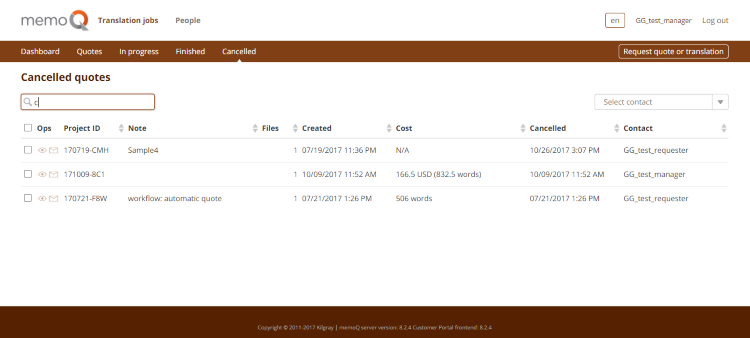
This page shows the list of cancelled quotes.
Depending on your user role in customer portal, you will see different things on this page. Your provider's PM can help you if you are not sure about your role.
- Observer and Manager users can see all the quotes requested by someone in their company, and use the Select contact box on the upper right to see quotes requested by a specific contact person.
- Requester users can only see the quotes they requested. They do not have the Select contact box and the table's Contact column.
To contact a PM about reviving (reactivating) a quote: in the Ops column, click the job's Contact PM ![]() . Your default email app opens with the To and Subject fields already filled in (with the PM's email and the job's project ID).
. Your default email app opens with the To and Subject fields already filled in (with the PM's email and the job's project ID).
To see more info about a quote: in the Ops column, click the quote's Details ![]() icon. The Cancelled quote page opens:
icon. The Cancelled quote page opens:
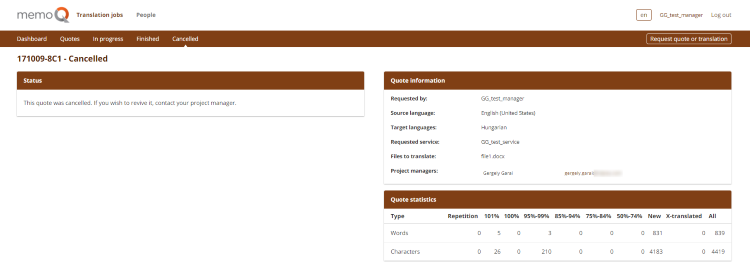
The Quote statistics section shows the word and character counts for the quote.
- To contact the relevant PM about reviving the quote: Click their email at the bottom of the Quote information section. Your default email app opens with the To field already filled in with the PM's email.
- To go to another page: Click its link in the menu at the top.
- To close customer portal: Click Log out in the top right corner.