Availability calendar
The Availability calendar shows the availability of translators and reviewers. It works if your memoQ TMS is connected to Language Terminal.
To show up on the availability calendar, a translator or reviewer must be listed in your organization's Language Terminal profile as an internal vendor. To check the list of internal vendors, open the Logins and settings page from Language Terminal.
Requires memoQ project manager: You need the project manager edition of memoQ to see the availability of translators and reviewers.
You need to be a project manager or an administrator: You may manage users only if you are a member of the Project managers or Administrators group on the memoQ TMS.
Before you can view users from Language Terminal, you must prepare memoQ TMS: Use the Language Terminal pane of Server administrator to connect your memoQ TMS to Language Terminal. If you have no permission to do this, contact the administrator of the memoQ TMS. To learn more: See Help about the Language Terminal pane of Server Administrator.
Shows tasks from your organization only: The Availability calendar does not show the assignments that the users may receive from other organizations. However, users may indicate this in their own Language Terminal calendars by setting a lower capacity for certain days, or by indicating holidays.
How to get here
On the project manager's dashboard, at the top, click Vendor availability.
Or:
In an online project, start assigning documents to users.
- Open an online project for management.
- Choose Translations. Select documents that you need to assign.
- On the Online Project ribbon, click Assign. The Assign selected documents to users window opens.
- Under Filter users, click View Availability.
The Availability calendar window opens.
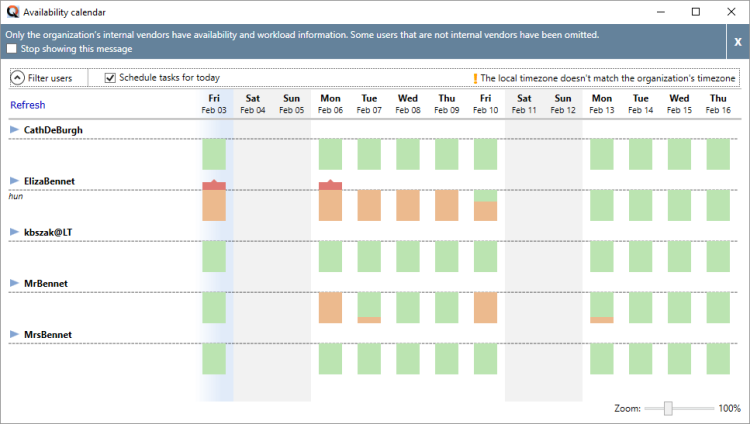
What can you do?
The availability calendar shows how busy each potential participant is. For each person, every day is marked with a color. Orange means that the person is fully booked for that day. Green means that the person is completely free. Part orange, part green means that the person is booked for some hours, but they also have free hours on that day.
To see what keeps a person occupied, point at a day with the mouse. In a tooltip, memoQ will show the projects that the person is working on.
Some things you should know about this:
- Normally, the working day is 8 hours long. An internal vendor can set their own capacity, in working hours, on the Calendar page of their Language Terminal pages. (To do that, they need to log in to Language Terminal using their own user name and password. You cannot set the capacity of another person.)
- You see the availability of internal vendors only. (In the Merge users window, if you want to add memoQ TMS users as internal vendors, you need to click Create workers for selected users.) To see who is an internal vendor, visit the Logins and settings page of your organization's Language Terminal profile. (On the page, click the Users tab.)
- Language Terminal knows how much a translator and a reviewer can work in a day. (Here, a day means 8 working hours.) In the beginning, Language Terminal assumes that a translator can translate 2,500 weighted words (in the source text). To check this, visit the Default units page of your organization's Language Terminal profile.
- From the capacity (working hours per day), the throughput (number of words translated per 8 hours), the word count of the assigned documents, and the deadline, memoQ computes how much a translator or reviewer will be busy each day. memoQ calculates the number of hours the person needs to work each day. If they need to work more than their capacity, memoQ indicates the extra time by putting a red cap on the day. If you point at this cap with the mouse, memoQ shows how many extra hours that person needs to work that day to meet the deadline.
- memoQ does not use the user's availability when it calculates the deadline, and it does not give a warning when there are conflicting tasks. However, there will be red caps in this case. Based on the availability and the project's size, it is still the project manager's task to set realistic deadlines. If there are unrealistic deadlines, memoQ will show unrealistic figures in the Availability calendar window. Check for the red caps on each day.
At the top, click Filter users. The filtering controls appear:

To find out who is overworked: Check the List only overloaded vendors check box. memoQ will narrow the list to those users who have extra work to do - on at least one day in the period you are looking at.
You can look for users by name, source languages, target languages, and the groups they belong to. For example, to filter by source language, simply click the language under Source languages.
To view more days, enter a later date in the End date box.
If there are too many days in the calendar, you can zoom the view. At the bottom right, use the Zoom slider to fit in fewer or more days.
Not scheduling tasks for the same day? If you will not schedule tasks for the current date, you can hide it from the calendar, so more days fit in: Clear the Schedule tasks for today check box.
When you finish
To return to the Assign selected documents to users window or to the project manager's dashboard: Close the Availability calendar window.
You can keep the window open and switch away: You can switch back to memoQ by pressing Alt+Tab or clicking the memoQ icon on the Windows taskbar.