Change segment status (at segment)
When you accidentally confirm a segment, or you delete its translation, you may want to change its status back, too. You can change the status of a segment from its status box.
To change the status of many segments at once: Use the Change segment status command.
How to get here
Open a project. Open a document for translation. In the translation editor, find the segment that you need to change. Double-click the status cell of the segment (marked with red):

A simplified Change segment status window appears:
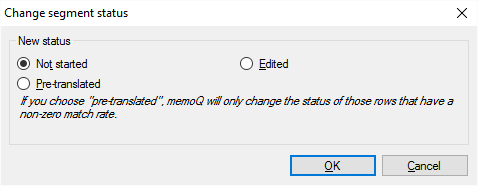
What can you do?
Choose the new status for the segment. You are supposed to send it back to an earlier status.
With the radio buttons, you can choose from three statuses only: Not started, Edited, and Pre-translated.
You can't make a segment Confirmed here. For that, use the confirmation commands.
- Change the segment back to Not started if you want to pre-translate it again. Pre-translation won't touch Edited segments.
- Change the segment back to Edited if it was accidentally confirmed.
- Change the segment back to Pre-translated if it was accidentally confirmed right after it was pre-translated. memoQ won't change a segment to Pre-translated unless it was really pre-translated earlier. memoQ knows this from the percent number that every segment has: it must be greater than 0%.
When you finish
To change the status of the current segment: Click OK.
To return to the translation editor without changing the segment: Click Cancel.