Create new filter configuration (cascading filter)
A filter configuration tells memoQ how to read - import - a document that needs to be translated.
To learn more in general: See the main topic about creating a filter configuration.
There are complex documents where the text in the document is yet another structure. For example, the cells of an Excel workbook may contain web pages instead of plain text.
In this case, memoQ needs two filters to process the document. Taking the example above: First, the Excel filter extracts the web pages from the workbook. Then the HTML filter gets the text out from the extracted web pages.
A filter configuration that allows memoQ to do that is called a cascading filter.
To edit a filter configuration, you need the Document import settings window. This is true for cascading filters, too. To fine-tune the filter configuration, use the Import with options command to add documents to your project.
If the first filter in the chain is DOCX (Word) or XLSX (Excel), do not use this command: The chained HTML or XML filter will not work if the previous filter returns text with inline formatting. If you chain HTML or XML after Word or Excel, you can ignore these. However, you cannot ignore inline formatting in a filter configuration that does not already have chaining. If you need a filter that chains XLSX and HTML, for example, set up the filter configuration while importing a document, and save the configuration directly from the Document import settings window.
How to get here
Open the Resource Console. Choose Filter configurations. Under the list, click Create new cascading filter.
From a project or an online project: Starting from Import with options, you can set up the cascading filter in the Document import settings window. You can save the cascading filter configuration from there. When you do that, the main Create new filter configuration window will appear, not this one. To learn more, see the main topic.
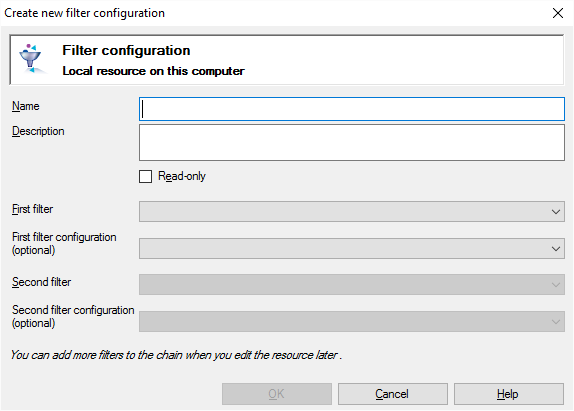
If My Computer is selected in Resource Console. Or, from a local project
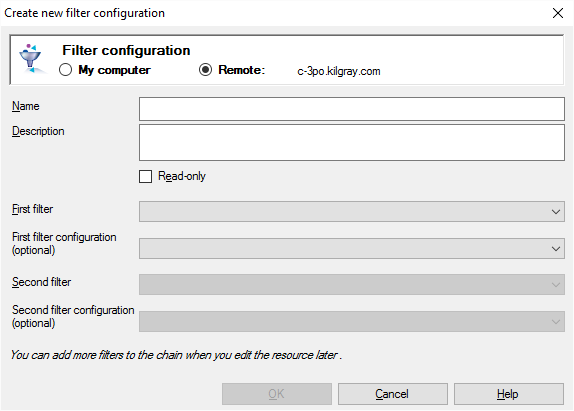
If a memoQ TMS is selected in Resource Console
What can you do?
If you come from the Resource Console, and a memoQ TMS was selected at the top: You can choose to create the filter configuration on your own computer; or to create it on the server.
To make your choice: Click the My computer or the Online radio button.
You cannot choose another server here. To create the resource on another server: Close this window. Choose the other server at the top of the Resource Console. Click Create new again.
- Type a name in the Name box. The name must be unique on your computer - or on the server where you're creating it.
- Describe the purpose of the filter configuration in the Description box. Never leave it empty: think of the other people who may need to use this filter configuration, too.
- Choose the first document type from the First filter drop-down box. memoQ uses this cascading filter if the original file you import is the same type.
- If the original (external) file shouldn't be imported with default settings, and you already have a filter configuration for that: Choose a filter configuration for the first document type in the First filter configuration box. This is optional.
- Choose the second document type from the Second filter drop-down box. After the external document is imported, memoQ uses this second filter to process the content that is inside.
- If the internal contents shouldn't be imported with default settings, and you already have a filter configuration for that: Choose a filter configuration for the second document type in the Second filter configuration box. This is optional.
When you finish
To create the cascading filter configuration: Click OK.
To return to the Resource Console, and not create or a cascading filter configuration: Click Cancel.