Create project report
Creates a table from selected online projects. The table contains a row for each document, and every detail of the project.
An organization can use this table to create customized reports about the size and the status of ongoing projects.
memoQ saves the report in a Microsoft Excel spreadsheet (.xlsx file).
Project manager edition only: You can't manage online projects from memoQ translator pro.
How to get here
- On the Dashboard, connect to the memoQ TMS where the online projects are. You may need to log in to the server.
Or: Open the Manage projects window. At the top, connect to the memoQ TMS where the online projects are. You may need to log in to the server.
- Select the projects you need to report on.
- Right-click the selection. From the menu, choose Create Project Report.
The Create project report window opens.
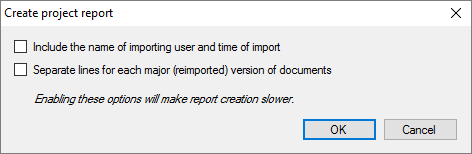
What can you do?
- Add more details to the report. Caution, the table will already contain a very large number of columns.
- Normally, memoQ does not include the name of the user (the project manager) who imported the document. If you need this detail, check the Include the name of importing user and time of import check box.
- Normally, memoQ includes only one row for each document. If documents are reimported several times (and there are notable differences between the version), you may need to treat these reimported versions as different documents. If you need this, check the Separate lines for each major (reimported) version of documents check box.
- Click OK.
- A Save As window opens. Find a folder and a name for the report file (on your computer), and click Save. memoQ will save a Microsoft Excel spreadsheet (an .xlsx file).
When you finish
memoQ creates the report. This does not run in the background, you need to wait it out.
memoQ will automatically return to the Dashboard or to the Manage projects window.
You need to find and open the report manually.