Server administrator - Edit e-mail templates
You can customize the e-mail notifications which you sent out for your memoQ online projects. memoQ provides a visual display of your e-mail texts on the visual tab. Switch to the html tab to display your e-mail texts in HTML view.
Managing memoQ TMS or memoQ TMS cloud: To do this, you need to be a member of the Administrators group on the memoQ TMS or memoQ TMS cloud, and have the project manager edition of memoQ.
How to get here
-
At the very top of the memoQ window, click the Server Administrator
 icon. You can also find this icon on the Project ribbon.
icon. You can also find this icon on the Project ribbon. -
The Server Administrator window opens, showing the Connection pane.
-
Type or choose the address of the memoQ TMS, and click the Select
 button.
button.You may need to log in to the memoQ TMS: If you have not used the server before, the Log in to server window opens. Type your user name and password for that server, and click OK.
- Under Category, click Configuration and logging. The Configuration and logging pane appears.
- Click the E-mail templates tab.
- Under Notifications, find the notification you need to change. In the same row, click Edit.
The text of the notification opens in a new window.
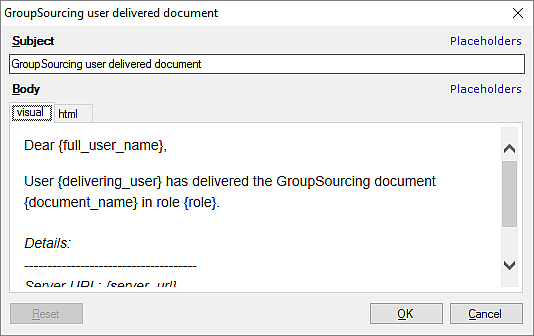
What can you do?
The Subject and the Body boxes contain the text of the message. Change the text as necessary.
To insert a placeholder in the subject: Next to the Subject box, click Placeholders. A placeholder is a variable that memoQ TMS will fill in from the actual project.
To insert a placeholder in the message body: In the Body box, place the caret where need the placeholder. Above the Body box, click Placeholders.
Normally, you edit the message in the visual mode. You see the formatted text in the editor. To change the formatting of the message, click the html tab, and use HTML codes to format the text. Careful: You need to know HTML to do this.
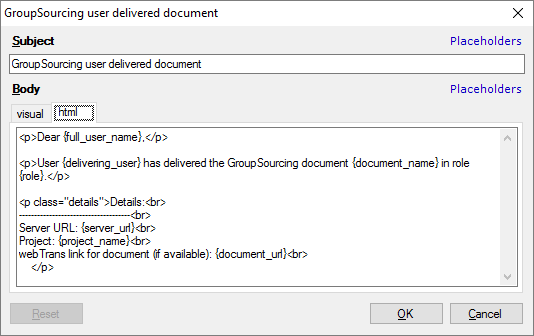
You can use the following placeholders in the Body and Subject boxes: full_user_name, document, project_name, server_url, role, document_name, login_name, deadline, documents, delivering_user, connectionname, content_provider_address, added_documents, modified_documents, removed_documents, failed_documents, uncompleted_documents, assigned_documents, assigned_documents_with_deadlines, previous_role.
Note: Not all placeholders are available for every notification type. When you click the Placeholder link for a notification type, all available placeholders are listed.
When you finish
To save the changes and return to the Configuration and logging pane of Server Administrator: Click OK.
To return to the Configuration and logging pane of Server Administrator, without saving changes: Click Cancel.