memoQ warning (Error reporting)
When an unexpected error happens in memoQ: You can turn to memoQ support, but you can also send an anonymous error report.
How to get here
The memoQ warning window appears when something unexpected happens. This is not intended behavior, and usually it is not normal. It is recommended that you report this to memoQ support.
This is also called a general error message.
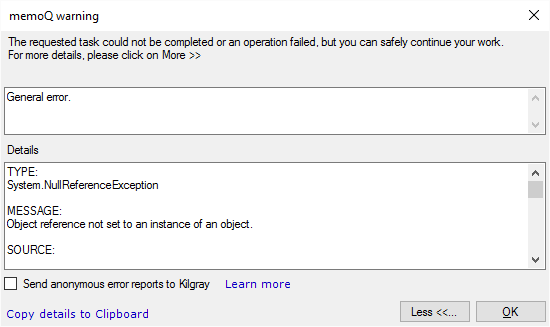
What can you do?
- Click the Copy details to Clipboard link.
- Open https://support.memoq.com. Sign in if necessary.
- Click Submit a request.
- Fill in all the details. Make sure you describe what you did before memoQ gave the error message.
- In the Description box, paste the contents of the Clipboard. This will copy all the internal details of the error into the support ticket.
- Upload your project backup or the documents if you suspect that the error is specific to your documents. Upload bilingual memoQ XLIFF documents, if possible.
- At the bottom, click the Submit button.
memoQ Zrt. is the developer of memoQ. If you check the Send anonymous error reports to memoQ Zrt. check box, memoQ will send the error report to the development team.
This helps the developers to diagnose issues you encounter while working with memoQ. The developers can react faster to provide an even better user experience.
Do not expect an answer: You still need to send a report to memoQ support if you need a response. See the previous section for details.
No sensitive information is collected: The error report does not contain any personal information that can identify you as the user. What is sent is the same information that is displayed when an error happens.
Privacy notice: The anonymous data will be stored on computers owned and maintained by memoQ Zrt. Only memoQ Zrt. employees have access to these data for statistical calculations. The data will not be used for any other purpose. Click here to see our detailed privacy policy.
When you finish
Click OK to return to your work.
memoQ may close: If the error is too severe, memoQ may need to close. In this case, open memoQ again, and return to your project. You should not lose work even when this happens.