memoQ web search
With memoQ web search, you can search for a word or a phrase on several web sites at once. You can do this while you are translating a document in the translation editor.
How to get here
- Open a project.
- Open a document for editing.
- In the translation editor, select the word or phrase to search for.
- Press Ctrl+F3.
The memoQ web search window opens.
Before you use memoQ web search, you need to set it up: To learn how, see Help about the Web search settings window.
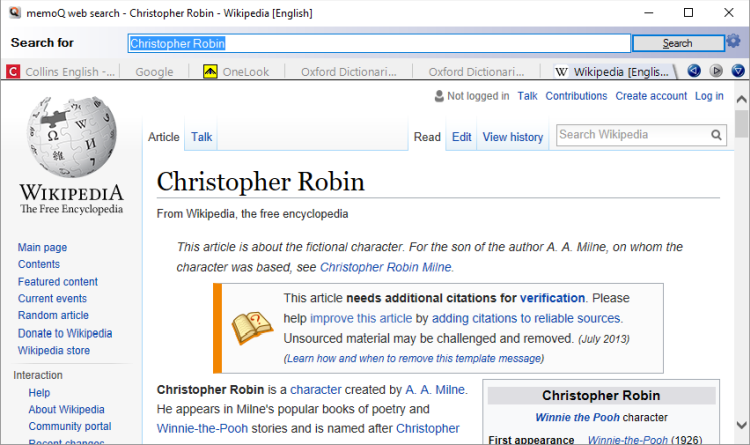
What can you do?
When you press Ctrl+F3 for the first time, memoQ web search will look like this:
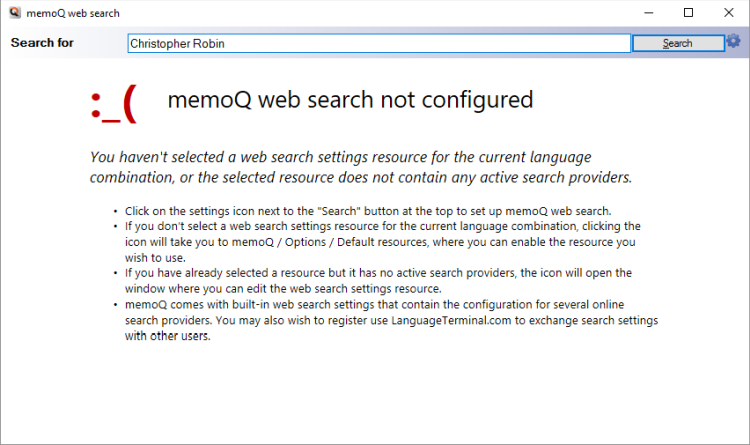
- To set it up, click the cogwheel icon next to the Search button.
- The Options window opens, with the Default resources pane. It will jump directly to the Web search settings tab.
- Check the check box of the Web search settings profile you want to use (or create a new one). This will be the search profile you will use in memoQ from this point on.
A Web search settings profile tells memoQ which web sites to search, and how to do it.
- Select it, then click Edit.
- The Web search settings window opens. You can set up the search providers (web pages) there.
To learn more: See Help about the Web search settings window.
When you finish
Close the memoQ web search window at the top left.
memoQ web search is a separate window: It has a separate icon on the Windows taskbar. To switch to memoQ web search from memoQ, press Alt+Tab several times, until the memoQ web search window appears.