memoQ online project - Reports (subvendor)
The Reports pane of the memoQ online project window shows various reports about the project.
- A progress report is an overview how much of a project is done. It gives you a breakdown by segment status. In a multilingual project, you can run a progress report for all target languages or a single target language.
- An analysis report counts words, characters, and segments in the source text of the whole project. Looks up every segment in the translation memories and LiveDocs corpora, and counts the different types of matches. You run this report when you prepare a project. It is often run automatically, especially from projects created from a template.
- A post-translation analysis (PTA) report shows savings that you have achieved on TM and LiveDocs match rates – after translation is complete. Normal analysis "predicts" how much you could save on translation memory matches. Post-translation analysis gives you the actual savings. Post-translation analysis is for finding out how much each translator can bill. You run this report after a project is delivered, or when at least one translator delivered all their work.
- An edit distance report shows how much work was done on a project - by a translator or a reviewer. It doesn't show the time spent on the project. For that, there is the editing time report. An edit distance report shows how much existing translations had to be changed.
- A reviewer change report shows how much a reviewer edited the documents with tracked changes turned on.
memoQ can generate several reports of the same type. When the project changes, you can get new reports that show the most up-to-date status of the project.
Different window if you are an administrator or a project manager: If your organization owns the memoQ TMS, and you are accessing the memoQ online project window as an administrator or a project manager, you will see a different window. To learn more, see Help about the main memoQ online project window.
Requires memoQ project manager: You need the project manager edition of memoQ to manage online projects.
You need to be a subvendor group manager: To manage online projects in this way, you must be the first member of a subvendor group on the memoQ TMS. The owner of the memoQ TMS can create this group and add your account as the manager. As a first step, the owner of the server will contact you with the login details.
Cannot see reports for languages not assigned to you: If a report concerns documents or languages that were not assigned to your group, memoQ will not show it.
How to get here
First, open an online project for management:
- Log in to the memoQ TMS as a subvendor group manager.
- On the project management dashboard, find the project you need to manage. Use the search bar if needed.
- Double-click the project name, or click it, and on the Project ribbon, click Manage
 . A new memoQ online project window opens.
. A new memoQ online project window opens. - On the left, click the Reports icon. The Reports pane appears.
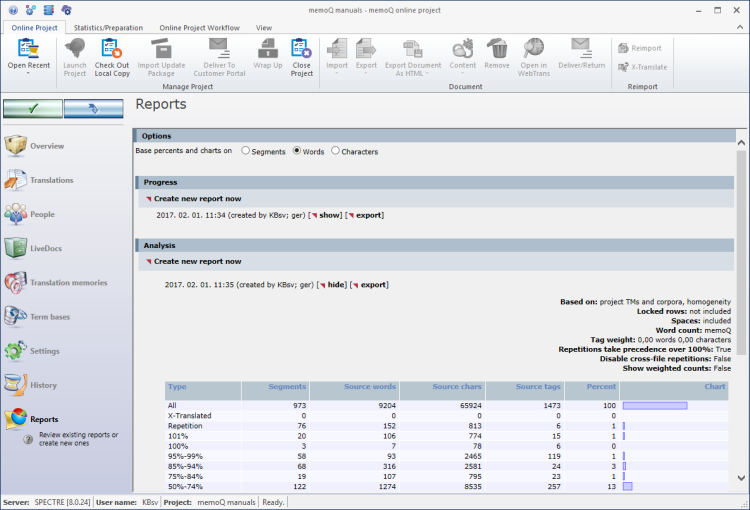
What can you do?
In the top right corner of the memoQ online project window, you can choose one target language from the Target language drop-down list. You can choose from target languages that were assigned to your group.
- If you choose a target language, the Reports pane shows the numbers for that target language only (the numbers are pre-calculated, and show up immediately when you choose the language).
- If you choose All languages, the Reports pane will not show the reports. If a report contains a language that was not assigned to your group, memoQ will not show it.
In addition, you can choose the unit in which the numbers will appear. Normally, memoQ uses Words. Under Options, you can switch to Characters or Segments: Click the corresponding radio button. Always use the unit that you also use for billing (finances) in the project.
A progress report is an overview how much of a project is done. It gives you a breakdown by segment status. In a multilingual project, you can run a progress report for all target languages or a single target language.
Under Progress, you can see all the progress reports that were created in the project. At first, this list may be empty. However, if the project was created from a template, some reports may have run automatically.
To get a new progress report: Under Progress, click Create new report now. The Create progress report window opens. Choose the settings, then click OK. The new report appears under Progress, at the top of the list.
To learn more: See Help about the Create progress report window.
The newest report always appears at the top of the list.
- To show an earlier report: Under Progress, find the report you need to see. In the row of the report, click Show. The report expands just below the heading in the list. To hide the report, click Hide at the top of it.
- To export the report in a file, so that you can view or edit it in Excel: Click Export. A Save As window opens. memoQ will save a CSV (comma-separated values) file that you can open in Excel.
- To delete the report: Under Progress, find the report you need to see. In the row of the report, click Delete. memoQ will ask if you are sure to delete the report. It's always recommended to remove the obsolete reports.
An analysis report counts words, characters, and segments in the source text of the whole project. Looks up every segment in the translation memories and LiveDocs corpora, and counts the different types of matches. You run this report when you prepare a project. It is often run automatically, especially from projects created from a template.
Under Analysis, you can see all the analysis reports that were created in the project. At first, this list may be empty. However, if the project was created from a template, some reports may have run automatically.
To get a new analysis report: Under Analysis, click Create new report now. The Create analysis report window opens. Choose the settings, then click OK. The new report appears under Analysis, at the top of the list.
To learn more: See Help about the Create analysis report window.
The newest report always appears at the top of the list.
- To show an earlier report: Under Analysis, find the report you need to see. In the row of the report, click Show. The report expands just below the heading in the list. To hide the report, click Hide at the top of it.
- To export the report in a file, so that you can view or edit it in Excel: Click Export. A Save As window opens. memoQ will save a CSV (comma-separated values) file that you can open in Excel.
- To delete the report: Under Analysis, find the report you need to see. In the row of the report, click Delete. memoQ will ask if you are sure to delete the report. It's always recommended to remove the obsolete reports.
A post-translation analysis (PTA) report shows savings that you have achieved on TM and LiveDocs match rates – after translation is complete. Normal analysis "predicts" how much you could save on translation memory matches. Post-translation analysis gives you the actual savings. Post-translation analysis is for finding out how much each translator can bill. You run this report after a project is delivered, or when at least one translator delivered all their work.
Under Post-translation analysis, you can see all the post-translation analysis reports that were created in the project. At first, this list may be empty. However, if the project was created from a template, some reports may have run automatically.
To get a new post-translation analysis report: Under Post-translation analysis, click Create new report now. The Create post-translation analysis report window opens. Choose the settings, then click OK. The new report appears under Post-translation analysis, at the top of the list.
To learn more: See Help about the Create post-translation analysis report window.
The newest report always appears at the top of the list.
- To show an earlier report: Under Post-translation analysis, find the report you need to see. In the row of the report, click Show. The report expands just below the heading in the list. To hide the report, click Hide at the top of it.
- To export the report in a file, so that you can view or edit it in Excel: Click Export. A Save As window opens. memoQ will save a CSV (comma-separated values) file that you can open in Excel.
- To delete the report: Under Post-translation analysis, find the report you need to see. In the row of the report, click Delete. memoQ will ask if you are sure to delete the report. It's always recommended to remove the obsolete reports.
An edit distance report shows how much work was done on a project - by a translator or a reviewer. It doesn't show the time spent on the project. For that, there is the editing time report. An edit distance report shows how much existing translations had to be changed.
Under Edit distance statistics, you can see all the edit distance reports that were created in the project. At first, this list may be empty. However, if the project was created from a template, some reports may have run automatically.
To get a new edit distance report: Under Edit distance statistics, click Create new report now. The Edit distance statistics - settings window opens. Choose the settings, then click OK. The new report appears under Edit distance statistics, at the top of the list.
To learn more: See Help about the Edit distance statistics - settings window.
The newest report always appears at the top of the list.
- To show an earlier report: Under Edit distance statistics, find the report you need to see. In the row of the report, click Show. The report expands just below the heading in the list. To hide the report, click Hide at the top of it.
- To export the report in a file, so that you can view or edit it in Excel: Click Export. A Save As window opens. memoQ will save a CSV (comma-separated values) file that you can open in Excel.
- To delete the report: Under Edit distance statistics, find the report you need to see. In the row of the report, click Delete. memoQ will ask if you are sure to delete the report. It's always recommended to remove the obsolete reports.
After the documents of the project are reviewed with track changes turned on, memoQ can report on the changes that the reviewers made.
This is called a reviewer change report. It can show the changes Under Edit distance statistics, you can see all the edit distance reports that were created in the project. At first, this list may be empty. However, if the project was created from a template, some reports may have run automatically.
To get a new reviewer change report: Under Reviewer change report, click Create new report now. There are no settings, memoQ creates the report immediately.
The newest report always appears at the top of the list.
- To show an earlier report: Under Reviewer change report, find the report you need to see. In the row of the report, click Show. The report expands just below the heading in the list. To hide the report, click Hide at the top of it.
- To export the report in a file, so that you can view or edit it in Excel: Click Export. A Save As window opens. memoQ will save a CSV (comma-separated values) file that you can open in Excel.
- To delete the report: Under Reviewer change report, find the report you need to see. In the row of the report, click Delete. memoQ will ask if you are sure to delete the report. It's always recommended to remove the obsolete reports.
To get a report on one document or two, go to Translations: In the memoQ online project window, choose Translations. Select a document. Below the list, click History/reports. In the History and reports window, click the Reports tab.
When you finish
To make changes to the documents, resources, or settings or the project, or to see reports, choose another pane:
- Overview
- Translations
- People
- History
Or, to return to Project home or to the Dashboard: Close the memoQ online project window. Before that, make sure you save your changes. You can also use Alt+Tab to switch to the main memoQ window.
Switch windows: You can open several online projects for management. Each online project opens in a separate window. To switch between them and the Dashboard or Project home (if you have a local project open): press and hold down Alt, and press Tab a few times until you get to the window you want. Or: On the Windows taskbar, click the memoQ icon, and then click the window you want to switch to.