New translation memory
The New translation memory window opens when you create a new translation memory in memoQ.
A translation memory is a database that contains pairs of segments (source and target language). When you use a translation memory in a project, memoQ will offer matches for the segments you are translating. When there is a segment in the translation memory that is the same or very similar to the segment you are translating, memoQ can offer the stored translation - so that you do not have to translate the segment from scratch.
You can use one or more translation memories in a project. While you work in the translation editor, memoQ continuously looks for segments in the translation memories. The translation editor will offer and insert existing translations that are found in the translation memories. memoQ will also look for expressions that occur inside segments in the translation memories. These will also be included in the translation results, and you can find out their translations by opening the Concordance window. Some translation memories are reversible. If the project has two or more target languages, you must choose one target language first. If you create a translation memory from Resource Console, you can pick two languages.
Empty translation memory: This command creates an empty translation memory. To fill up a translation memory with new entries, you can either add them directly by confirming translations in the translation editor - or you can align documents with their translations in a LiveDocs corpus, and export the results of the alignment in a translation memory.
How to get here
-
Open the Resource Console
 .
. -
Choose Translation memories
 .
. -
Under the list, click Create new.
-
The New translation memory window opens.
-
Open a project.
-
In Project home, choose Translation memories
 .
. -
On the Translation memories ribbon, click Create/Use New
 .
.This command creates the translation memory, and adds it to the project.
If the project has two or more target languages: At the top right, in the Target language drop-down box, choose a target language first. Do not use the All languages setting.
-
Open a project.
-
In Project home, choose Translation memories
 .
. -
On the Translation memories ribbon, click Create/Use New
 .
.This command creates the translation memory, and adds it to the project.
If the project has two or more target languages: At the top right, in the Target language drop-down box, choose a target language first. Do not use the All languages setting.
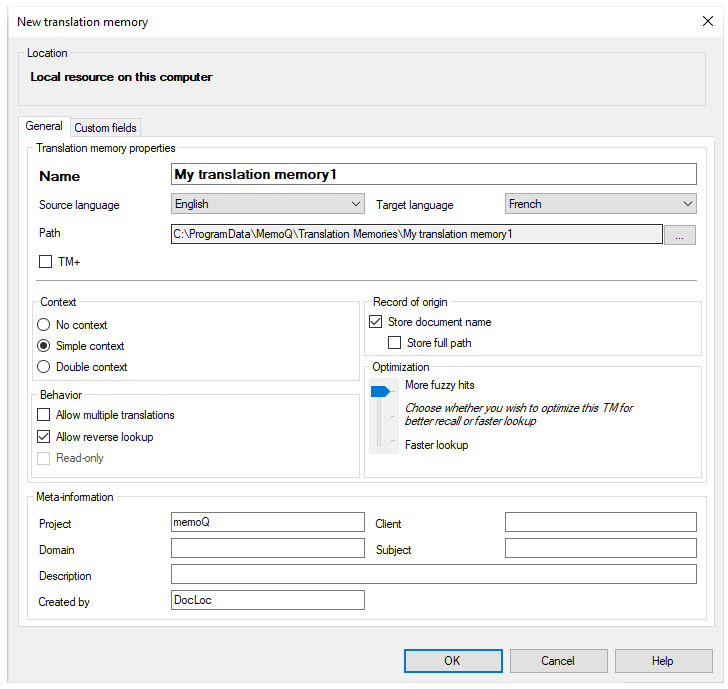
If My Computer is selected in Resource Console or at the top of the memoQ window
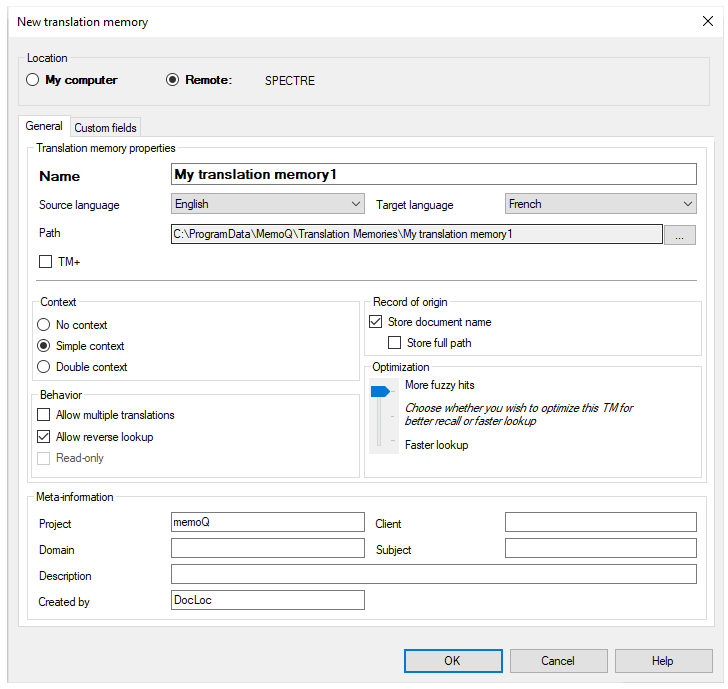
If a memoQ server is selected in Resource Console or at the top of the memoQ window - even if you come from a local project
What can you do?
If you come from the Resource Console, and a memoQ server was selected at the top: You can choose to create the translation memory on your own computer; or to create it on the server.
To make your choice: Click the My computer or the Remote radio button.
You cannot choose another server here. To create the translation memory on another server: Close this window. Choose the other server at the top of the Resource Console. Click Create new again.
Works in Project home, too, if you are running memoQ project manager: In memoQ project manager, you can choose a server at the top of the main memoQ window. If a local project is open, and a server is selected at the top, you will be able to choose the location.
Under Translation memory properties, type a name in the Name box. The name must be unique on your computer - or on the server where you're creating it.
In the Source language and the Target language dropdowns, choose the languages of the translation memory.
Cannot choose languages when coming from a project: If you start creating a translation memory from a project, the translation memory will have the languages of the project. You cannot change it.
Do not change the Path box: This box appears if you create a local translation memory. It shows the full name of the folder where the translation memory will be stored. memoQ has a standard place for resources like TMs. You should not change it because it will be more difficult to make a full backup of your system. If you need to store your resources elsewhere, make your choice right after installing memoQ. Change the locations in the Options window, under Locations.
To create a TM+: In the Translation memory properties region, check the TM+ check box.
In a TM+, you can either:
-
Store Context - The translation memory will give you a context match if both the segment and its context are the same in the translation memory. To return context matches, a translation memory needs to store the context.
OR
-
Allow multiple translations - This option is not recommended, unless you are importing a translation memory from a different translation tool, and there are several translations in the file you import. When two translations are different, in most cases, the context is also different. If you use context in a translation memory there is no use for multiple translations.
The translation memory will give you a context match if both the segment and its context are the same in the translation memory. To return context matches, a translation memory needs to store the context.
For example, if you need to reconstruct the translation of a document from a translation memory, you need the context matches. They are also useful if you need to update the translation for a new version of the source document, and there is little difference between the two versions.
memoQ has two types of context match:
Simple-context match: 101% match rate
- Text flow context - when the source document contains running text the context is the previous and the next segment.
- ID-based context - when the source document is a table or a structured document where each entry has, or can have, an identifier. In this case, the context is the identifier, and memoQ returns a context match if both the segment and the identifier are the same in the translation memory.
Double-context match: 102% match rate
-
Double context is possible in documents that have running text and identifiers at the same time. In this case, memoQ can check both in the translation memory.
To learn more about match rates: Read topic about match rates from translation memories and LiveDocs corpora.
Translation memory with no context:
You can also create a translation memory that does not store any context. This is not recommended unless you plan to use the translation memory for reference only and to import translation memory files from a different translation tool. If a translation memory does not store any context, do not make it the working or the master translation memory in a project. When you confirm segments, memoQ will always try to save the context. If you confirm segments into a no-context translation memory, you will lose data.
You cannot change this setting after the translation memory was created.
Do not use multiple translations: memoQ can store several translations for the same source-language segment. This option is not recommended, unless you are importing a translation memory from a different translation tool, and there are several translations in the file you import. When two translations are different, in most cases, the context is also different. If you use context in a translation memory there is no use for multiple translations. Make sure that the Allow multiple translations check box is cleared.
Normally, a translation memory will be reversible. This means that memoQ can look up segments in both the source and in the target language. In other words, you can use the target language as a source language in another project.
However, memoQ knows that the source language matters. When you have a project in the opposite language direction, the name of the translation memory will appear in italics - but it will be there.
You cannot make a translation memory a working or a master translation memory in a project that has the languages the other way round.
If you do not want to make the new translation memory reversible: Clear the Allow reverse lookup check box.
You cannot change this setting after the translation memory was created.
When you confirm a segment in the translation editor, memoQ will save the name of the document together with the segment and its translation. This may be interesting when you are reviewing translations - or you need to decide how much to trust the translation.
If you do not want the document names in the translation memory: Clear the Store document name check box.
If there are at least two different documents that have the same name: This is possible if you work on documents imported from various folders. To make sure that the stored names are different, check the Store full path check box.
You can turn it back on: To do that, open the Properties window for the translation memory.
This setting may be interesting if you have a slower computer, or when you want to lower the strain on a memoQ server.
Normally, memoQ returns as many matches as it can. However, you can tune it so that it will return fewer fuzzy matches - but it will return the matches much faster.
If you use a translation memory mostly for exact or context matches, you can safely do this.
To tune the new translation memory down, use the slider on the right that says More fuzzy hits and Faster lookup. You can move the slider towards Faster lookup.
The slider has three stops. Normally, memoQ offers the maximum number of matches. There is a middle setting, which gives balanced results. The setting at the bottom returns a minimum number of hits, but it is the fastest.
You can change this later: To do that, open the Properties window for the translation memory.
Do this on the Custom fields tab.
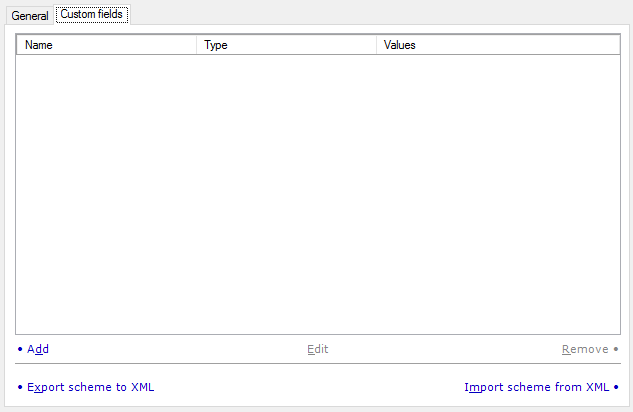
You can add custom fields to the new translation memory. Each translation unit can have metadata in the regular fields (that exist in every translation memory) and the custom fields (that you add here). Every translation memory can have different custom fields.
Maximum 20 custom fields: A translation memory cannot contain more than 20 custom fields.
This list will already contain some custom fields if:
- custom fields are already defined in the Default TM scheme tab of the Miscellaneous category of the Options window, or
- you got here by cloning a translation memory (in the Resource console or the Translation memories pane of Project home) that has custom fields.
The following options are available:
- Add: Click this link to add a new custom field to the default TM scheme. The Custom field properties window opens. Specify the name and the type of the new custom field. If you choose Picklist (single) or Picklist (multiple) as the type, you need to list the possible values for the field.
- Edit: Click this link to change the type of the selected custom field. The Custom field properties window opens. You cannot change the name: the Name box will be grayed out. You can change the type of the field. If you choose Picklist (single) or Picklist (multiple) as the type, you need to list the possible values for the field.
- Remove: Click this link to remove the selected custom field from the list. This only works before you click the OK button.
- Export scheme to XML: Click this link to export the list of custom fields in an XML file that can be used when creating new translation memories, both on this computer and on other computers running memoQ.
- Import scheme from XML: Click this link to populate the list of custom fields that were saved to an XML file earlier from another copy of memoQ.
Cannot change or remove custom fields after the TM is saved: When you click OK, memoQ saves the custom fields into the translation memory. After that, you can only change picklist values. To remove a custom field after saving: Make sure that no translation unit is using that field. Export the translation memory into a TMX file. Create a new translation memory. Import the TMX file into the new TM - the unwanted custom field will not be there.
When you finish
To create the translation memory: Click OK.
To return to the Resource Console or to Project home, and not create a translation memory: Click Cancel.