Edit term base entry (webtrans)
While you're translating a document, memoQ looks up terms in the term bases of the project. When memoQ finds a term in the current segment,
You can edit the entry in the term base directly from the Translation results list.
How to get here
- Open an online project.
- From the Translations tab, open a document for translation.
- In the translation editor, start working on a segment.
-
On the Translation results list, memoQ displays the terms it finds. Right-click a term that you want to edit and click Edit.

The Edit term base entry window opens:
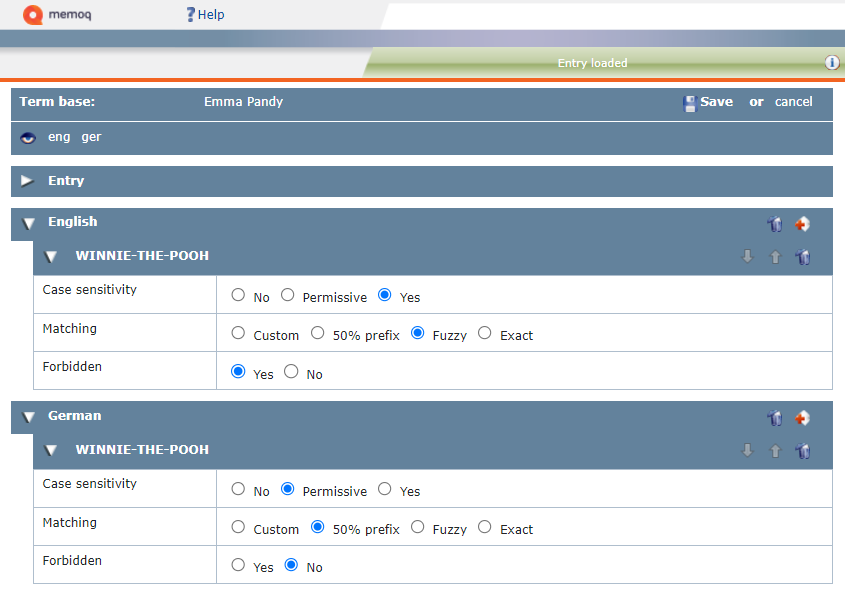
What can you do?
All the terms appear under language bars they belong to.
-
To edit a term: Click a term and modify it. Press Enter to confirm your changes.
-
To add a new term to a language: Click the Add new term
 icon. The Add new term window opens:
icon. The Add new term window opens: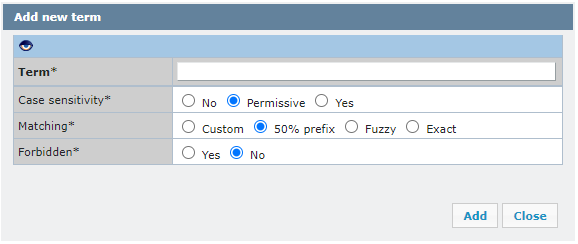
Type the term in the text box and select its case sensitivity, matching, and if it is a forbidden term or not. To save changes: Click Add. Fields marked with '*' are required.
You can add more information about the term: Click the Show/hide
 icon. memoQ displays additional fields under all terms: Choose Gender, Number and Part of Speech from the dropdown lists. You can also add usage example if needed. Click Save to confirm changes.
icon. memoQ displays additional fields under all terms: Choose Gender, Number and Part of Speech from the dropdown lists. You can also add usage example if needed. Click Save to confirm changes. -
To sort your terms: To move a more common or preferred term up in the list: Click the Move Up
 arrow. To move a less preferred term down the list: Click the Move down
arrow. To move a less preferred term down the list: Click the Move down  arrow.
arrow. -
To delete a term: Click the Delete term
 icon.
icon.
These two settings control how memoQ recognizes a term's variants in the text:
-
Matching is about recognizing the term's grammatical variants - such as prefixed and suffixed forms.
-
Case sensitivity is about recognizing the same term if the uppercase and lowercase letters are different in the term and the text.
These settings serve two goals:
-
more terms highlighted in the translation editor and offered in the Translation results pane
You can set term matching and case sensitivity separately for each term within an entry.
To do that: In the term's Matching or Case sensitivity row, click a radio button as needed,
Here are the options you have for term matching:

Note: blue background shows recognized terms. Terms without a highlight are not recognized with the current setting.
50% prefix: This is the default setting. memoQ compares your word from its very beginning (letter by letter) and find a word if it starts with an entry, and a suffix is added to it. This option suggests terms for words in the text where at least the first half of the word matches the term. Let's see it in use:

Use suggestion: it allows various endings and suffixes but not if the ending or suffix is longer than the base entry – in other words, if it is more than 50% of the whole word.
Examples of 50% prefix matching:
- the term 'cat' will match 'cats', but not 'catnapping' (cat - 3 + napping - 7)
- term 'review' will match 'reviewer', but not 'reviewability' (6+7)
- the term 'man' will match 'manner', but not 'maneuver' (3+5)
- term 'Projekt' will match 'Projekte', and 'Projektion', but not 'Projektverwaltung' (7+11)
- the term 'noc' will match 'nocnik', but not in 'nocowanie' (3+6)
Fuzzy: Use this if there are variants where the beginning, middle, or end of the term changes. memoQ recognizes the term if a phrase in the source text is at least 80% similar. In this case, memoQ looks at the whole phrase, not its starting letters as in the case of 50% prefix matching. It also recognizes incorrectly typed terms.
This setting gives a lot more matches than the others. It will also find a lot of false positives when checking terms during QA, so use it with caution. Let's see it in use:
Term base entry: translate

The word can start with an additional prefix compared to the base entry ('pretranslate') or have a suffix ('translated'), but the base entry needs to stay unchanged.
Use suggestion: for languages where both prefixes and suffixes contain grammatical information, or for expressions containing several words.
Examples of fuzzy matching:
- the term 'Mutter' will match its plural form 'Mütter'
- the term 'Baum' will match its plural form 'Bäume'
- the term 'Anleitung' will match 'Gebrauchsanleitung'
- the term 'board of directors' will match 'boards of directors'
- the term 'manteau' will match 'porte-manteau'
- the term 'system operacyjny' will match 'systemu operacyjnego' or 'systemie operacyjnym'
- even 'superwoman' will match 'superman'
Exact: Use this if there can be no variants of a word. memoQ will find a word in the source text if there is an exact match. Let's see it in use:
Term base entry: spell

Use suggestion: useful for languages with fixed word forms (for example Arabic), or to avoid too many matches (but you may miss matches you need).
Custom: You can have more control over how memoQ finds terms in the text. Your most powerful ally is custom matching. Use this to allow slight changes in the stem when a word gets suffixes. Matches need to start with the base term, but wildcards – pipe ('|') or asterisk ('*') characters – allow variations. If you enter at least one wildcard character in the term, the Matching drop-down box will automatically switch to Custom.
In this document, "stem" means the root of the word, but not in the linguistic sense. It is simply the word part before the wildcard.
Use wildcards to increase the accuracy of the term base and produce fewer false positives during the QA.
What's the difference between '*' and '|' ?
asterisk '*'
- will match any number of characters after the stem
- only the stem is visible in the translation results
- can be placed at the end of the word to match the word's suffixed forms
- can also be placed before the word to match prefixed forms
pipe '|'
- will match any number of characters after the stem
- the full matched term is visible in the translation results
- can be placed in the middle of the word to mark the stem
- allows to define alternative endings
- will match any term that begins with the stem but not the stem itself
If the stem is the same, using a pipe or an asterisk will match exactly the same words, but will highlight different parts and produce different suggestions in the Translation results pane.
Let's see it in use:
Term base entry: text*

Term base entry: program|ming instruction|s

Use suggestion: for languages with flexible and long endings to recognize different word forms, also for languages that tend to write composite words together.
Examples of custom matching:
with a pipe '|':
- the term 'glorif|y will match 'glorify' or 'glorifies' or 'glorified'
- the term 'articula|tion' will match with 'articulations', 'articulaire', 'articulatoire'
- the term 'Wassert|urm' will match with 'Wasserturm', 'Wassertürme', 'Wassertropfen', but not Wasserschutz
- the term 'flick|a' will match with 'flicka', 'flickor'
- the term 'wrażliw|ość sensoryczn|a' will match with 'wrażliwy sensorycznie', 'wrażliwości sensoryczne',
with an asterisk '*':
- the term 'tid*' will match 'tid', 'tider', 'tidning'
- the term '*tid' will match 'kvällstid', 'dagtid'
- the term '*tid*' will match 'tider', 'dagtid', 'kvällstidning', 'partidagar'
- the term '*piec*' will match 'przypiec', 'pieczątka', 'pieczęć',, 'zapiecz'
- the term '*dać' will match 'dodać', 'zbadać'
You can also use pipe '|' and asterisk '*'at the same time:
- term: 'beautiful* writ|ing' will match 'beautifully written'
- term 'program|mer guide*' will match 'programmer's guide', 'programming guides', and 'program guide'
- term 'gul|t hårstrå*' will match 'gult hårstrå' and 'gula hårstrån'
In some cases, you can simply list variants: If you have nouns that change form in plural (for example), it may be useful to just add every possible form. Let's use the word 'analysis'. It's plural is 'analyses'. The best you can do is type 'analysis' in the source-language text box. Click Add ![]() . Then type 'analyses', and click Add
. Then type 'analyses', and click Add ![]() again. The alternative would be to use Custom matching, and type 'analys|is', which matches 'analyses', too.
again. The alternative would be to use Custom matching, and type 'analys|is', which matches 'analyses', too.
- In languages that use extensive case-marking, try using Custom matching, and mark the end of the stem with the pipe '|' character.
- In agglutinative languages - that use excessive case-marking, but almost always in the form of suffixes -, it may be enough to use the 50% prefix matching, and list the potential stem variants. For example, 'occasion' means 'alkalom' in Hungarian. In the 'alkalom' form, it can receive more than ten different case markers. But its plural is 'alkalmak', and its accusative is 'alkalmat'. You wouldn't add 'alkal|om' because it would match wildly different words, too. So, the best you can do is add both 'alkalom' and 'alkalm', and let prefix matching do the rest.
Multi-word terms where the first word changes are perfectly legitimate: When you have a multi-word term where the first word (or more than one word) can change, you can use the asterisk and the pipe in those words as well. Use the Custom matching option, and enter the source terms like in the examples: 'bankovn|í operac|e' will match 'bankovních operací' or 'bankovními operacemi'; 'passage|s à la valise' will match 'passage à la valise' or 'passages à la valise'.
Set up matching in the target language, too: In the above example, the target language of the document is Hungarian. While you're translating, memoQ won't try matching Hungarian terms in the text. But you can use the same term base for projects where Hungarian is the source language. In addition, when you run QA, memoQ will check if the source-language terms were translated correctly. And for that, memoQ will try to match the target-language terms to the translated text. If matching is not set up properly, you may get false positive QA warnings.
When matching terms, memoQ can be strict about matching capital letters - or it can be insensitive to them. You can set case sensitivity separately for each term.
Choose case sensitivity on the Matching tab below the term list, from the Case sensitivity drop-down box.
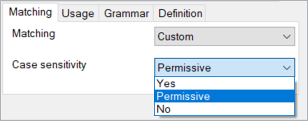
Here are your options for Case sensitivity:

Permissive - This is the default setting. The term matches the text if their capital letters are the same. Lowercase letters in the term can be capitalized in the text. Use this setting for most proper names.
Term base entry: Editor-in-chief

Other examples:
- ‘it’ will match 'it', 'IT', 'It'
- ‘sample’ will match ‘sample’, ‘Sample’, ‘SAMPLE’
- 'memoQ' will match 'MEMOQ' or 'MemoQ' but won't match 'memoq' or 'Memoq'
Yes - The term matches the text only if it has the identical case as the word in the text. Use this for abbreviations like 'TBD' or 'XML'. Let’s see it in action:
Term base entry: memoQ

Other examples:
"IT" in the term base appears only if the source text has "IT" in uppercase, not for the word "it".
"Can" in the term base appears only if the source text has "Can" with an uppercase C, not for "CAN" or "can".
No - The term matches the text if they are the same or the only difference is in letter case. Use this setting for common words.
Term base entry: CAT

Other example:
'translation' will match 'Translation', 'TRANSLATION' or 'TranslatioN'
Always set this to No when importing glossaries with initial capital letters. If you use Permissive case sensitivity, memoQ will not recognize the all-lowercase forms of these terms. The same problem occurs if you add the first word of a sentence (with an uppercase initial letter) to a term base.
You can add a term to the third or another language you selected when creating a project.
-
On the language bar: Click the language you want to use. memoQ opens Add new term window:
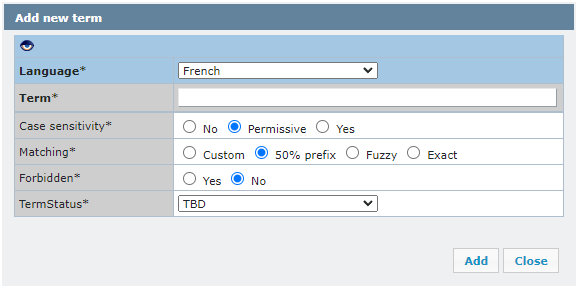
-
Make sure that language you selected is correct. If you want to change language you can do it here.
-
Type the term you want to add.
-
Select case sensitivity, matching, and if a term is forbidden or not.
-
You can add more information about the term: Click the Show/hide
 icon. memoQ displays additional fields: Add Region, Definition and its source if needed.
icon. memoQ displays additional fields: Add Region, Definition and its source if needed. -
To save changes: Click Add.
memoQ displays the selected language field and a new term at the bottom of the language list.
If you want to add selected term to the forbidden list, this term must not be used. When memoQ matches a forbidden term, it marks the term with black on the Translation results list. A forbidden term is never highlighted.
To mark a term as forbidden: Select Yes radio button.

If a source term is set to forbidden, it will not appear on the Translation results pane. If a target term is set to forbidden, it will appear on the Translation results pane in black. A forbidden term is never highlighted.
When you finish
To save the changes to the term base entry, and return to the translation editor: Click Save.
To return to the translation editor, and not change the term base entry: Click Cancel.
After you click Save, memoQ automatically updates the term in the Translation results list.
The term may disappear from the Translation results list: This happens if you change the source term that was originally found in the text.