Administration > CP Customers
If you use the customer portal to receive translation work directly from your customers, you need to tell memoQweb about these customers.
Customers are organizations. If you work for a translation company, these are your clients. If you work in a translation department within a company, these can be other departments of the company.
Caution: Through the customer portal, organizations can send in work that gets processed automatically. Make sure you offer this opportunity to trusted customers only, and you negotiate very clear terms and conditions for providing services through the customer portal.
On the CP - Customers page, you can add these organizations to your memoQweb configuration.
How to get here
- Sign in to memoQweb as an administrator.
- On the left sidebar, click the Admin icon.
-
On the Administration screen, under customer portal, click the Customers tile. The CP - Customers page opens.
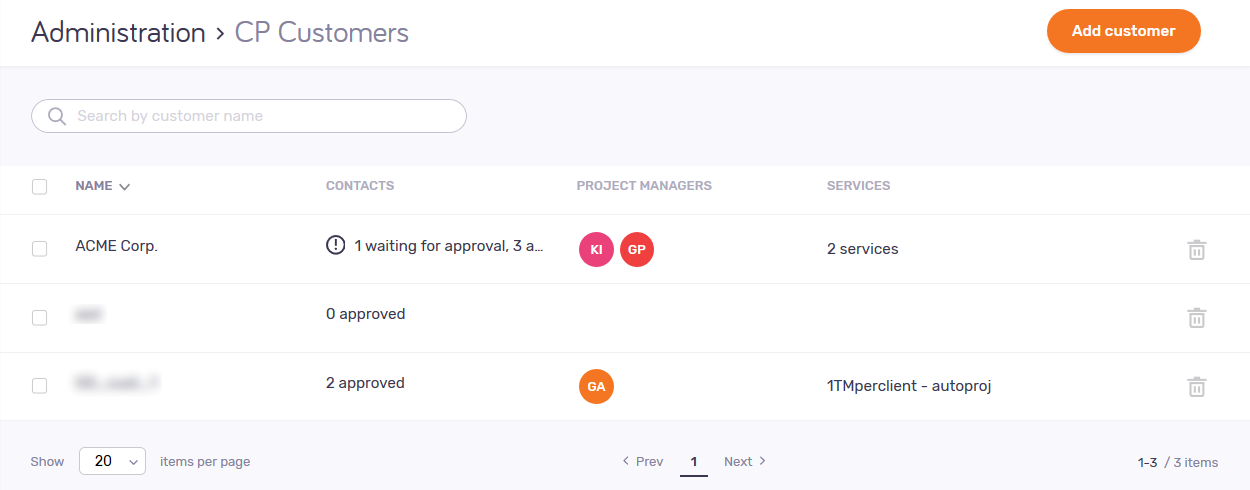
What can you do?
- Add a new customer: At the top right, click Add customer. The Add customer page opens.
- Find a customer: Type a part of the customer's name in the Search box above the list. Press Enter.
- Modify details of a customer: Click the customer's name. The Edit customer page opens. You can manage their contacts, assign or remove project managers working with them, change the services they can use, or change their name and description.
- Delete a customer: In the customer's row, click the Delete
 icon.
icon.
Caution: When you delete a customer, they will not be able to send in work anymore. However, the projects that were set up from their requests remain on the server.
When you finish
Make sure there is at least one contact person, one assigned project manager, and one service for each customer.
When all services, customers, and contacts are set up, continue with your customer portal's branding.