Analytics > New report
memoQweb allows management of your business analytics reports. You can create, manage or delete reports with selected data.
How to get here
- Sign in to memoQweb as an administrator or a project manager.
-
On the left sidebar, click the Analytics
 icon. The Analytics page opens.
icon. The Analytics page opens. -
Click the orange Create new button. If there are no reports in Business analytics, the button is in the page's center. If there are one or more reports, the button is in the upper right corner.
The New report page opens:
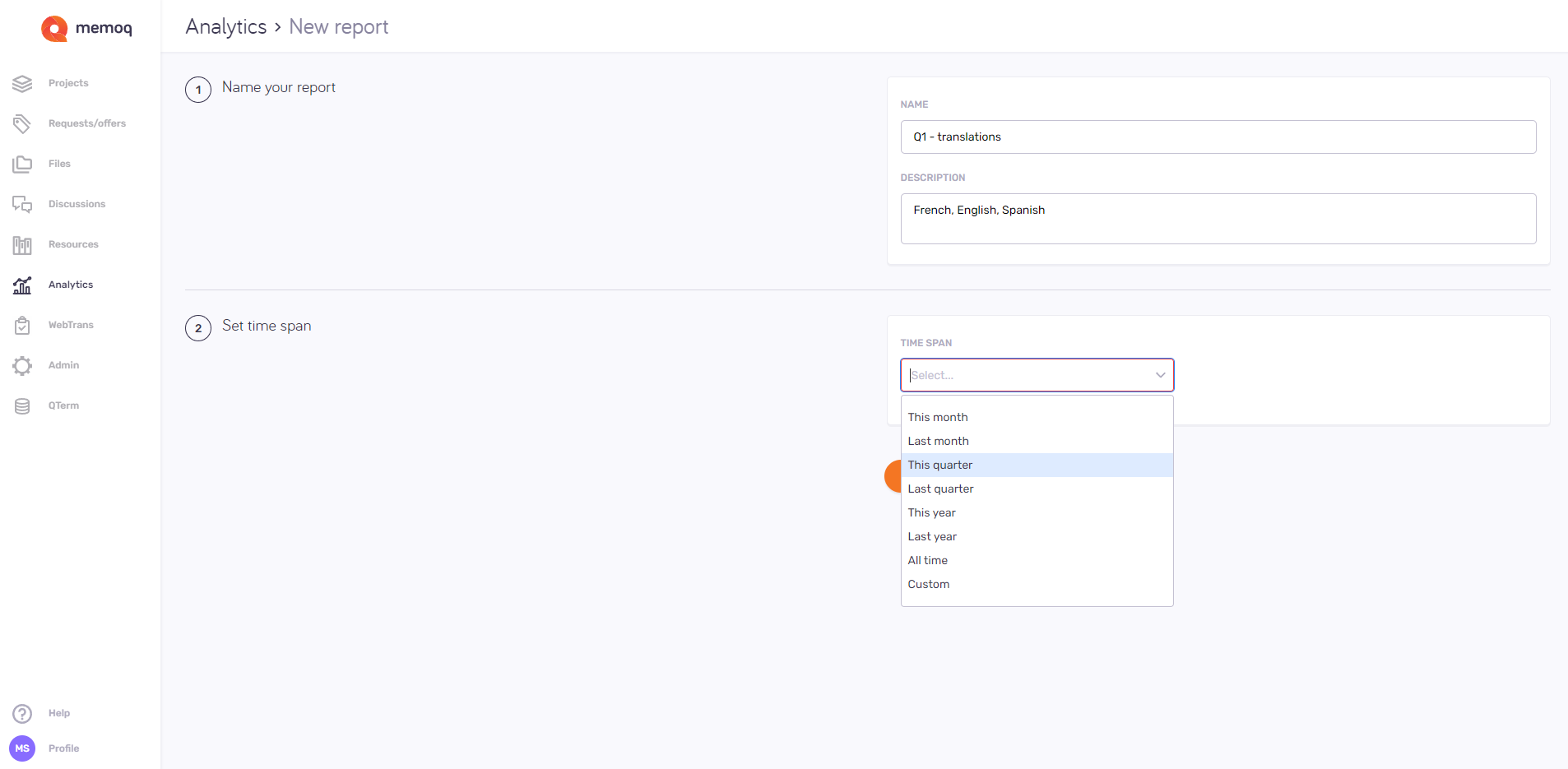
What can you do?
-
In the Name your report section, enter a name and description so that you can find your report later. To see this description on the Analytics page: Put your mouse over the report's
 icon.
icon. -
In the Set time span section, choose a time span for your report.
Want to use specific dates? Click Custom at the end of the dropdown list. Choose a start date and an end date from the two date selectors as needed.
When you finish
To create the report and return to the Analytics page: Click the Create report button at the bottom of the page.
The report appears in the list. While the CSV file is being created, its status is In progress. When it is ready, its status becomes Done.