Administration > Security & logging
On this screen, you can choose how detailed logs memoQweb should keep; how to handle when someone enters a wrong password too many times; and if users can reset their own passwords.
Navigation
- Sign in to memoQweb as an administrator.
- On the left sidebar, click the Admin icon.
- On the Admin screen, click the Security & logging button. The Security & logging screen opens.
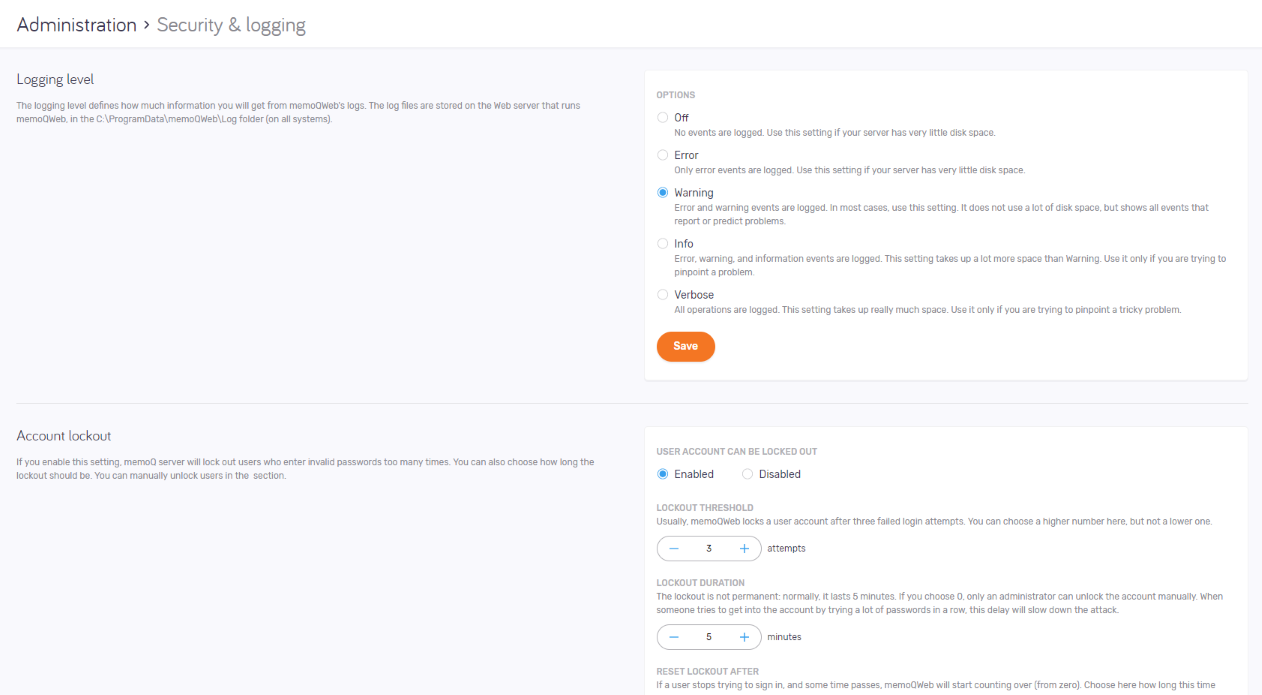
Möglichkeiten
Logging level defines how much information you will find in memoQweb's logs. You can choose this in the Logging level section. There are five levels:
- Off: No events are logged.
- Error: Only error events are logged
- Warning: Error and warning events are logged
- Info: Error, warning, and information events are logged.
- Verbose: memoQweb logs all operations.
To save your changes to this section: Click the Save button at the bottom of the section.
In most cases, use the Warning level: It does not use a lot of disk space, but shows all events that report or predict problems.
Do not use the Error or the Off setting, unless your server has very little disk space.
Use the Info or the Verbose setting only if you are trying to pinpoint a tricky problem. These two levels take up a lot of disk space.
The log files are stored on the Web server that runs memoQweb, in the C:\ProgramData\memoQweb\Log folder (on all systems).
Account lockout happens when a user tries to log in with a wrong password too many times. Because this may be because they forgot their password, they can also request a password reset - if that is enabled on the server.
Set this up in the Account lockout section:

To turn on account lockout: Under User account can be locked out, choose the Enabled option. You can set more options:
-
Sperrschwelle: Das Konto wird nach 3 ungültigen Anmeldeversuchen gesperrt. 3 ist der Mindest- und Standardwert. Sie können den Wert bei Bedarf erhöhen.
-
Sperrdauer: Sperrt das Konto für eine bestimmte Anzahl an Minuten. Ist diese Option auf 0 gesetzt, muss das Konto manuell von einem Administrator aktiviert werden.
Beispiel: Wenn ein Benutzer 3 Mal (Sperrschwelle) ein falsches Kennwort eingibt, wird sein Konto für 5 Minuten (Sperrdauer) deaktiviert. Das bedeutet, dass er sich nicht anmelden kann, auch wenn das Kennwort richtig eingegeben wird. Nach 5 Minuten kann er es erneut 3 Mal versuchen.
Alternativ kann ein Administrator manuell Benutzer entsperren, bevor die 5 Minuten vergangen sind.
-
Sperre zurücksetzen nach: Wenn ein Benutzer mehrere Anmeldeversuche unternommen hat, aber die Schwelle nicht erreicht hat, startet memoQ TMS nach Ablauf dieser Zeit erneut mit dem Zählen der Anmeldeversuche.
Administratoren werden nicht gesperrt: Die Sperrung betrifft nie die Mitglieder der Gruppe Administratoren. Deren Konten werden grundsätzlich nicht gesperrt.
To save your changes to this section: Click the Save button at the bottom of the section.
You can allow users to reset their own passwords. Do this in the Password reset section:
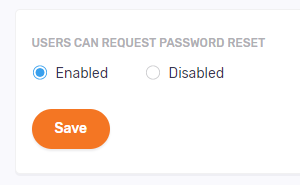
Users can request password reset: When this option is Enabled, a Forgot password? link appears on memoQweb's sign-in page. When a user clicks it, memoQweb sends them an email to the address in their user profile. When they click the password reset link in the email, memoQweb's password reset page opens. They can enter their new password there.
When this option is Disabled, the Forgot password? link is not visible on the sign-in page.
If your account is disabled, you cannot request a password reset.
To save your changes to this section: Click the Save button at the bottom of the section.