memoQ menu - Options
Displays commands to open the Options window where you can configure almost all settings of memoQ. The Proxy settings command helps you activate memoQ through a proxy server. In addition, you can set up memoQ's Zen mode.
How to get here
- In the upper left corner of the ribbon, click the memoQ tab. The memoQ menu appears.
- In the menu, click Options. The Options pane appears.
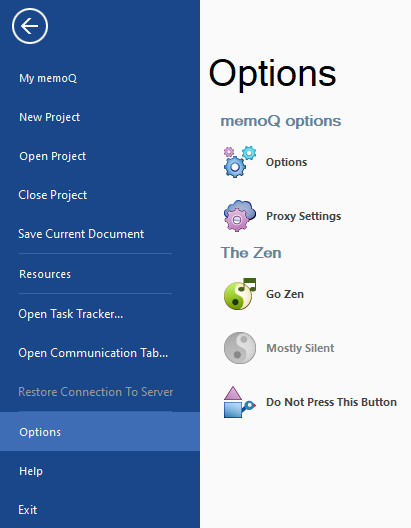
What can you do?
View and change all options of memoQ: Under memoQ options, click Options. The Options window opens, where you can configure the behavior of memoQ. You can also click the Options icon (![]() ) in the Quick Access Toolbar in the top left corner of the memoQ window.
) in the Quick Access Toolbar in the top left corner of the memoQ window.
Set up how memoQ accesses the Internet: Under memoQ options, click Proxy Settings. The Proxy settings window opens. Your organization may or may not have a proxy server that comes between internal machines and the Internet. You may need to use this command to activate memoQ through a proxy server.
To learn more: See Help about the Proxy settings window.
Set up the Zen mode: When in the Zen mode, memoQ plays background music and sounds as you type. Some users find this soothing. You have three options:
- Go Zen: Turns on the full Zen mode, complete with background music and typing sounds. If Zen mode is on, click this icon again to turn it off.
- Mostly silent: If Zen mode is active, click this to turn the music off.
Do not press this button: Now you found it.
When you finish
Choose another item in the memoQ menu. Or, press Esc to return to the Dashboard or to Project home.