Move content connections
If you need to move content connector to a different server machine, you will want to have the same connections there.
Connection data (username, password, app token, paths) is encrypted in the content connector server's database. If you only copy the database file to the new server, you cannot access this data: you need to migrate the encryption key, too. This means you export the key from the old server, copy the file to the new one, and import it there.
The exported encryption key is in a plain-text file: Make sure to transfer the file to the other machine securely.
For content connector versions 3.x and 4.x, you need to use the command-line key migration tool to export and import the key.
For content connector 5.x and newer, use the memoQ content connector server manager:
-
Log in to the earlier server computer through Remote Desktop.
-
Öffnen Sie das Programm memoQ content connector server manager.
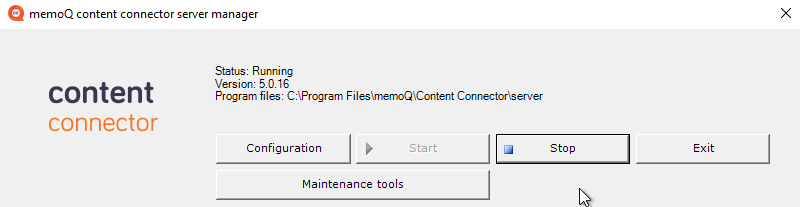
-
Wenn der content connector-Service ausgeführt wird, klicken Sie auf die Schaltfläche Stop.
-
Klicken Sie auf die Schaltfläche Maintenance tools.
Das Fenster memoQcontent connector management tools wird angezeigt:
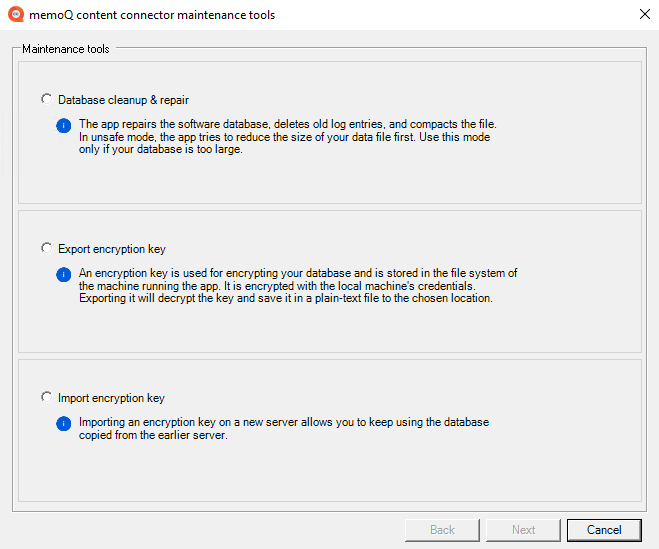
-
Klicken Sie auf das Optionsfeld Export encryption key und anschließend auf Next.
-
In the File location text box, enter the location where you want to save the key. Or, click the Browse button to choose the location.
To export the key, click Next.
-
When the key is saved, click the Finish button to close the memoQcontent connector management tools window.
Transfer the exported file and the content connector database to the new server computer in a secure way.
The database file is %PROGRAMDATA%\memoQ content connector server\MemoQCPServer.sdf. Make sure to copy it to the same location on the new server.
-
Log in to the new server computer through Remote Desktop.
-
Öffnen Sie das Programm memoQ content connector server manager.
-
Wenn der content connector-Service ausgeführt wird, klicken Sie auf die Schaltfläche Stop.
-
Klicken Sie auf die Schaltfläche Maintenance tools.
Das Fenster memoQcontent connector management tools wird angezeigt.
-
Klicken Sie auf das Optionsfeld Import encryption key und anschließend auf Next.
-
In the File location text box, enter the location where you copied the key. Or, click the Browse button to choose the location.
To import the key, click Next.
-
When the key is imported, click the Finish button to close the memoQcontent connector management tools window.
-
Klicken Sie dann im Fenster memoQ content connector server manager auf die Schaltfläche Start, um den content connector-Service erneut zu starten.
Finally, start content connector client on the new server machine, and check if your connections are there.