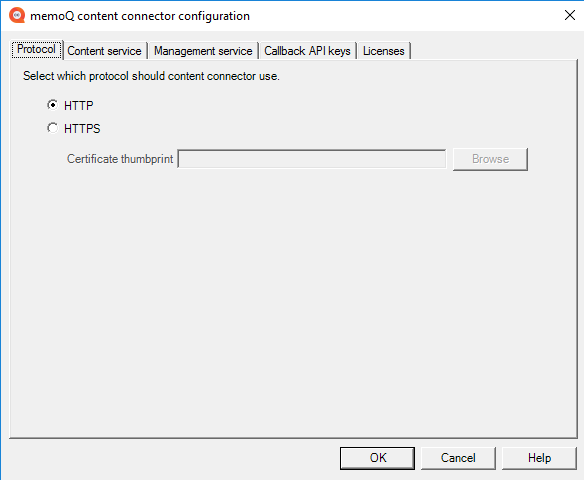Secure the connection to content connector
Der content connector akzeptiert Verbindungen von zwei Systemen:
-
Vom memoQ TMS – um Übersetzungen zu importieren und zu exportieren. Dies ist der Content service.
-
Vom memoQ content connector client-Programm – um Verbindungen zu erstellen und zu verwalten. Dies ist das Fenster Management service.
If you need to access either of these services through the internet, you should secure the connection so that it will use HTTPS instead of plain-text HTTP.
You do not need HTTPS if both of these points are true:
- memoQ TMS is running on the same computer as the content connector, and
- you only create and manage connections with the content connector client on the server computer itself. To do that, you need to log in to the server computer through Remote Desktop.
You can only encrypt all connections of the content connector. You cannot secure one service and leave the other unsecured.
-
Melden Sie sich über Remotedesktop beim Server-Computer an.
-
Get a server certificate and install it on the server computer (where the content connector is installed).
If memoQ TMS is also installed on the same computer: Simply open the Configure server window for memoQ TMS, and go to the Resources API tab. There you can generate and install a self-signed certificate.
Otherwise, you need to generate or purchase a certificate. To generate a self-signed certificate, you need the Certification authority feature on Windows Server.
Once you have the certificate, you need to import it on the server computer.
-
Melden Sie sich über Remotedesktop beim Server-Computer an.
-
Falls erforderlich, laden Sie den content connector herunter und installieren Sie ihn.
-
Öffnen Sie das Programm memoQ content connector server manager.
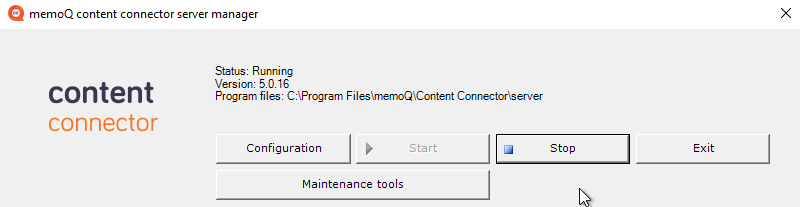
-
Wenn der content connector-Service ausgeführt wird, klicken Sie auf die Schaltfläche Stop.
-
Klicken Sie auf die Schaltfläche Configuration.
Das Fenster memoQ content connector configuration wird angezeigt.
-
Klicken Sie auf der Registerkarte Protocol auf das Optionsfeld HTTPS.
-
Klicken Sie neben dem Feld Certificate thumbprint auf Browse. Windows will show a list of available certificates.
-
Click the certificate you want to use, and click OK.
-
The thumbprint of the certificate appears in the Certificate thumbprint box.
-
Klicken Sie auf OK.
-
Restart the content connector service: Klicken Sie im Fenster memoQ content connector server manager auf die Schaltfläche Start.
Using a self-signed certificate? You will need to install either the certificate or the root certificate of your server on every computer you use to connect to the content connector server.
(This is the Drop-down text)
Abschließende Schritte
- Connect to the content connector from the content connector client program.
- In the content connector client program, create a connection.
- In memoQ TMS, create a content-connected online project that takes the source documents from the new connection.