Activate and start memoQ TMS
Before you start memoQ TMS for the first time, you need to activate it. Activation means proving that you have a valid license to use memoQ TMS. To do that, use the memoQ TMS activation program. You can also use memoQ TMS activation to check your licenses, or to activate licenses you rent for a period of time.
Before you activate memoQ TMS, make sure the server computer is connected to the Internet, and port 80 (HTTP) is open for outbound connections in your firewalls. If your security policy does not permit this, see the section Retrieve your licenses without an internet connection.
To activate memoQ TMS, you need a serial number and a memoQ TMS license. To acquire these, contact memoQ sales.
Navigation
After you install memoQ TMS, the memoQ TMS activation program will start automatically. The memoQ TMS activation window should open.
If the activation program does not open, or you accidentally close it after installation, you can start it manually from the Start screen or from the Start menu. Here is how. The steps work in Windows Server 2012 and higher.
- Press the Windows key. The Start screen or the Start menu opens.
- Type the word ‘memoQ’ or 'activator'. Windows will look for matching programs.
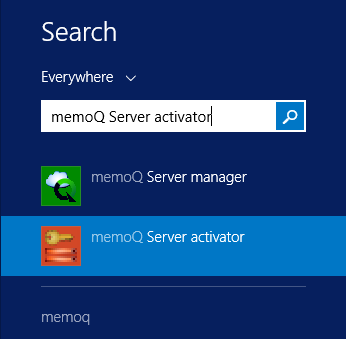
- On the list of matches, click memoQ TMS activator. Das Fenster memoQ TMS activation wird angezeigt.
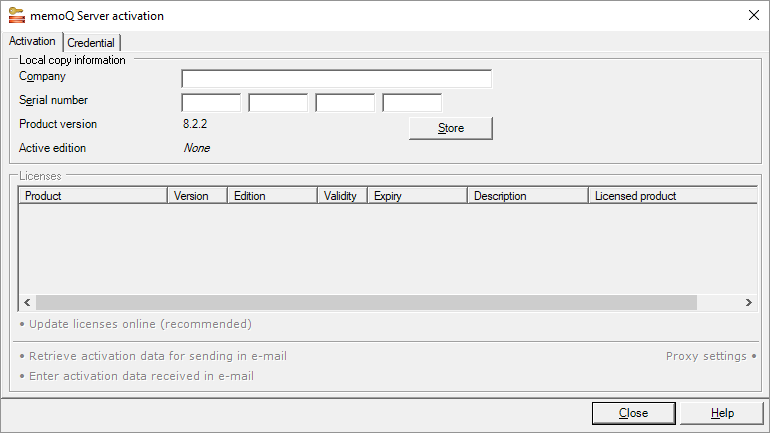
Möglichkeiten
- Have your serial number at hand. Fill in the Company and the Serial number boxes, then click Store. This will save your license information, but it will not retrieve the server licenses from the activation server.
- Klicken Sie auf Update licenses online (recommended). The memoQ TMS activation program will connect to memoQ Zrt.'s activation server, and retrieve your licenses.
- If your licenses are retrieved successfully, you should see the following screen (or similar):
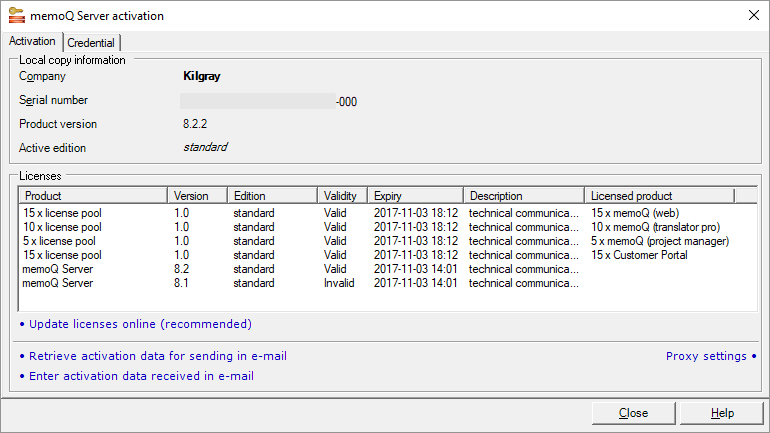
Use separate serial number for memoQ TMS: This serial number should be used for the memoQ TMS only. Do not reuse this serial number on another computer.
You will see different licenses: Your licenses will be different from this screenshot. To start memoQ TMS, you need at least a memoQ TMS license.
If the server computer cannot connect to the internet, you can retrieve your server licenses through e-mail. Do the following:
- Klicken Sie unten im Fenster memoQ TMS activation auf Retrieve activation data for sending in e-mail. Das Fenster Save activation request wird angezeigt. This will save an XML file that contains the (encrypted) details of your activation request.
- E-mail the saved XML file to support@memoq.com. memoQ support will send a reply with another XML file, containing the (encrypted) activation response. If the activation is successful, this file contains information about your licenses.
- When you receive the reply e-mail, save the XML attachment from the reply, and copy it to the server computer.
- Return to the memoQ TMS activation program (open it again if you have closed it in the meantime). Klicken Sie unten auf Enter activation data received in e-mail. Das Fenster Open activation response file wird angezeigt. In that window, find the XML file you received. Select this file, and click Open. The memoQ TMS activation program will update the list of licenses.
memoQ TMS cannot distribute CAL or ELM licenses - unless it is specifically authorized by memoQ Zrt. This authorization is called the credential. To check or update the credential of your server, click the Credential tab:
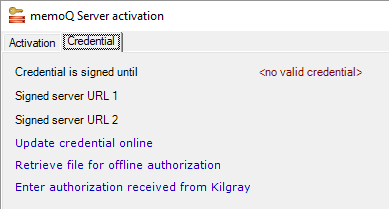
On the Credential tab, you see how long the server's credential is valid (if at all). Mit der Berechtigung wird der memoQ TMS beim zentralen Aktivierungsserver von memoQ identifiziert. From time to time, a memoQ TMS must ask for permission from the central activation server, so that it can continue issuing CAL or ELM licenses.
Klicken Sie auf Update credential online, um die Berechtigung des Servers zu aktualisieren. Stellen Sie vorher sicher, dass der Server über eine gültige Adresse verfügt. To check this, open the Configure server window, click the Network address tab, and check the Client connect address boxes.
After the credential is updated successfully, the Credential tab looks like this:
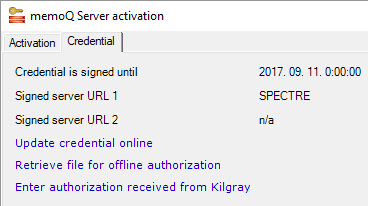
Of course, the address of a production server will be longer (and public).
Falls Sie die Berechtigung nicht online aktualisieren können (weil z. B. die Firewall Ihrer Organisation dies nicht zulässt), können Sie mit dem memoQ-Support Dateien austauschen. Click Retrieve file for offline authorization: this will save an XML file that you can send to memoQ support. Sie erhalten dann vom Support eine andere Datei. Um diese Datei zu verwenden, klicken Sie auf Enter authorization received from memoQ Zrt..
Sie können eine Berechtigung für zwei Serveradressen erhalten. Eine der Adressen ist die externe Adresse des Servers, unter der er über das Internet erreichbar ist. Die andere ist seine interne Adresse, über die Sie innerhalb Ihrer Organisation auf den Server zugreifen. Wenn es sich bei dem Server um ein Hosting-Center handelt, auf das Sie immer über das Internet zugreifen, benötigen Sie keine interne Adresse. To set up the internal address, use the Intranet address (optional) box on the Network address tab of the Configure server window.
When your team has a lot of work, and you need to use more translators or project managers than normally, you might need more licenses than you have. If you know that this period will only be 2 months, or 6 months, you do not have to buy those new licenses - you can rent them.
Weitere Informationen: See the article about renting licenses in the "my memoQ" guide in our Help Center.
After you paid for the licenses, open the memoQ TMS activation program. Klicken Sie auf der Registerkarte Activation auf Update licenses online (recommended). The program will connect to memoQ Zrt.'s activation server, and activate your rented licenses. They will appear in the Licenses list, in addition to the ones you purchased.
memoQ TMS runs as a Windows service. The memoQ TMS service is automatically started when Windows starts: online projects and shared resources are available even if you do not log on to Windows on the server computer.
After you activate memoQ TMS, return to the Deployment tool. If you closed it in the meantime, open it again. After memoQ TMS is installed, the Deployment tool (at least the memoQ TMS section) looks like this:
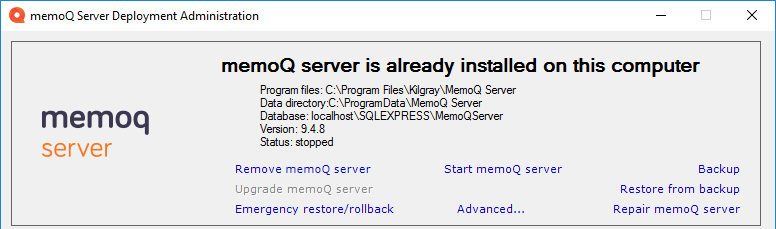
To start the memoQ TMS service, click Start memoQ TMS. memoQ TMS may take one or two minutes to start for the first time. If it starts successfully, the word Running appears in a little window over the Deployment tool window.
If, at the end, you see the word Stopped: This means that memoQ TMS was unable to start because an error occurred. Most of the time, this happens because memoQ TMS is not activated. As a first step, go back to the memoQ TMS activation program, and check if the licenses are all in order (none of them are Invalid, for example). If the licenses are all valid, there may be another problem. To learn how to resolve these, read the Troubleshoot memoQ TMS topic.
Wait a bit after activation: After you activate memoQ TMS, wait a few minutes before you start the memoQ TMS service.
Abschließende Schritte
Normally, you just let memoQ TMS run - and allow project managers and translators to work on it.
However, sometimes you need to make changes.
- If your organization purchases new licenses: Go back to the memoQ TMS activation program, and update the licenses again (click Update licenses online). memoQ TMS will start using the new licenses immediately, there is no need for a restart.
- If your organization has memoQweb or customer portal, you need to install them. To learn how, read the Deploy memoQweb and the Deploy customer portal topics.
- If there is a new version or an update to memoQ TMS, you need to upgrade it. To learn how, read the Upgrade memoQ TMS topic.