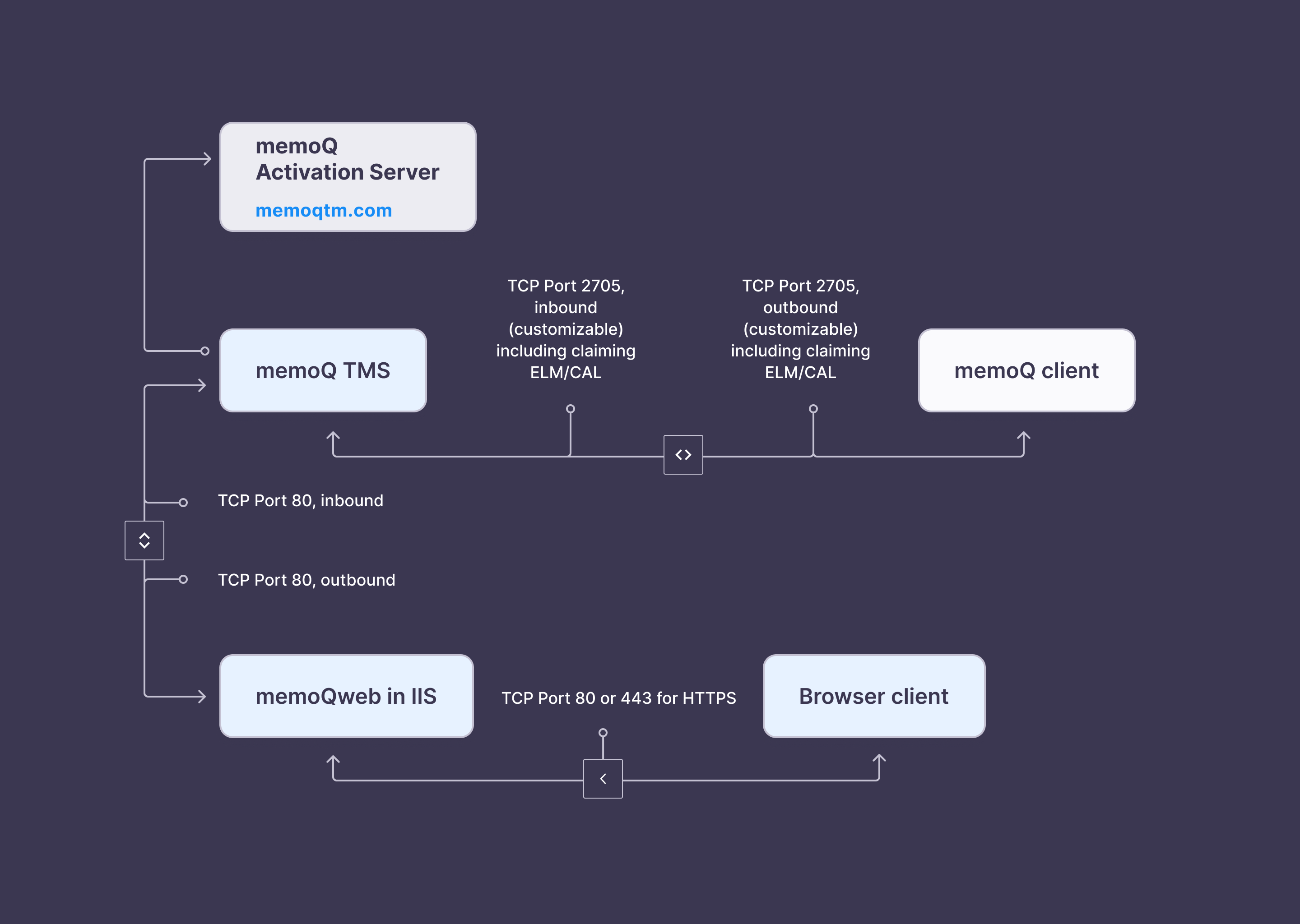Plan memoQ TMS installation
Before you install memoQ TMS, make sure you have the right server computer and the appropriate network connection for the system.
You may need to obtain further software licenses - for example, for Windows Server or SQL Server.
The computer may be your own or it may be in a hosting center - or it can be a virtual machine from a cloud provider.
Zum Ausführen des memoQ TMSs
-
Einen PC mit Intel Core i5 (oder AMD Ryzen 5) oder leistungsstärkerem Prozessor, der nicht älter als 5 Jahre ist. Für optimale Leistung wird ein Computer der Serverklasse mit einem Intel Xeon-Prozessor empfohlen.
-
8 GB RAM. Wenn Sie mit mehr als 10 Benutzern arbeiten, werden 16 GB oder mehr empfohlen, abhängig von der Größe Ihrer Projekte und der Anzahl und Größe Ihrer Translation Memories.
-
700 MB Festplattenspeicher für die Anwendung, 50–100 GB Festplattenspeicher für die Daten. Sie können die Daten und die Anwendung auf unterschiedlichen Datenträgern speichern. Es werden 500 GB oder mehr empfohlen.
Verwenden Sie ein erweitertes Festplattensystem oder wählen Sie einen Computer mit diesem System aus: SAS-Festplatten (Serial-Attached SCSI) oder Solid-State-Festplatten (SSD) werden in einem RAID-1- (gespiegelt) oder RAID-5-Verbund mit einer Kapazität von 1 TB oder mehr empfohlen, wenn Sie eine hohe Arbeitsauslastung erwarten oder mit mehr als 20 Benutzern arbeiten.
-
ein 64-Bit-Windows Server-Betriebssystem: Es wird Windows Server 2019 oder Windows Server 2022 empfohlen. Alle Windows Server-Versionen bis 2008 wurden eingestellt: Auf diesen Systemen kann memoQ TMS nicht ausgeführt werden. Zudem wird ist es nicht empfehlenswert, memoQ TMS auf Windows-Desktop-Systemen auszuführen, obwohl es mit Windows 10 Pro oder Windows 11 Pro möglich ist.
-
Microsoft .NET Framework 4.8 oder höher. Möglicherweise müssen Sie diese erforderliche Anwendung manuell installieren.
Wenn Sie memoQ TMS 9.12 oder neuer installieren, wird die Version 4.8.1 des .NET Frameworks installiert. Diese Version wird nur von Windows Server 2022 unterstützt. Wenn Sie einen älteren Windows Server haben, laden Sie Version 4.8 manuell herunter und installieren Sie sie, bevor Sie memoQ TMS installieren.
-
Microsoft SQL Server 2016 oder neuer. Die Versionen Express, Developer, Standard und Enterprise werden alle unterstützt. Standardmäßig installiert das memoQ TMS Deployment Tool SQL Server 2022 Express. Um eine andere SQL Server-Version zu verwenden, müssen Sie SQL Server installieren und konfigurieren, bevor Sie memoQ TMS installieren.
-
Test- oder Evaluierungsversionen werden nicht unterstützt: Die Verwendung solcher Versionen führt bekanntermaßen zu Problemen.
-
Wenn Sie ELM- oder CAL-Lizenzen verwenden: TCP-Port 80 muss sowohl für eingehende als auch für ausgehende Anfragen auf dem Server und in jeder Firewall, die Sie verwenden, geöffnet sein. Dieser Port ist für den Aktivierungsprozess erforderlich. Der Server muss über diesen Port kommunizieren können. memoQ TMS kann über einen Proxy-Server kommunizieren.
-
Einen DNS-Domainnamen (wie „memoq.mycompany.com“) für Ihr memoQ TMS, wenn Sie planen, über das Internet darauf zuzugreifen. Verwenden Sie niemals die IP-Adresse, um eine Verbindung zu einem memoQ TMS herzustellen, und überlegen Sie sich den DNS-Domainnamen sorgfältig, damit Sie ihn im Laufe der Zeit nicht ändern müssen. Wenn Sie sich für die IP-Adresse entscheiden, werden Sie ernsthafte Probleme haben, wenn Sie einen Serverumzug durchführen müssen.
-
TCP-Port 2705 wird auf dem Server und auf allen Firewalls geöffnet. Dies ist der Haupt-Service-Port: Der Computer mit memoQ TMS muss jederzeit über diesen Port erreichbar sein.
Administratorzugriff erforderlich: Zum Installieren des memoQ TMSs
Remotedesktop verwenden: Sie müssen alle Vorgänge „lokal“ auf dem Servercomputer durchführen. Sie haben jedoch keinen physischen Zugriff auf den Server selbst, weshalb Sie den memoQ TMS von einem anderen Computer installieren oder konfigurieren müssen. In diesem Fall müssen Sie sich mit dem Remotedesktop am Desktop des Servercomputers anmelden. Der Remotedesktop ist in Windows- und Windows Server-Systemen integriert.
You need to make the memoQ TMS computer accessible for all translators, reviewers, project managers and other team members.
If all team members work in-house, it is enough to access memoQ TMS from within the local area network (LAN). In this case, make sure that the IP address of the memoQ TMS does not change over time. If you are using DHCP in your network – if you have a router to connect your local network to the Internet, you almost always do –, see the instructions for your router to set up a fixed IP address for your server in the internal network.
If you work with both in-house team members and freelancers, memoQ TMS must be accessible from the local area network and the Internet as well. In this scenario, the best practice is to have the server physically hosted in the co-location center of an Internet service provider (ISP).
If you do not do this, and you place the server in your small private network that is connected to the Internet through, for example, DSL or a cable provider, your memoQ TMS will have two IP addresses: one internal, and one external address. In this case, you need to set up a single DNS (domain name system) name for the server that is resolved into the internal IP address when you are inside your local network and into the external address when you connect from the outside. An example of a DNS name is memoqserver.translationcompany.com.
Always use a DNS domain name to access the server rather than the IP address. Wenn Sie sich für die IP-Adresse entscheiden, werden Sie ernsthafte Probleme haben, wenn Sie einen Serverumzug durchführen müssen. If memoQ desktop clients access the memoQ TMS computer by the domain name, the IP address can be changed without any other configuration changes. You can even use DNS domain names for servers that have no fixed IP address, using dynamic DNS services such as dyndns.com.
On the other hand, if your memoQ desktop clients access the server by the IP address, all resources and all projects must be registered again on all desktop clients if the IP address changes. This is a lot of work that can be avoided by a small configuration effort.
memoQ TMS communicates using TCP ports 80 and 2705. Port 80 is used for license activation. The memoQ TMS activator program retrieves server licenses using this port. In addition, if your memoQ TMS works as a licensing (ELM) server, it will need to connect to memoQ Zrt.'s activation server regularly through port 80. Open port 80 both for outbound traffic on the memoQ TMS computer, and on any firewalls/routers between the client computers and the memoQ TMS.
If your network uses a proxy server for connections to port 80, memoQ TMS can use that.
Port 2705 is the main service port of memoQ TMS. Always make sure that memoQ desktop clients can access the memoQ TMS computer over this port: open the port both for inbound and outbound TCP traffic on both the server computer, and any routers/firewalls between memoQ desktop client computers and the server computer.
The following graphic shows the port usage of the various parts of memoQ TMS: