Administration > CP Customers > (customer)
Wenn Sie das Kundenportal nutzen, um Übersetzungsarbeiten direkt von Ihren Kunden zu erhalten, müssen Sie memoQ über diese Kunden informieren.
Kunden sind Organisationen. Wenn Sie für ein Übersetzungsunternehmen arbeiten, ist dies Ihr Kunde. Wenn Sie in einer Übersetzungsabteilung eines Unternehmens arbeiten, können dies auch andere Abteilungen des Unternehmens sein.
Achtung: Über das Kundenportal können Unternehmen Aufträge senden, die automatisch verarbeitet werden. Stellen Sie sicher, dass Sie diese Möglichkeit nur vertrauenswürdigen Kunden anbieten und legen Sie klare Bedingungen für die Bereitstellung von Dienstleistungen über das Kundenportal fest.
On this page, you can set up or change the customer's details.
Navigation
- Melden Sie sich bei memoQweb als Administrator an.
- On the left sidebar, click the Administration
 icon.
icon. - Klicken Sie im Fenster Administration unter customer portal auf Customers. Die Seite CP - Customers wird geöffnet.
- In the list, click the customer you need to edit. The customer's screen opens.
Möglichkeiten
Do this on the Kontakte tab:
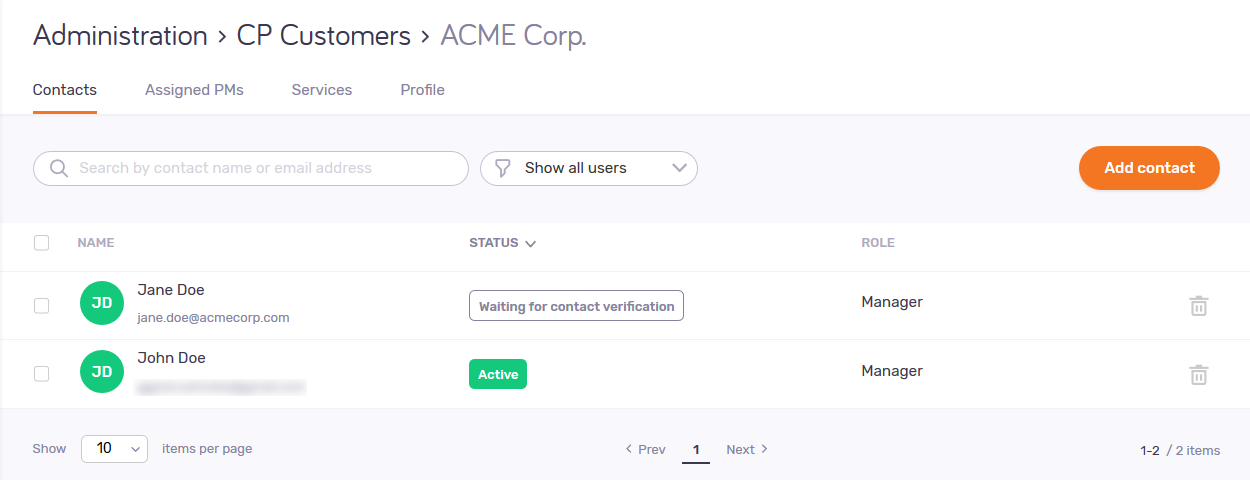
The memoQ TMS's administrator can allow contacts to sign up to customer portal, and can decide if the sign-up needs approval. This table shows what memoQ admins need to do to activate the contacts' customer portal accounts.
| Contacts can sign up | Contacts cannot sign up | |
| Sign-up needs approval | memoQ administrators approve sign-ups manually. | memoQ administrators create contacts manually. Contacts need to verify their emails. |
| Sign-up does not need approval | Contacts are active right after sign-up. | k.A. |
Add a contact
Klicken Sie oben rechts auf die Schaltfläche Kontakt hinzufügen. Die Seite Kontakt hinzufügen wird geöffnet.
In the Kontaktprofil section, type in the user's name and email address. Choose their role. Add other details as needed.
A Anfordernde Person can send in jobs to customer portal, and can only see their own requests, offers and jobs. An Beobachter cannot send in jobs, but they can see all the requests, offers and jobs requested by someone in their company, can filter them by user. A Manager can use all the functions of customer portal.
In the Zulässige Services section, check or clear the services' check boxes as needed. The contact can request the checked services when they send in a job to customer portal.
To save the contact and go back to the customer's page: Klicken Sie auf die Schaltfläche Kontakt hinzufügen.
To discard your contact and go back to the customer's page: Klicken Sie auf den Link Abbrechen.
Approve a contact
In the contact's row, click the Kontakt bestätigen ![]() icon. The contact can now sign in to customer portal.
icon. The contact can now sign in to customer portal.
Find a contact
To search contacts: Type something into the search bar above the contact list. Drücken Sie Eingabetaste. If the text you typed can be found in some contacts' name or email address, the list will only show those contacts. To clear the list, click the X icon at the end of the search bar.
To filter the contact list by status: icon in the dropdown that says Alle Benutzer anzeigen. Wählen Sie einen Status aus der Liste aus:
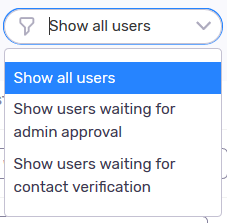
The list now shows only the contacts with that status.
Change a contact's details
In the list, click the contact's name. The contact's page opens.
In the Kontaktprofil section, change the user's name, email address, role and other details as needed.
Contact remains the same: When you change the name or email address of a contact, its role, allowed services, and other settings do not change.
A Anfordernde Person can send in jobs to customer portal, and can only see their own requests, offers and jobs. An Beobachter cannot send in jobs, but they can see all the requests, offers and jobs requested by someone in their company, can filter them by user. A Manager can use all the functions of customer portal.
So speichern Sie Ihre Änderungen in diesem Abschnitt: Klicken Sie auf die Taste Save am unteren Rand des Abschnitts.
In the Zulässige Services section, check or clear the services' check boxes as needed. The contact can request the checked services when they send in a job to customer portal.
To save the contact and go back to the customer's page: Klicken Sie auf die Schaltfläche Anwenden.
To discard your contact and go back to the customer's page: Click your browser's Back button.
Remove a contact
In the contact's row, click the Löschen ![]() icon.
icon.
Manage assigned project managers
Do this on the Zugewiesene PMs tab:
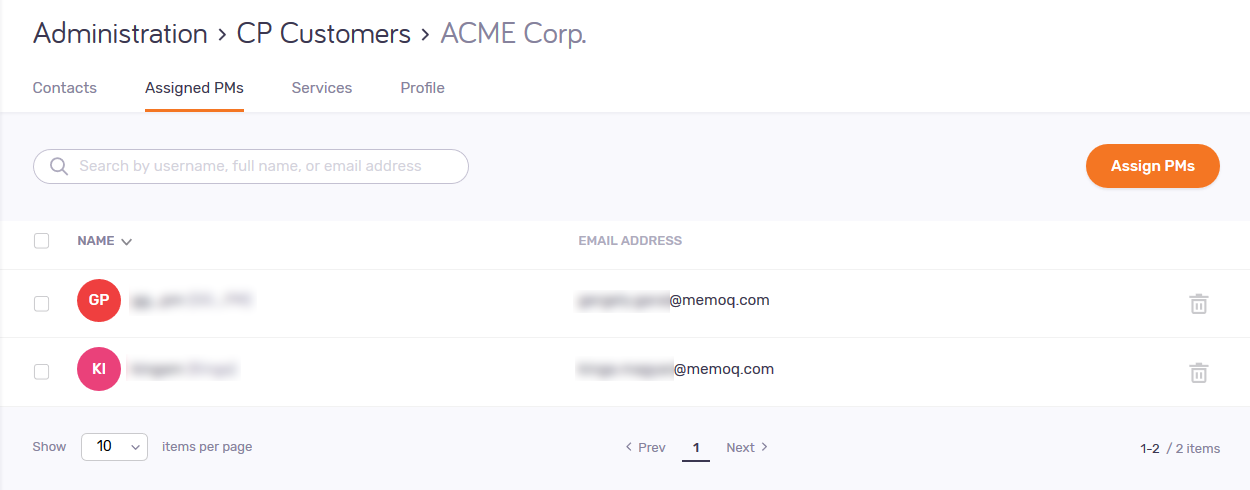
To add or remove project managers: Klicken Sie oben rechts auf die Schaltfläche PMs zuweisen. In the Projekt-Manager zuweisen pane, check or clear the check boxes of project managers as needed. To search project managers here: Start typing in the search bar above the PM list. If the text you typed can be found in some PMs' name or email address, the list will only show those PMs. To clear the list, delete the text in the search bar. To save your changes: Klicken Sie auf die Schaltfläche Zuweisen.
To remove a project manager: In the PM's row, click the PM-Zuweisung aufheben ![]() icon.
icon.
To search contacts: Type something into the search bar above the PM list. Drücken Sie Eingabetaste. If the text you typed can be found in some PMs' name or email address, the list will only show those PMs. To clear the list, click the X icon at the end of the search bar.
Manage assigned services
Do this on the Services tab:
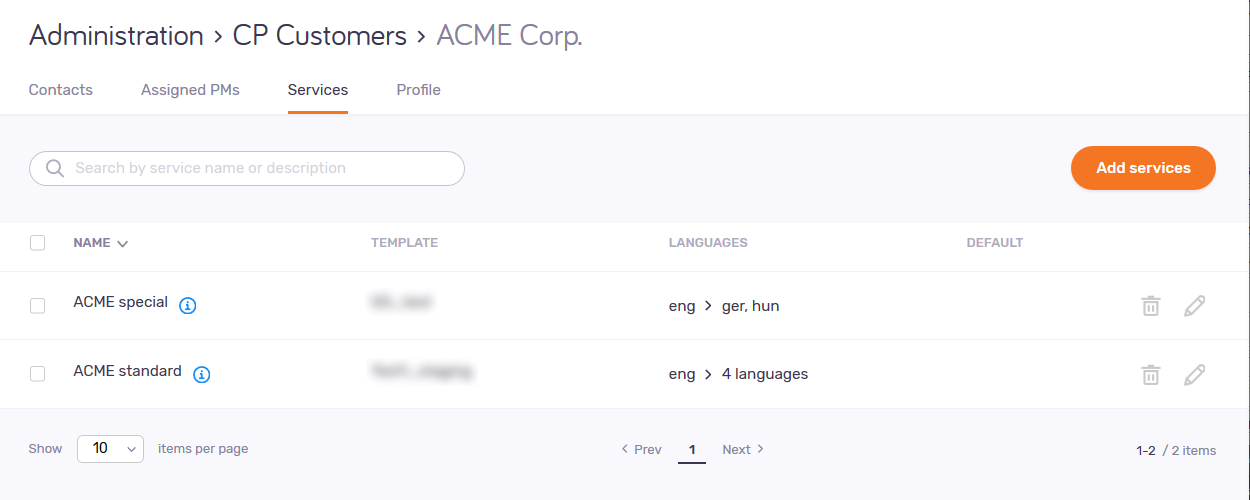
To assign or unassign services: Klicken Sie oben rechts auf die Schaltfläche Services hinzufügen. In the Services hinzufügen pane, check or clear the check boxes of services as needed. To search services here: Start typing in the search bar above the service list. If the text you typed can be found in some services' name, the list will only show those services. To clear the list, delete the text in the search bar. To save your changes: Klicken Sie auf die Schaltfläche Add.
To edit a service: In the service's row, click the Service bearbeiten ![]() icon.
icon.
To remove a service: In the service's row, click the Service löschen ![]() icon.
icon.
To search services: Type something into the search bar above the service list. Drücken Sie Eingabetaste. If the text you typed can be found in some services' name, the list will only show those services. To clear the list, click the X icon at the end of the search bar.
Change the customer's name or description
Do this on the Profil tab:
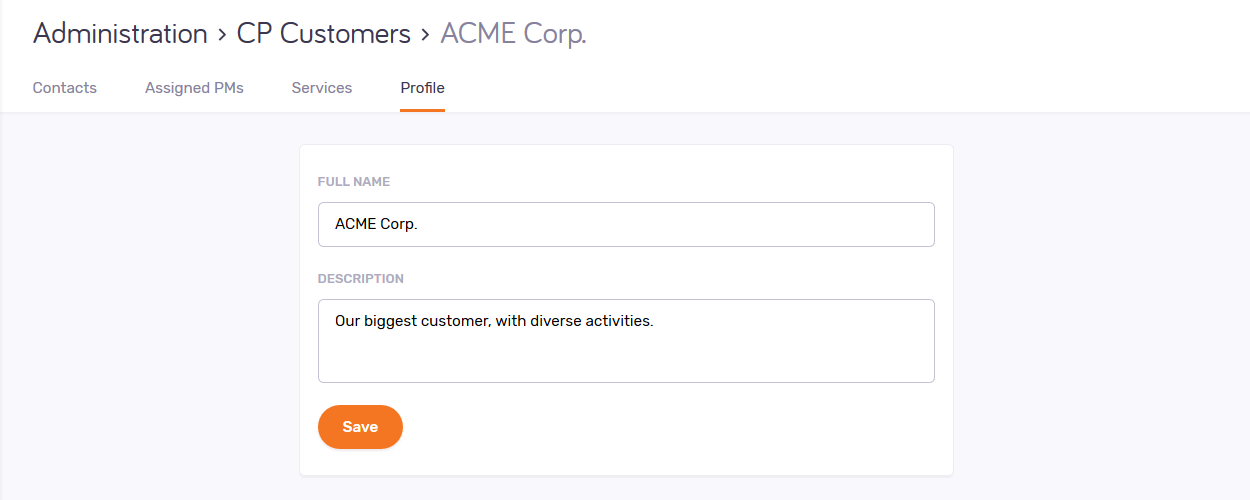
Edit the customer's name and description as needed. To save your changes, click the Save button.
Der Kunde bleibt unverändert: Wenn Sie den Namen eines Kunden ändern, verändern sich seine Ansprechpartner, zugehörige Dienstleistungen und Projektmanager nicht.
Abschließende Schritte