Administration > Language & spelling
On this screen, you can choose how detailed logs memoQweb should keep; how to handle when someone enters a wrong password too many times; and if users can reset their own passwords.
Navigation
- Melden Sie sich bei memoQweb als Administrator an.
- On the left sidebar, click the Administration
 icon.
icon. - Klicken Sie im Fenster Administration auf die Schaltfläche Sprache & Rechtschreibung. The Language &
spelling screen opens.
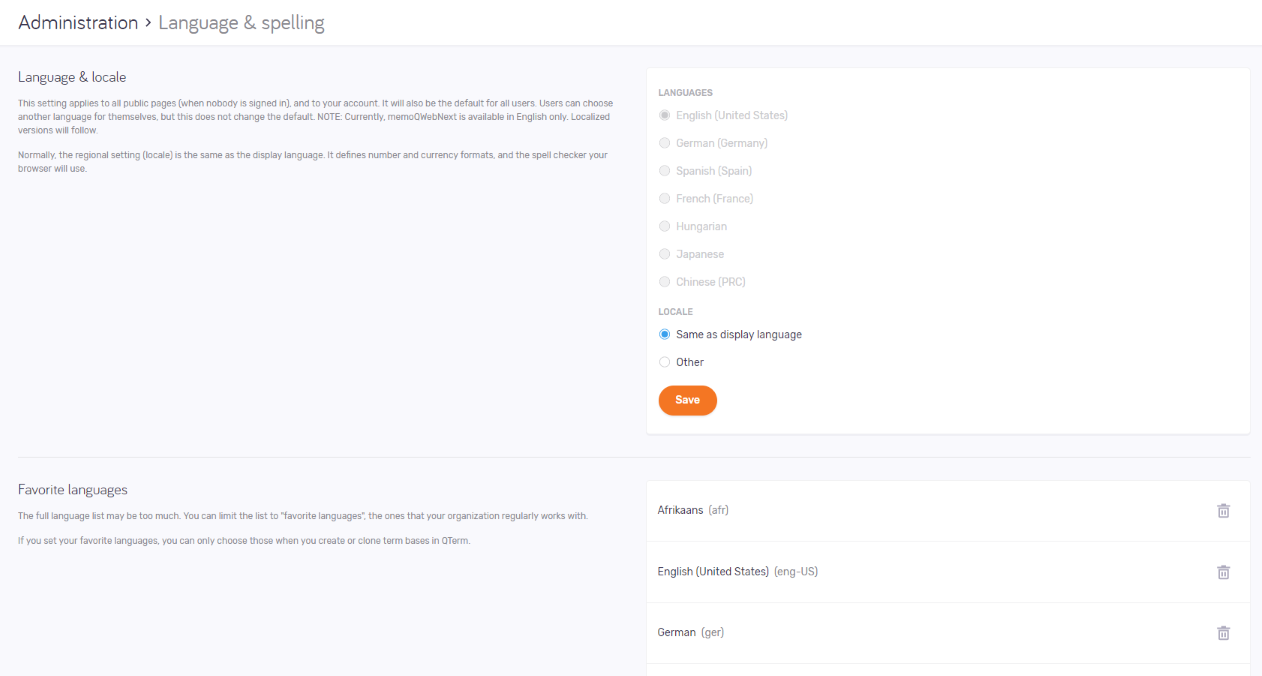
Möglichkeiten
You can choose the language of the memoQweb pages. This setting applies to all public pages and to your account. It will also be the default for all users.
Users who are not admins can choose a language for themselves, but that will not change the default.
To set these up, use the settings under Sprachen & Gebietsschema:
This setting applies to all public pages and to your account. It will also be the default for all users.
Users who are not admins can choose a locale for themselves, but that will not change the default.
Set these languages up in the Bevorzugte Sprachen section.
To add a language to the list: Klicken Sie auf den Link Bevorzugte Sprache hinzufügen. Click the dropdown, and start typing. Suggestions appear. Choose the language you want.
To remove a language from the list: Klicken Sie auf das Symbol Löschen ![]() rechts in der Zeile.
rechts in der Zeile.
Favorite languages limit the choice for new term bases: Wenn Sie Ihre bevorzugten Sprachen eingestellt haben, können Sie beim Erstellen oder Klonen von Termdatenbanken in Qterm nur diese auswählen.
webtrans can use Hunspell dictionaries stored on the memoQ TMS. If an administrator changes the dictionaries in memoQ, users may need to wait a few hours before the new dictionaries become available in webtrans. To speed this up, click the Aktualisieren link.
