Analytics > Create chart
On this page, you can create or modify your business analytics chart. To manage your charts, go back to the Alle Diagramme tab on the Analytics page.
Navigation
- Melden Sie sich bei memoQweb als Administrator oder Projektmanager an.
-
On the left sidebar, click the Analytics
 icon. Die Registerkarte Dashboard wird geöffnet.
icon. Die Registerkarte Dashboard wird geöffnet. -
Klicken Sie in der oberen rechten Ecke auf die Schaltfläche Diagramm erstellen. If you have no charts created or pinned to your dashboard yet, this button will be also visible in the middle of the page.
ODER
-
Click the Alle Diagramme tab. memoQ redirects you to the page showing the list of created charts.
-
Klicken Sie in der oberen rechten Ecke auf die Schaltfläche Diagramm erstellen.
-
Das Fenster Diagramm erstellen wird angezeigt:
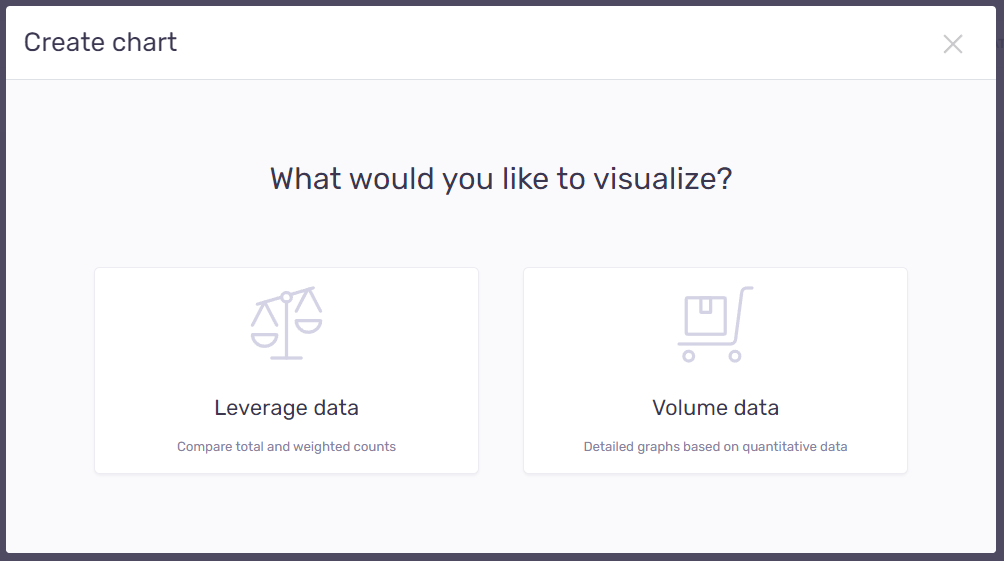
-
Choose what kind of data you want to visualize:
-
Leverage-Daten – to compare total and weighted counts.
-
Mengendaten – to create detailed graphs based on quantitative data.
-
memoQ will automatically redirect you to the selected chart creation window.
Möglichkeiten
Decide what you want to visualize and create charts for:
If you want to compare total and weighted counts, the Leverage-Daten option is for you. After you click the Leverage-Daten symbol, memoQ will automatically redirect you to the chart creation window.
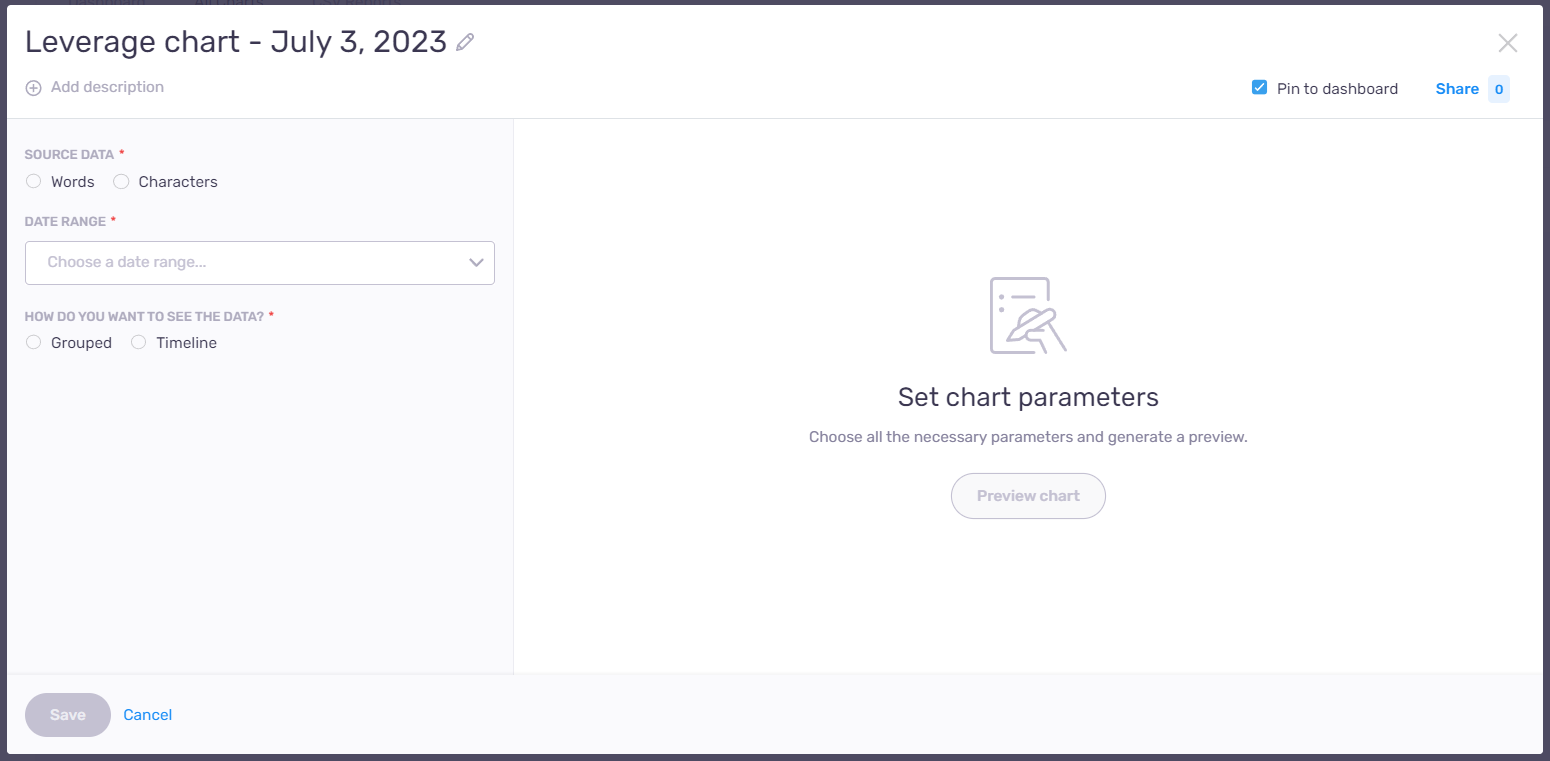
Hier können Sie:
- Edit chart’s title – next to the title, click the Bearbeiten
 icon. So bestätigen Sie Ihre Änderungen: Drücken Sie Eingabetaste.
icon. So bestätigen Sie Ihre Änderungen: Drücken Sie Eingabetaste. -
Add description to your chart – under the title, click Beschreibung hinzufügen. So bestätigen Sie Ihre Änderungen: Drücken Sie Eingabetaste. To modify your description: Click the Bearbeiten
 icon.
icon. -
Pin chart to the dashboard – by default, this checkbox is checked, and all new charts are pinned to the dashboard. If you don’t want to show your new chart on the dashboard, clear this checkbox.
-
Share your chart with others – if you want to send your chart to other users, in the top right corner of the window, click the Teilen link.
memoQ displays the Mit wem möchten Sie es teilen? dropdown:
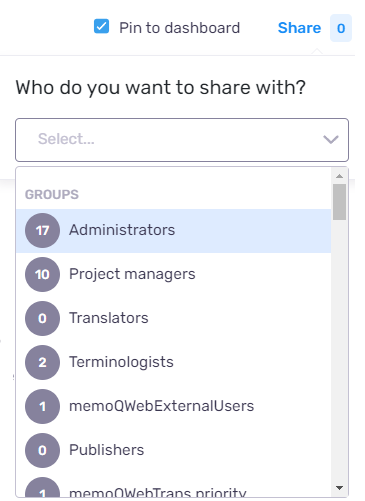
Choose a group or a person you want to share your chart with and click outside the dropdown to save your changes. The numbers visible next to the Teilen link shows how many people you are sharing your chart with. For example, if a group you selected has 17 members, the number next to the Teilen link will be 17.
-
Choose your source data – choose between Wörter and Zeichen.
-
Choose a date range – click the dropdown and choose a time span for your chart.
Want to use specific dates? Click Custom at the end of the column, and choose a start and an end date from the two date selectors as needed.
-
Decide how you want to show the data – select the radio button depending on how you want to visualize your data:
 Grouped
Grouped
Under Diagrammtyp - choose the chart type that best fits your data and needs. You can choose from Balkendiagramm (gruppiert) and Balkendiagramm (gestapelt).
Unter Gruppieren: Based on what kind of grouping you selected, memoQ displays an additional Gruppen hinzufügen dropdown. Choose from the available groups to add this data to the X-axis of your chart.
Unter Filter: Choose an option from the dropdown list to narrow displayed data based on the specified criteria. Based on what kind of filtering you selected, memoQ displays an additional Filter hinzufügen dropdown to choose from.
 Timeline
Timeline
To present your data by its timeline, first choose the correct Segmentierung – Nach Quartal or Nach Monat.
Under Diagrammtyp - choose the chart type that best fits your data. Sie haben folgende Auswahlmöglichkeiten: Balkendiagramm (gruppiert), Balkendiagramm (gestapelt), Liniendiagramm (Standard) und Liniendiagramm (aggregiert).
Unter Filter: Choose an option from the dropdown list to narrow displayed data based on the specified criteria. Based on what kind of filtering you selected, memoQ displays an additional Filter hinzufügen dropdown to choose from.
-
Check how your chart will look - in the middle of the window, click the Diagrammvorschau button.
-
View changes you made when editing data - in the middle of the window, click the Vorschau aktualisieren link.
-
Confirm and save changes - click the Save button.
-
Go back to the Alle Diagramme tab without saving changes - click Abbrechen.
If you want to create detailed graphs on quantitative data, the Mengendaten option is for you. After you click on the Mengendaten symbol, memoQ will automatically redirect you to the chart creation window.
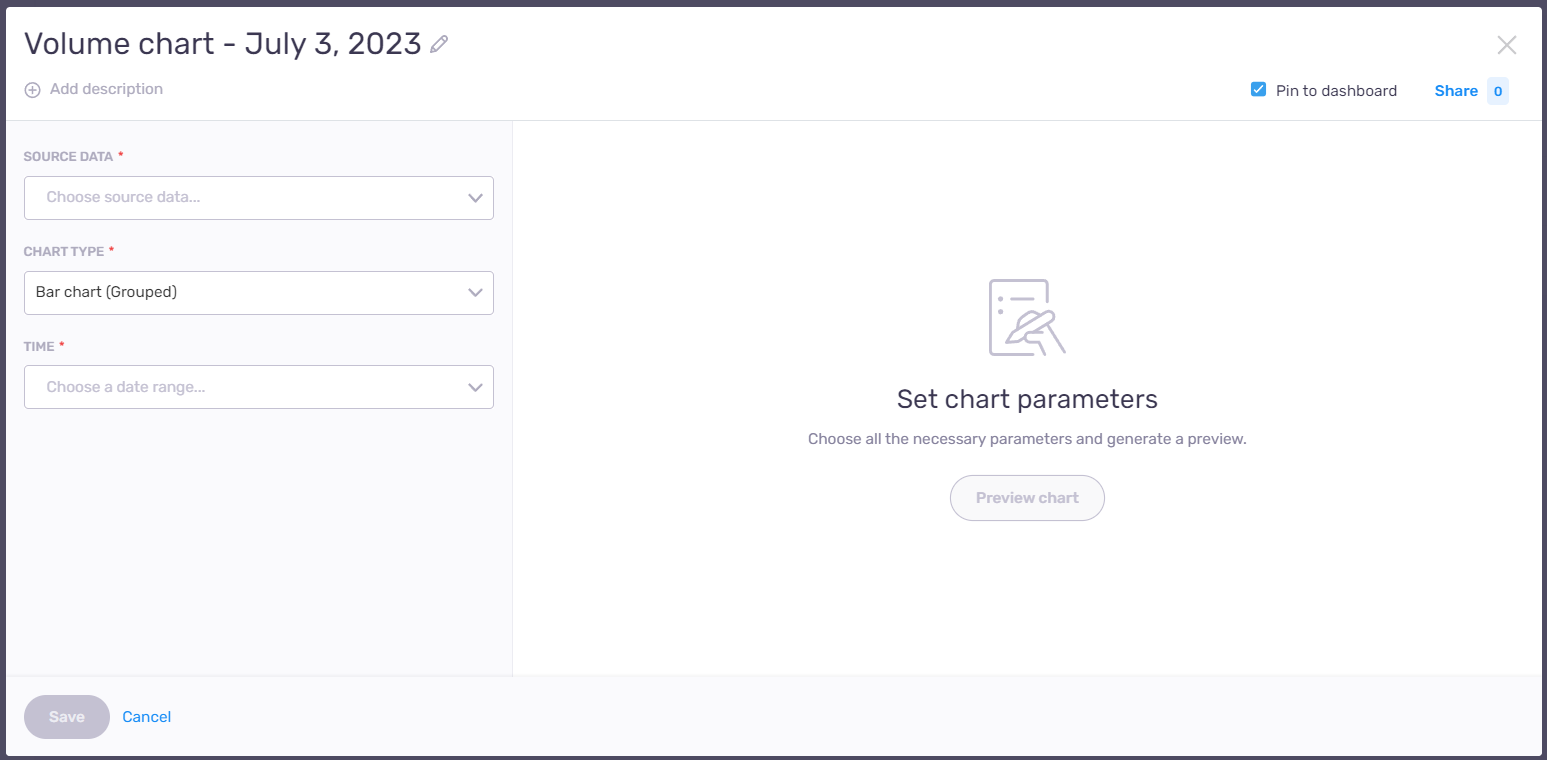
Hier können Sie:
- Edit chart’s title – next to the title, click the Bearbeiten
 icon. So bestätigen Sie Ihre Änderungen: Drücken Sie Eingabetaste.
icon. So bestätigen Sie Ihre Änderungen: Drücken Sie Eingabetaste. -
Add description to your chart – under the title, click Beschreibung hinzufügen. So bestätigen Sie Ihre Änderungen: Drücken Sie Eingabetaste. To modify your description: Click the Bearbeiten
 icon.
icon. -
Pin chart to the dashboard – by default, this checkbox is checked, and all new charts are pinned to the dashboard. If you don’t want to show your new chart on the dashboard, clear this checkbox.
-
Share your chart with others – if you want to send your chart to other users, in the top right corner of the window, click the Teilen link.
memoQ displays the Mit wem möchten Sie es teilen? dropdown:
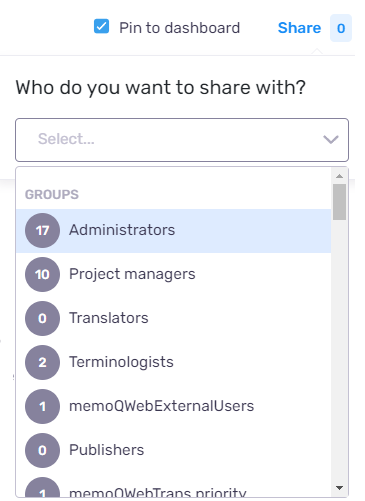
Choose a group or a person you want to share your chart with and click outside the dropdown to save your changes. The numbers visible next to the Teilen link shows how many people you are sharing your chart with. For example, if a group you selected has 17 members, the number next to the Teilen link will be 17.
-
Choose your source data – choose source data from the dropdown list depending on what you want to show in your chart.
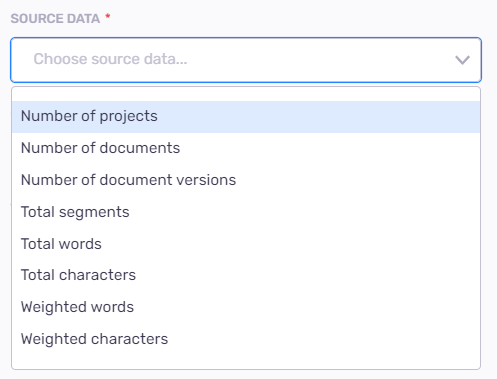
-
Choose your chart type – choose the chart type that best fits your data and needs. You can choose from Balkendiagramm (gruppiert), Balkendiagramm (gestapelt), Liniendiagramm (Standard), Kreisdiagramm, and Tabellendiagramm.
-
Choose a date range – under the Zeit dropdown, choose a time span for your report.
Based on date range you selected, memoQ displays time segmentation radio buttons – Nach Jahr, Nach Quartal, or Nach Monat. Select one that best fits your needs. Make sure to double-check your selection, as the initially selected start and end date can change with this setting.
Want to use specific dates? Click Custom at the end of the column, and choose a start and an end date from the two date selectors as needed.
Zum Bestätigen: Click outside of the date selector.
-
Unter Gruppieren: Based on what kind of grouping you selected, memoQ displays an additional Gruppen hinzufügen dropdown. Choose from the available groups to add this data to the X-axis of your chart.
-
Unter Filter: Choose an option from the dropdown list to narrow displayed data based on the specified criteria. Based on what kind of filtering you selected, memoQ displays an additional Filter hinzufügen dropdown to choose from.
-
Check how your chart will look - in the middle of the window, click the Diagrammvorschau button.
-
View changes you made when editing data - in the middle of the window, click the Vorschau aktualisieren link.
-
Confirm and save changes - click the Save button.
-
Go back to the Alle Diagramme tab without saving changes - click Abbrechen.
Abschließende Schritte
To manage and modify your report: Click the Alle Diagramme tab on the Analytics page.
To view all your pinned charts: Click Dashboard tab on the Analytics page.