Alignment editor
Alignment happens when you recycle earlier translations in your current work. To recycle earlier translations, you need to align a source document from the past with its translation. When you align two documents, they are both segmented into translation units, and then memoQ tries to find a matching segment for each segment in the source document. When a matching segment is found from the translation, memoQ links them together. When you add a document pair to a LiveDocs corpus, memoQ will do this automatically.
Although memoQ's automatic alignment results are correct in most cases, human revision is necessary for best results.
This alignment editor is part of memoQ's LiveAlign™ technology. LiveDocs gives you the same kind of matches as a translation memory, and that is true for aligned document pairs, too. With LiveAlign™, you don't need to review all the alignment before you can get matches from the document pair. Instead, you can start using the results immediately, and correct errors as they come along. This saves a lot of work because you don't need to fix errors that don't appear in a match. You can do it directly from the translation editor: then memoQ will take you to this alignment editor.
In the alignment editor, you can check how good the automatic alignment is. You can also fix the links if necessary, and edit the text.
How to get here
Open a project. In Project home, choose LiveDocs. In the upper list, click the name of a LiveDocs corpus. (Check its check box if it isn't added to the project.)
On the lower list, right-click a document pair, and choose View/Edit.
If there is no document pair in the LiveDocs corpus: Add a document pair or several document pairs to the corpus using Add multiple files for alignment.
- Open an online project for management.
- In the memoQ online project window, choose LiveDocs.
- In the upper list, click the name of a LiveDocs corpus. (Check its check box if it isn't added to the project.)
- On the lower list, right-click a document pair, and choose View/Edit.
The alignment editor opens on a new editor tab in the memoQ main window (memoQ dashboard). The memoQ online project window remains open. You can switch back to it by pressing Alt+Tab or by clicking the memoQ icon on the Windows taskbar.
Open the Resource Console. Choose LiveDocs. In the upper list, click the name of a LiveDocs corpus. On the lower list, right-click a document pair, and choose View/Edit.
If there is no document pair in the LiveDocs corpus: Add a document pair or several document pairs to the corpus using Add multiple files for alignment.
The alignment editor opens on a new editor tab in the memoQ main window (memoQ dashboard). The Resource console remains open. You can switch back to it by pressing Alt+Tab or by clicking the memoQ icon on the Windows taskbar.
To fix alignment when you see an error in the translation editor:
In the Translation results list, right-click the match that has the error. From the menu, choose Show Document. The alignment editor opens for the document pair that gave you this match. memoQ will directly take you to the segment pair that was returned.
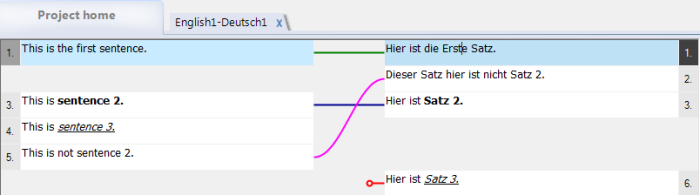
What can you do?
In the alignment editor, the two documents are segmented, and the source and target segments show up in two columns. The linked segments are connected by lines. The color of each line shows the type or the level of confidence of each connection.
The types of connection lines are the following:
- Solid green: These links are created automatically by memoQ. They are called auto links.
Darker green shows more reliable alignment: memoQ gives a reliability score to each auto link. The darker the green, the higher the score is. There are four shades of green. Usually, darker green links are more reliable, too.
A document pair that was just added to a LiveDocs corpus will contain auto links only. These links appear only after a human user changes the alignment links manually:
- Solid blue: Links created manually by a human user. When you confirm an auto link, it becomes a manual link.
- Pink : Cross links. Use these if the order of the segments is different in the source and in the target. You need to create cross links manually.
- Short red stubs ending in a button: Insertions. These are segments that haven't got a
counterpart on the other side. You need to mark insertions manually.
To navigate through the alignment editor, use the arrow keys, the Page Down and the Page Up keys, or the mouse wheel.
Normally, you don't have time to review every link in the alignment editor. And you don't need to, especially if you are certain that the second text is the translation of the first. There might still be differences. For example, text might be omitted from the translation; but explanations may also be added to it.
If both documents come from the same format, it is enough to skim through the alignment. Watch for the following:
- Two segments are linked, but their length is very different.
- Two segments are linked, but their formatting is different.
- A segment is not linked to another one in the other document. Note that this may be correct.
When look for these, and you spot a misalignment, go back and find the first segment that has a problem. Fix the problem in that one segment, and run automatic alignment again from that spot. To learn more, see the next section.
To fix the segments, use the same commands as in the translation editor:
- Press Ctrl+J to join the current
segment with the next one. memoQ joins the segments only on the source side or on the target
side. This depends on where the caret is when you press the keys. To join multiple segments,
select all of them (on one side), and press Ctrl+J.
No join across empty space: If there is empty space after the current segment, memoQ will not join it with the segment after the empty space.
- Press Ctrl+T to split the current segment at the position of the caret. Don't forget to put the caret down where you want to split the segment. You can do this by clicking the position, or by using the arrow keys.
- To change the text: Simply type in a cell. Changes are automatically saved after ca. five
seconds. You can also press Ctrl+S to
save your changes immediately.
You can edit everything: You can format the text (to bold, italic, underline, subscript, or superscript). You can copy formatting tags from the source side to the target side, and you can even insert new inline tags. This works the same way as in the translation editor.
To fix the links, you have special commands:
- To create a link manually: Click one segment in the source document, and one in the target document. In the Alignment ribbon, click Create Synchro Link. This draws a manual link: memoQ will display the two segments in the same row, and the link will be a solid blue line. If one or both of the two segments were linked somewhere else before, memoQ removes those links.
- If segments are in a different order on the source side and on the target side, you need to create cross links. To create a cross link, click one segment on the source side, and one on the target side. Press Ctrl+O. Or, in the Alignment ribbon, click Create Cross Link. memoQ will not display the two segments in the same row – they remain where they were, and the link will be a solid pink curve.
- To mark a segment that hasn't got a counterpart on the other side: Click the segment, and press
Ctrl+I. Or, in the Alignment ribbon, click Mark As
Insertion. memoQ will mark the segment with a short red stub ending in button.
While you are reviewing the alignment, you can also do the following:
- Select text, and run Concordance: Pressing Ctrl+K.
- Select text in a source cell and/or a target cell, then add the selected expressions to a term base of the project. If two expressions are selected, one in a source cell, and another in a target cell, you can press Ctrl+Q to add the pair directly to the highest ranked term base. However, memoQ will not indicate if this was successful because there is no automatic term lookup in the alignment grid. Therefore, it is recommended to use Ctrl+E to add terms to term bases from the aligner grid because this command will display the Create term base entry dialog.
- Select text, and press Ctrl+P to look up terms manually in the term bases of the current project.
When there is a misalignment, you need to fix the first link manually. Then you can ask memoQ to align the rest of the documents automatically. To do this, press Ctrl+Shift+R. Or, in the Alignment ribbon, click Run Aligner. The Alignment options window appears. You have two choices:
- Run the alignment from the current segment. memoQ will not touch the auto links before the current segment then.
- Run the alignment again for the entire document. memoQ will revise the auto links before the
current segment, too.
In either case, memoQ will not touch manual links, cross links, or segments marked as insertions.
To learn more, see the topic about the Alignment options window.
When you add a document pair to a LiveDocs corpus, memoQ will immediately start to give you matches from that document pair. But if you don't confirm the links or the document, the match rates will be low.
- If you don't confirm that you revised the document pair, memoQ will take away 10 percent from all matches. So the rate for an exact match from this document can't be better than 90%.
- If you don't confirm an auto link, memoQ will take away 5 percent from the matches that come from that segment pair. So the rate for an exact match from this segment pair can't be better than 95%.
- If there is a match from an auto link from a document pair that wasn't confirmed, the best rate
for an exact match is 85%.
So, if you need a rate of 100% from a document pair, you need to revise the alignment, confirm all auto links, and confirm the document itself.
- To confirm a single auto link, select both segments in the link. In the Alignment ribbon, click Create Synchro Link.
- To confirm all auto links in the document pair, click Confirm All Auto Links in the Alignment ribbon.
- To confirm that the document is reviewed, check the Alignment is finished check box above the alignment grid, and close the document.
You can do this after you review the alignment, confirm some or all the auto links. In the Alignment ribbon, click Export to TM. The Export to TM window appears, where you can choose the translation memory where the aligned segments must go, and you can also set some extra fields for the translation memory.
To learn more, see the topic about the Export to TM window.
Only confirmed links with blue lines will be exported. When exporting segments to a TM, memoQ ignores green auto links.
Here are the steps of alignment if you need to recycle translations during a project:
- Create or open a project.
- Create or choose the working translation memory.
If you prefer to use translation memories rather than LiveDocs, your project must include a working translation memory where will export the alignment results. Set this translation memory as the working translation memory of the project. You can check this in Project home, under Translation memories. The working translation memory is shown in bold, and appears at the top of the list. If the translation memory is not added to the project, click its check box. If the check box is checked, but the name of the TM is not bold, right-click the row in the list, and, from the menu, choose Set as Working. You do not need to do this if you are using the matches from the LiveDocs corpus directly.
- Create a LiveDocs corpus and add the document pairs.
In Project home, choose LiveDocs. Create a new LiveDocs corpus: On the LiveDocs ribbon, click Create/Use New. Then click Add alignment pairs. Add the documents you need to align. You can add multiple file pairs at once. To learn more, see the topic about Add multiple files for alignment.
- Review and fix the alignment results.
Open the aligned document pairs one by one in this alignment editor. Skim through the document for misalignments. At first, all links will be auto links, shown with green lines. After you finish reviewing the links, click Confirm All Auto Links in the Alignment ribbon.
If you don't need all links in a translation memory: Just start translating now. If you find that a match from the LiveDocs corpus is not correct, right-click the match from Translation results, and choose Show document. This will open this alignment editor where you can fix the links. Everything else can be auto-aligned, except if you need the match rates from the corpus without penalties (see previous sections).
- Export the results to the working translation memory.
In the Alignment ribbon, choose Export To TM.
If you don't need all links in a translation memory: You do not need to do this.
When you finish
Your changes in the alignment editor are automatically saved to the LiveDocs corpus.
To return to translation, or to the LiveDocs pane of Project home: Close the tab of the alignment editor. Click the x in the tab of the alignment editor, or press Ctrl+F4.