New term base
You can create a new term base using this wizard.
How to get here
- Open memoQweb (legacy) in a web browser. Log in as an administrator, project manager, terminologist, or external user.
- Click the Qterm tab. The Qterm - Home page appears.
- Above the term base list, in the right corner, click New term base
 . The New term base wizard appears.
. The New term base wizard appears.
What can you do?
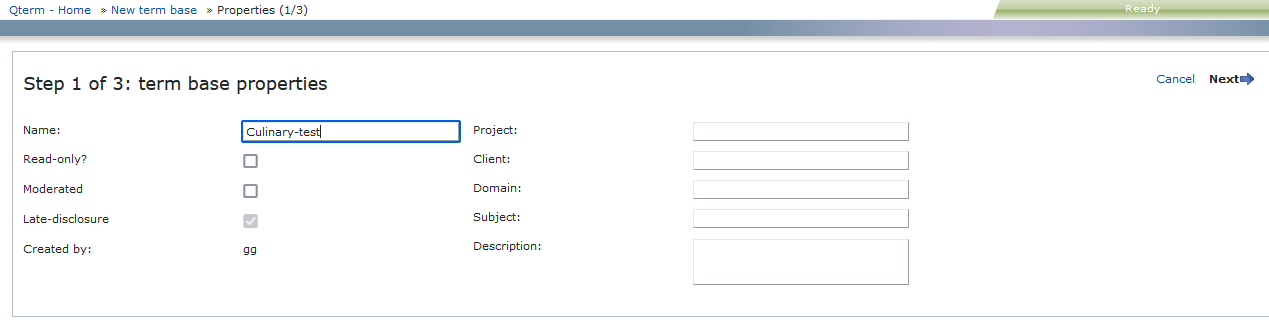
Here you can:
-
Fill in the information fields as needed. The Name field is required.
-
Make the term base read-only: Check the Read-only? check box.
-
Create a moderated term base:
Normally, when a translator or a reviewer adds a new term to the term base, it immediately becomes visible to everyone else who uses the term base.
In some cases - especially when the end client is conscious about terminology -, this must be controlled more tightly. An organization can appoint a terminologist who can approve new additions. When this happens, new entries become visible to others only after the terminologist approves them. To make this work, you need to make a moderated term base.
To make the new term base moderated: Check the Moderated check box.
Normally, new entries appear only after the terminologist approves them. However, the term base can make them available immediately - in that case, some new entries disappear when the terminologist decides against them.
To make entries appear immediately in a moderated term base: Clear the Late disclosure check box.
-
Go to page 2 (languages): In the upper right corner, click Next.
-
Close the wizard and return to the Qterm - Home screen without creating the term base: In the upper right corner, click Cancel.
Page 2 - languages:
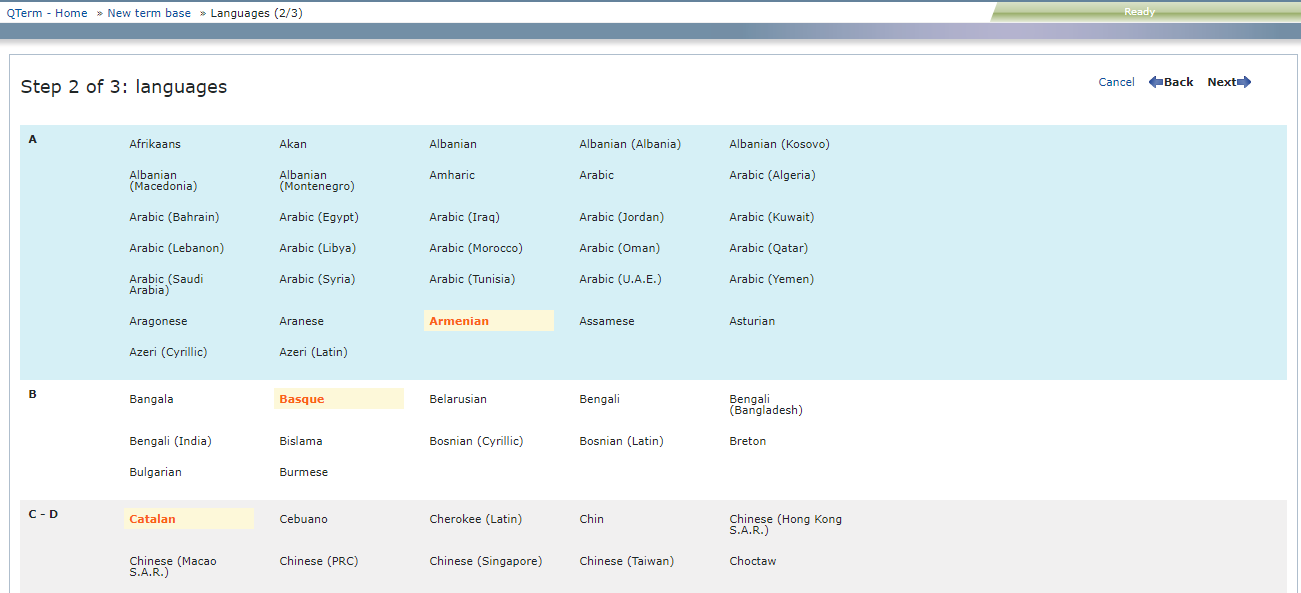
Here you can:
-
Select the languages you want to include in the term base.
-
Go back to page 1 (properties): In the upper right corner, click Back.
-
Go to page 3 (definition): In the upper right corner, click Next.
-
Close the wizard and return to the Qterm - Home screen without creating the term base: In the upper right corner, click Cancel.
Page 3 - definition:
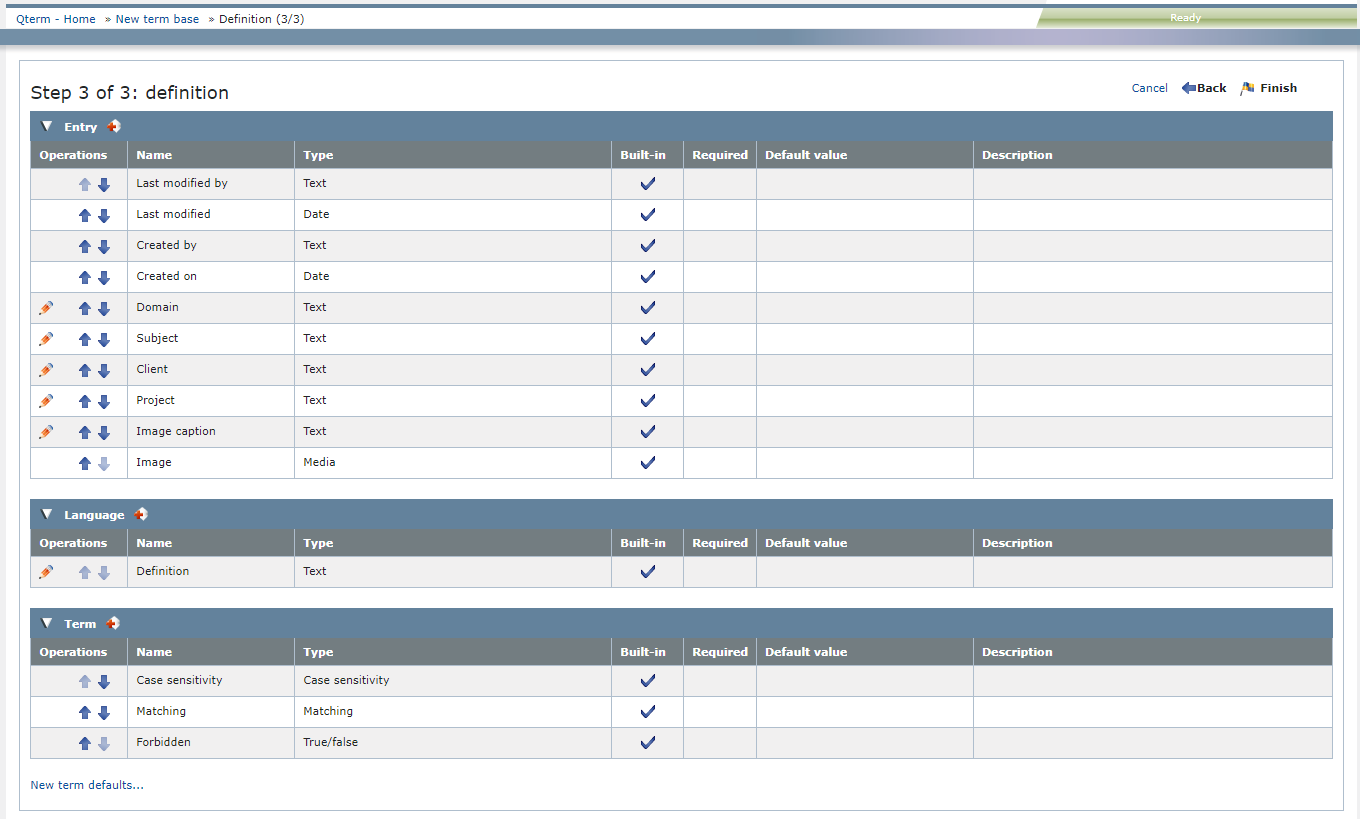
Here, you can:
-
Edit a field: In the field's row, in the Operations column, click the Edit
 icon. Make your changes and click the Save
icon. Make your changes and click the Save  icon.
icon.Edit text fields marked as Built-in: You can edit some entry-level and language-level built-in fields: set them as required, and add a default value if needed. Users see an asterisk (*) next to the names of required fields. The editable built-in fields have a pencil icon in the Operations column.
-
Sort the fields: Click the Move Up
 and Move down
and Move down  arrows to sort the term-level, language-level and entry-level terms as needed. Users need to sign in again to see the term fields in the order you set.
arrows to sort the term-level, language-level and entry-level terms as needed. Users need to sign in again to see the term fields in the order you set. -
Delete a field: In the field's row, in the Operations column, click the Delete
 icon.
icon. -
Choose the default matching and case sensitivity settings for all new entries in a term base: Click the New term defaults link.
-
Add a new field: Click the Add new
 icon in one of the field level headers (Entry, Language, or Term). A new row appears under the list you clicked:
icon in one of the field level headers (Entry, Language, or Term). A new row appears under the list you clicked: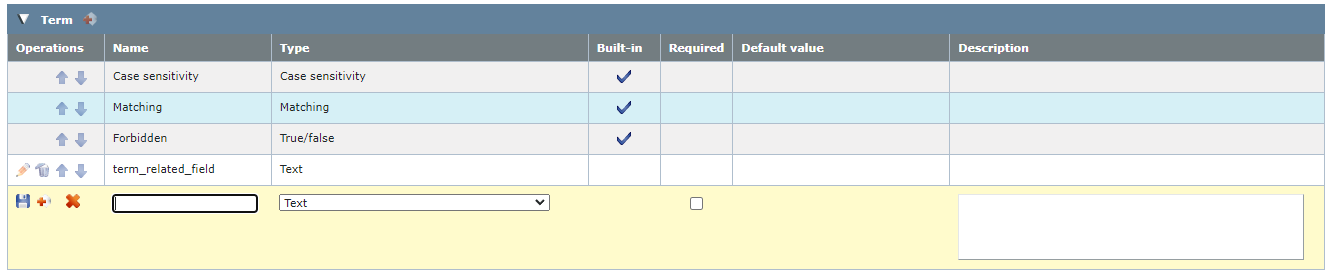
 When adding a new field, you can:
When adding a new field, you can:
-
Enter the name of the new field in the Name column.
-
Choose the type of the new field in the Type column.
Possible types are:
- Text: You can put any text in this field.
- Number: You can put only a number in this field.
- True/false: The field's value can be true or false, indicated by a check box.
- Date: You can put only a number in this field.
- Media: You can upload media content such as sounds, graphics, videos in this field.
- Pick list (single): You can choose one value from a list of defined values (for example, a term's status can be Draft, Approved, or Published). Separate picklist values with a semicolon (;), and do not use spaces in them.
- Pick list (multiple): You can choose one or more values from a list of defined values (for example, the geographic region where the term is used can be both Europe and Asia). Separate picklist values with a semicolon (;), and do not use spaces in them.
- Enter a value in the field under Pick list and click the
 icon next to it. The value appears in the list below. Repeat this step for each value you want to add.
icon next to it. The value appears in the list below. Repeat this step for each value you want to add. - Use the
 and
and  icons to move list items up and down.
icons to move list items up and down. - Use the
 icon to remove list items.
icon to remove list items.
For Pick list type fields, define the possible values:
-
To mark the field as required (one that cannot be left empty): Check the check box under the Required column, and choose a default value.
Text fields do not need a default value: You can save these fields as required without entering anything in the Default value text box.
-
To save the field and go on: Click the Save icon
 on the left.
on the left.To save the field and add another one: Click the Save and add new icon
 on the left.
on the left.To cancel your changes without adding the field: Click the Cancel icon
 on the left.
on the left.
-
When you finish
To return to Page 2: In the upper right corner, click Back.
To create the term base and return to the Qterm - Home screen, in the upper right corner, click Finish.
To close the wizard and return to the Qterm - Home screen without creating the term base, in the upper right corner, click Cancel.
To return to the Qterm - Home screen: At the top left, click Qterm - Home.
To sign out of Qterm: In the top row, click Sign out.