Browse terms
On this page, you can view and edit the contents of a term base.
How to get here
- Open memoQweb (legacy) in a web browser. Log in as an administrator, project manager, terminologist, or external user.
- Click the Qterm tab. The Qterm - Home page appears.
- Click the term base you want to browse.
- When you open a term base for the first time, a language selection flyout appears:
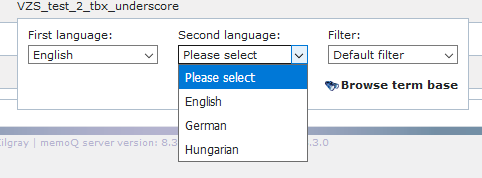
Choose languages from the First language and Second language dropdowns.
If you want to open this term base always with the same filter, choose it from the Filter dropdown.
- Click Browse term base. The Browse terms page opens:
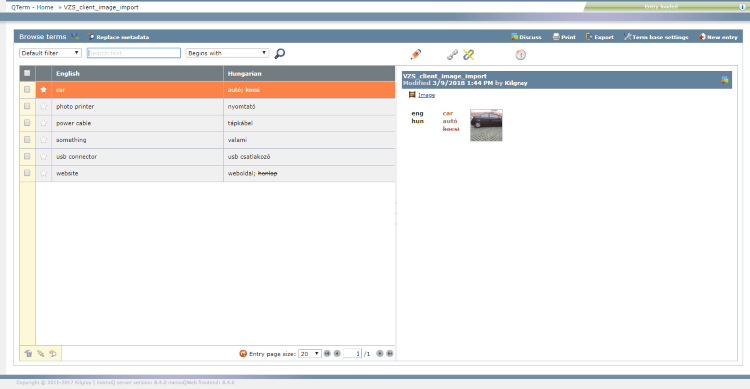
What can you do?
- To search a term: Type the text you want to find into the Search text field. Press Enter, or click the Refresh
 icon, or click the Search
icon, or click the Search  icon.
icon. - To change search type: By default, Qterm uses the Begins with setting and looks for terms beginning with the search phrase. To find the search phrase also inside words, choose the Contains setting. To find only whole words matching the search phrase, choose Exact match.
- To return to the unfiltered term list: Click the Clear search box
 icon. Then press Enter or click the Search
icon. Then press Enter or click the Search  icon.
icon. - In long term lists, to jump to entries beginning with a specific letter: In the bottom row under the list, click the Jump to letter
 icon.
icon.
- To get the URL (web address) of the selected entry: click the URL of the entry
 icon. A flyout appears with the URL of the entry. The text is selected. Press Ctrl+C to copy it to the clipboard. You need this URL to set a relationship - also called a cross-reference - with this term in the Related entries window.
icon. A flyout appears with the URL of the entry. The text is selected. Press Ctrl+C to copy it to the clipboard. You need this URL to set a relationship - also called a cross-reference - with this term in the Related entries window. - To mark an entry as starred: Click the star
 icon on the left side of the entry. In the Related entries window, you can set relationships with starred entries without copying and pasting their URLs.
icon on the left side of the entry. In the Related entries window, you can set relationships with starred entries without copying and pasting their URLs. - To manage related entries: Click the View/add/remove related entries
 icon. The Related entries window opens.
icon. The Related entries window opens. - To view the entry's history: Click the Entry history
 icon. The Entry history section appears, showing what happened to the entry since it was created:
icon. The Entry history section appears, showing what happened to the entry since it was created: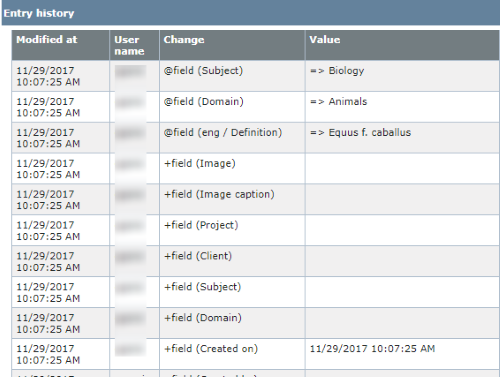
- To change metadata of one or more entries: Select the entries you want. At the top, Click Replace metadata. Or: In the bottom left corner, click the Replace metadata
 icon. The Replace metadata pane opens.
icon. The Replace metadata pane opens. - To add an entry to the term base: In the top right corner, click New entry. The New entry pane opens.
- To merge multiple entries into one: Select the entries you want. In the bottom left corner, click the Merge selected entries
 icon. Check the terms to be merged in the left pane. To save the merged entry: Click Save. To leave the entries unmerged: Click Cancel.
icon. Check the terms to be merged in the left pane. To save the merged entry: Click Save. To leave the entries unmerged: Click Cancel.
- To start a discussion about the entry: At the top, click Discuss. The Start a discussion page opens.
- To print the term base: At the top, click Print. The Print term base page opens.
- To export the term base: At the top, click Export. The Term base export wizard opens.
- To view or change the term base's settings: At the top, click Term base settings. The Term base settings page opens.
When you finish
To return to the Qterm - Home screen: At the top left, click Qterm - Home.
To sign out of Qterm: In the top row, click Sign out.