Project - Settings - General
Here you can view and change the main details and language settings of a project.
How to get here
- Sign in to memoQweb as an administrator or a project manager.
- On the Active Projects list, click a project.
- At the top of the screen, click the Settings tab.
-
On the Settings page, click the General tile.
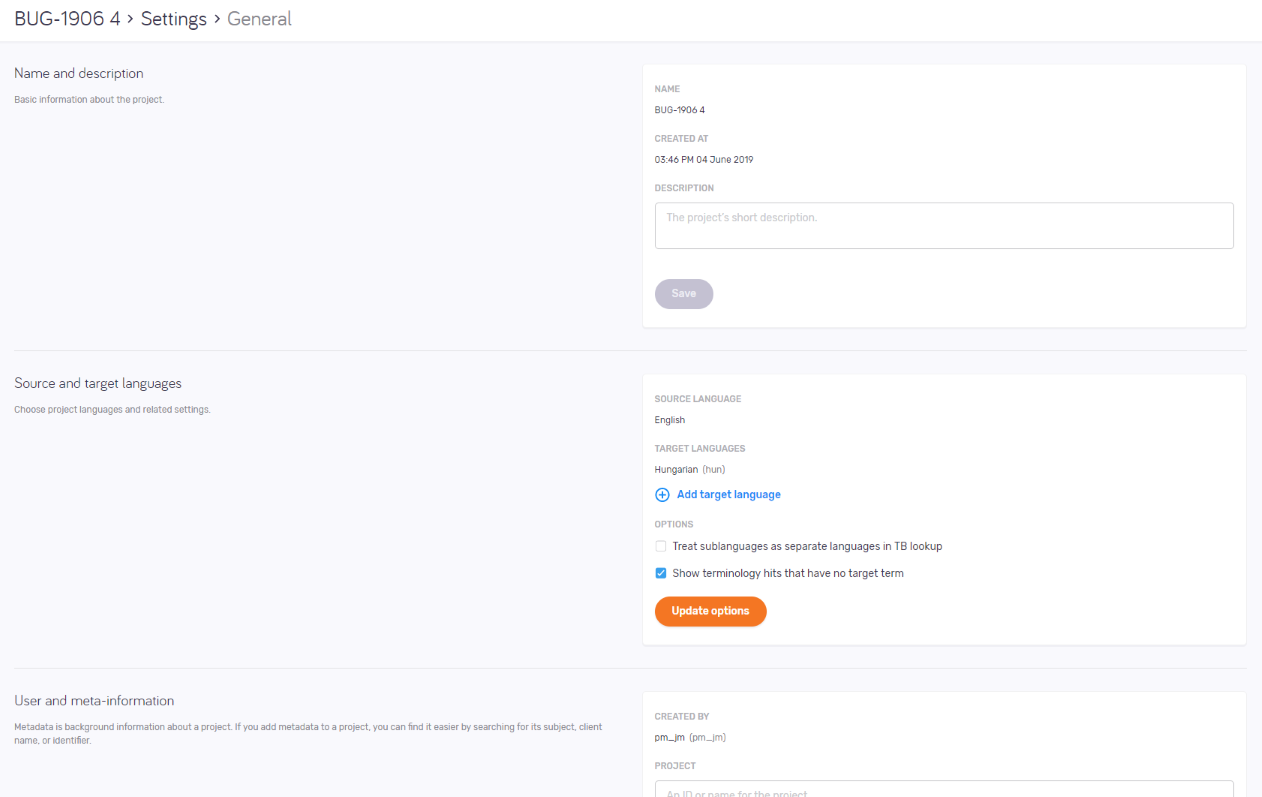
What can you do?
Learn basic information about the project
The Name and description section show the project's name and creation date.
To change the project's description: Edit the text in the Descriptionbox, and click the Save button.
Choose project languages and related settings
The Source and target languages section shows the project's languages.
To add a target language: Click the Add target language link. On the Add new target languages pane, choose one or more target languages from the dropdown.
- To translate the documents that are already in the project to the new languages: Check the Add new languages to all project documents check box.
- To use the same segmentation as an existing language: Choose it from the Copy segmentation from this existing language dropdown.
- To also copy the translations from that language: Check the Copy target from this language check box. To leave the target segments empty, leave this check box cleared.
If the target language is missing from at least one of the project's term bases, memoQweb (legacy) shows a warning on the pane. To add the language: Check the Add missing language to term base(s) check box under the warning.
To only get term base suggestions from exactly the same language - for example, only German (Germany), but not German (Austria) -: Under Options, check the Treat sublanguages as separate languages in TB lookup check box.
Check or clear the Show terminology hits that have no target term check box as needed.
To apply the changes: Click the Update options button.
Add or change the project's metadata
Metadata is background information about a project. If you add metadata to a project, you can find it easier by searching for its subject, client name, or identifier.
The User and meta-information section shows the name of the user who created the project.
Fill in or change the Project, Client, Domain and Subject fields as needed.
To save your changes to this section: Click the Save button at the bottom of the section.
Turn off the autopilot
If the autopilot is on, you can see a notification banner at the top of the page. This means you cannot change the settings that come from the project template.

When you create an online project from a template, it will normally run on autopilot. This means that memoQ TMS automatically assigns translation memories, LiveDocs corpora, and other resources, and automatically sends notifications when a document is assigned or delivered. In addition, memoQ TMS runs automated actions when the template requires them.
If you want to add or change a translation memory, or change the notification settings, you may turn off the autopilot.
To turn of this feature, click Turn off autopilot in the top right corner of the page. On the Turning off autopilot window, confirm your decision by clicking Turn off autopilot. This action cannot be undone.
