Project - History
The History page shows changes to the project's documents, and the list of e-mail notifications that the server sent out since the project was launched.
How to get here
- Sign in to memoQweb as an administrator or a project manager.
- On the Active Projects list, click a project.
-
At the top of the screen, click the History tab.
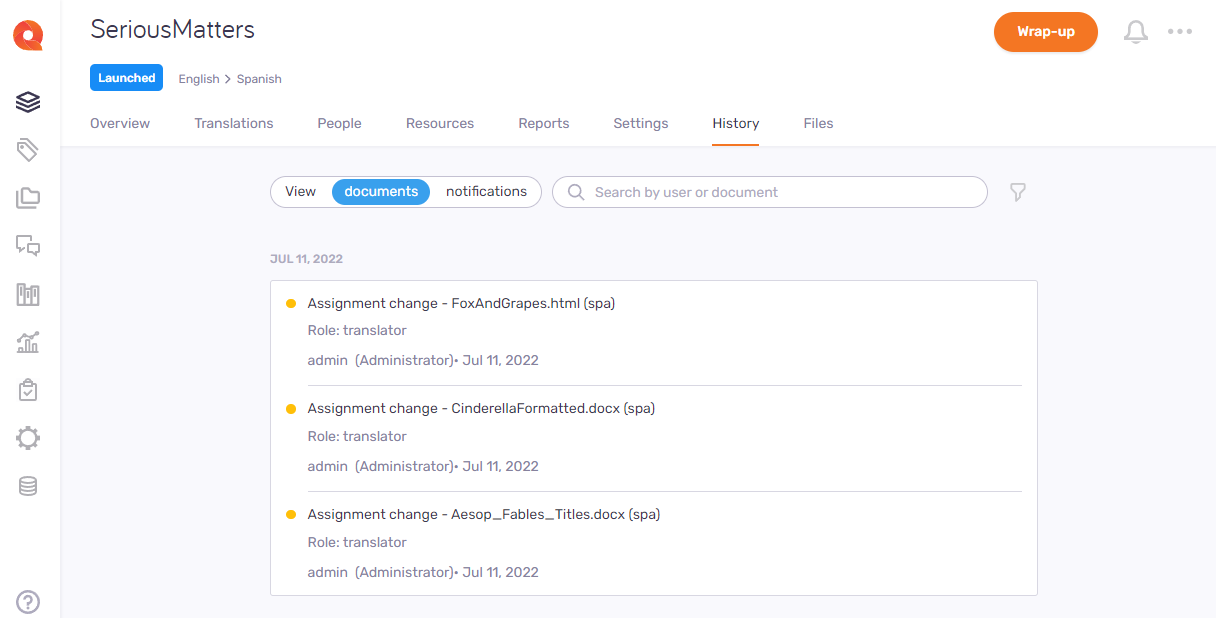
What can you do?
To see the document-related changes and actions in the project, sorted by date: In the View selector, click documents. Usually, the History page opens this way.
The list shows users and dates, for example, for report creation, document import or export, workflow status change, and assignment changes (here, "user" means someone who did an action on the project. You cannot search for assignees' user names), deadline changes, document removals, or project launch and wrap-up.
To search the list: Type something into the search bar above the list. Press Enter. If the text you typed can be found in some documents' or users' name, the list will only show those. To see the full list again, click the X icon at the end of the search bar.
-
Click the Filter
 icon next to the search bar.
icon next to the search bar. -
In the Filter project history pane, choose values from the User, Document, and Language dropdowns as needed.
-
To apply the filters, click Done.
-
To discard your changes and close this pane: Click Reset filters, or the X icon in the top right corner.
To see notifications in the project, sorted by date: In the View selector, click notifications.
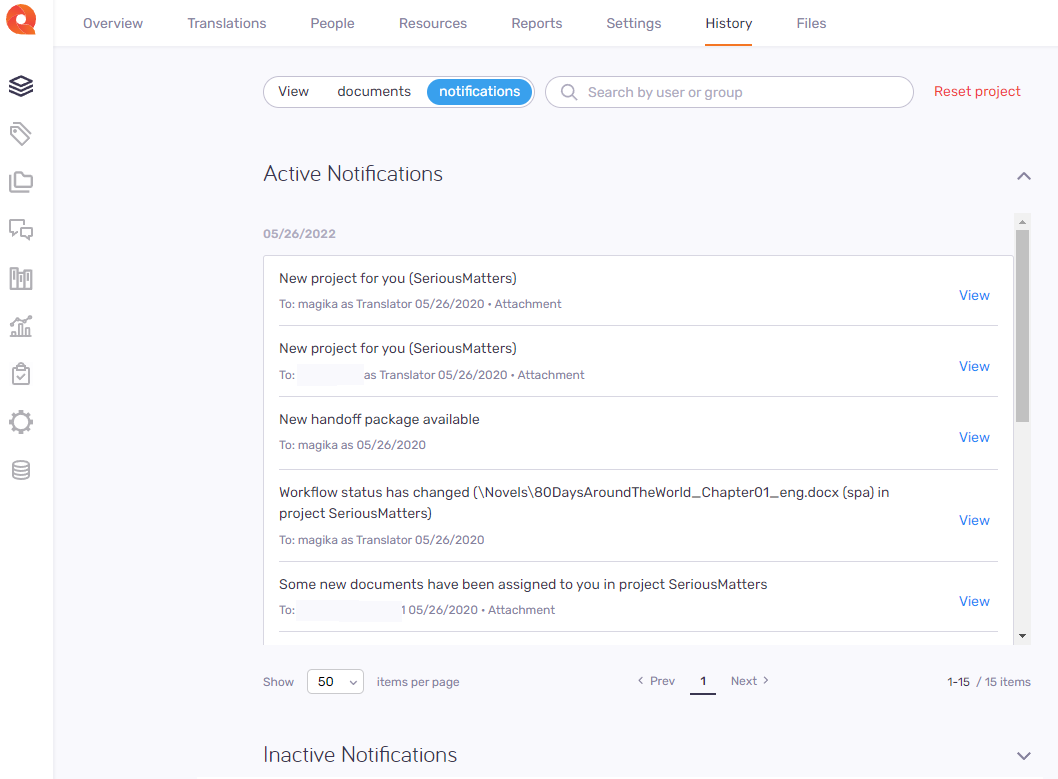
-
To search the list: Type what you are looking for into the search bar above the list. Press Enter.
To see the full list again, click the X icon at the end of the search bar.
-
To see a notification's content: In its row, click View. The notification opens on the right.
-
To see the list of older (inactive) e-mails and get more information about communication in the project: Click Inactive notifications. Inactive notifications cannot be resent and don't appear in the search results.
-
To clear the notifications list: Click Reset project next to the search bar. You cannot undo this action.
To reach these actions: In the top right corner, click the More options menu.
- To download completed documents from the project: Click Export project. Your browser saves the files in a ZIP package into its regular "Downloads" folder.
-
To connect the project with a customer portal request: Click Link to customer request. In the Link to customer request window, choose the request from the dropdown.
To continue: Click the Link project button. To discard your changes: Click the Cancel link.
Works only if there are requests not linked to projects on the memoQ TMS. Else, the dropdown is empty. Learn more about requests here.
-
To archive a project and move it into the Archived projects page: Click Archive. To open an archived project, you need to restore it from the archive.
On the Archive project window, set the file name template. To insert a placeholder: Click the Insert link, and choose a placeholder from the list.
To continue: Click the Archive project button. To discard your changes: Click the Cancel link.
-
To remove the project and move it to the Projects in trash page: Click Move to Trash. There, you can restore or permanently delete the project.
There is no confirmation window: When you click Move to Trash, the project is removed, and you return to the Active projects list.
-
To open the project in the memoQ desktop app: Click Continue in memoQ.
To create a local copy of the project for working with its content: Click the Check out project button. In memoQ, the Project home - Translations tab opens.
To open the online project for management: Click the Manage project button. The memoQ online project - Translations tab opens.
When you launch an online project, you start its notification chain: memoQ TMS sends an initial e-mail to all participants. The e-mail contains details about accessing the online project. Later, when there is a change in the workflow status of a document, memoQ TMS sends further e-mails to the participants and the project manager.
To launch a project: In the top right corner, click the Launch button. The word Launched with a blue background will appear under the project's name. You cannot undo launching a project.
You wrap up a project if you do not expect any more work on it. If you use project templates, you can set up automatic actions that happen when you wrap up the project.
Set up templates in the memoQ desktop app. Then, you can create projects using those templates in memoQweb. To learn more, see the topic about editing project templates.
To wrap up a launched project: In the top right corner, click the Wrap up button. To continue: Click the Wrap up project button. To close the confirmation window without wrapping up the project: Click the Cancel link. You cannot undo wrapping up a project.
To see project-related notifications and communication: In the top right corner, click the bell icon (). In the Notifications pane, you can see notifications about missed deadlines, failed automatic actions, lost content connection, etc.
To remove a notification from the list: Click the Dismiss link under it. To remove all notifications: Above the list, click the Dismiss all link.
To close the pane, click the X icon.