content connector server
The memoQ content connector comes with two types of licenses: Standard or Enterprise. With a Standard license, you can use content connector from the memoQ desktop app. With an Enterprise license, you can use content connector with your memoQ TMS, too.
content connector has three connectors: File System, Subversion, and Git.
Everything is automatic except for translation
The memoQ content connector is most useful when you have translation projects that contain a large number of documents, and the documents can frequently change while the project is running. Together with memoQ TMS, here is how content connector processes a translation project (using the File System connector):
- Your customer – the end-user of the translation – loads the source documents in a file folder (using FTP or a file-sharing solution such as Dropbox, OneDrive, or Google Drive)
- content connector watches this file folder, and when the contents change - new documents are added, or existing ones are modified or removed –, it notifies memoQ TMS.
-
memoQ TMS imports the new materials, pre-translates and analyzes them, then assigns them to translators, possibly also to reviewers – and ideally, this is completely automatic.
Use project templates: You can fully automate this process if you set up a project template to work with the content connector.
- Translators and reviewers complete their tasks and deliver the documents that were assigned to them.
- memoQ TMS picks up the finished documents, and sends them to the memoQ content connector.
- The memoQ content connector places the finished documents in the appropriate file folder, so that the customer – the end-user of the translation – can pick them up.
-
In the graphic below, blue blocks indicate human steps; actions marked with green are done by content connector; and the role of memoQ TMS is shown in orange.

If your organization is a translation company, you need to access a folder that your customer sets up. There are two options to arrange this. You need to agree on the setup with your customer before you configure the memoQ content connector and memoQ TMS:
- Your customer places the contents in a shared folder – either they upload the documents by FTP, or they share the folder through a cloud storage system such as Dropbox, OneDrive, or Google Drive. In this case, there will be a copy of this folder on your system, too. Whatever your customer copies in the folder, it will appear on your end – and whatever you place in that folder, it will be copied to the customer. You can then set up content connector on your own system to watch this folder – and then the file sharing system will take care of part of the automation. In fact, it's content connector that will place items in the folder on your behalf. This is the more reliable solution because content connector and memoQ TMS can run on the same computer.
- The folder is on a system that is run by your customer. In this case, the content connector can also be set up on the customer's system – because memoQ TMS can access content connector over the Internet, too. However, this is the less preferred solution.
If your organization is an enterprise – for example, a software maker – that caters for its own translation needs, the setup will be easier. Both the translatable content and memoQ TMS will be on your end. There is no need to arrange the transfer of documents from one end to another. The memoQ content connector and memoQ TMS will run on the same computer.
If your organization is a software maker (or has a similar activity), you can use the Git and Subversion connectors to get translatable content from your repositories. For other version control systems, contact us - for a fee, our Business Services team can create a connector for you.
Not file folder, Git, or Subversion? You may need to create a custom module to work with the memoQ web services API.
Do you rather need a direct connection with your customer for individual projects? You may need to use customer portal, not content connector.
content connector synchronizes two places: the document source and one or more project(s) on a memoQ TMS.
The most important task of content connector is to watch for changes in the document source, and let memoQ TMS know when there are any changes.
There are two methods to do that:
- Poll: A passive or poll connection means that content connector does not reach out to memoQ TMS. Instead, memoQ TMS asks content connector periodically (say, once every hour) if there are any changes, and if there are, it is memoQ TMS that downloads new and changed documents. By default, both content connector and memoQ TMS work this way.
- Push: An active or push connection means that the content connector sends a message to memoQ TMS every time there is a change in the document source. When memoQ TMS receives this message, it will call back to the content connector, and – again – download new and changed documents.
- In a single content connector, you can set up several different connections to several different content sources. For every connection, you can choose to use poll or push.
There are limits: Some connection sources, such as Git or SubVersion, cannot use the Push method.
The memoQ content connector contains logic to communicate with specific content sources. memoQ TMS interacts with content connector to retrieve source-language text. Through content connector, memoQ TMS can also send back finished translations to the content source. memoQ TMS will always use the same logic to interact with content connector, regardless of the actual content source's type. In other words, content connector hides the technical specifics of the content source from memoQ.
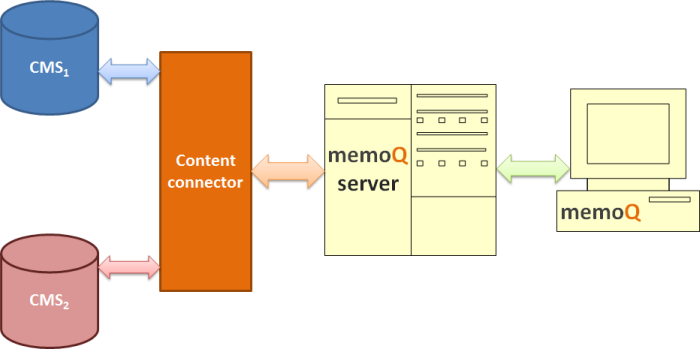
In memoQ TMS, you set up content-connected projects to work with the content source. When you set up a content-connected project, you choose a specific content connection using a particular content source. The content source is essentially a folder (or another type of container) in the content provider, containing items of source-language text. When a content-connected project is created, memoQ automatically picks up new and updated items in the content source. If there are new items in the content source, they are automatically added to the content-connected memoQ project. If some items are changed, the updated items are re-imported in memoQ, and pre-translated with translation that might already be written for the previous version of the same document.
Always use templates in memoQ TMS: To fully automate the processing of source text, always create content-connected projects from project templates. In template-based projects, you can set up automated actions.
In the content connector, you specify content connections. A content connection more or less corresponds to a project, and specifies the following:
- Folder (or another type of container) where the source-language items are stored;
- Source language and target languages for the translation;
- Types of documents to import from the content source. The content connection can use memoQ import configurations;
- Path to the folder (or another type of container) where the finished translations are saved.
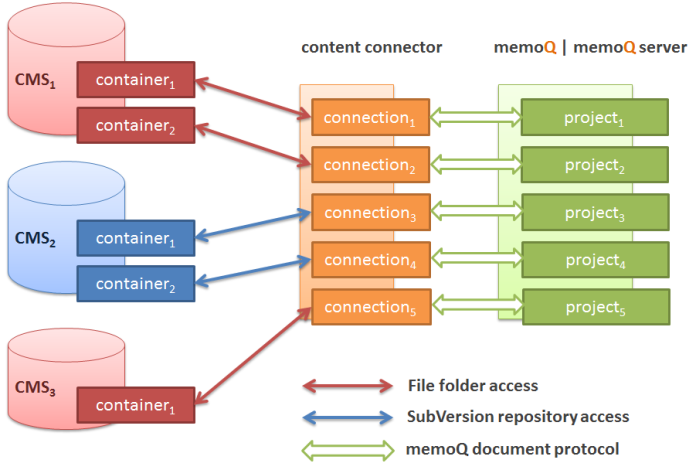
In memoQ, content connections correspond to a translation project. However, you can create several projects from one single connection
Template wins over content source: In a content source, you can set up document filter configurations for the various different documents in the source folders. However, if the template also contains filter configurations, memoQ will use the ones from the template, and not from the content connector.
Next step: Plan the content connector installation