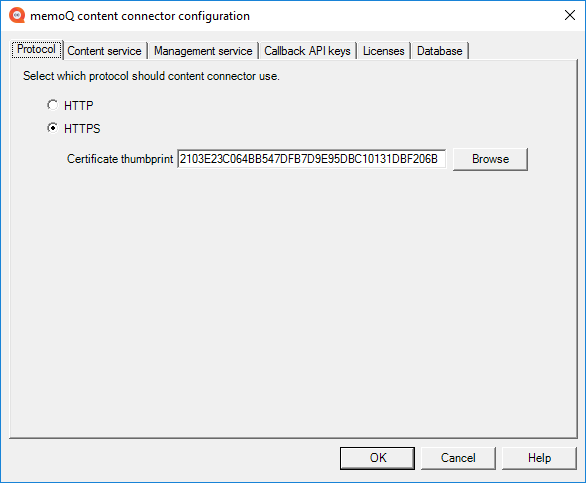Secure the connection to content connector
The content connector accepts connection from two systems:
-
From memoQ TMS - to import and export translations. This is the Content service;
-
From the memoQ content connector client program - to create and manage connections. This is the Management service.
If you need to access either of these services through the internet, you should secure the connection so that it will use HTTPS instead of plain-text HTTP.
You do not need HTTPS if both of these points are true:
- memoQ TMS is running on the same computer as the content connector, and
- you only create and manage connections with the content connector client on the server computer itself. To do that, you need to log in to the server computer through Remote Desktop.
You can only encrypt all connections of the content connector. You cannot secure one service and leave the other unsecured.
-
Log in to the server computer through Remote Desktop as an Administrator.
-
Get a server certificate and install it on the server computer (where the content connector is installed).
If memoQ TMS is also installed on the same computer: Simply open the Configure server window for memoQ TMS, and go to the Resources API tab. There you can generate and install a self-signed certificate.
Otherwise, you need to generate or purchase a certificate. To generate a self-signed certificate, you need the Certification authority feature on Windows Server.
Once you have the certificate, you need to import it on the server computer.
-
Log in to the server computer through Remote Desktop as an Administrator.
-
If necessary, download and install content connector.
-
Open the memoQ content connector server manager program.
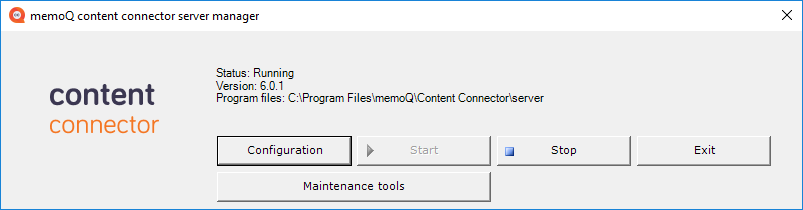
-
If the content connector service is running, click the Stop button.
-
Click the Configuration button.
The memoQ content connector configuration window opens.
-
On the Protocol tab, click the HTTPS radio button.
-
Next to the Certificate thumbprint box, click Browse. Windows will show a list of available certificates.
-
Click the certificate you want to use, and click OK.
-
The thumbprint of the certificate appears in the Certificate thumbprint box.
-
Click OK.
-
Restart the content connector service: In the memoQ content connector server manager window, click the Start button.
Using a self-signed certificate? You will need to install either the certificate or the root certificate of your server on every computer you use to connect to the content connector server.
(This is the Drop-down text)
When you finish
- Connect to the content connector from the content connector client program.
- In the content connector client program, create a connection.
- In memoQ TMS, create a content-connected online project that takes the source documents from the new connection.