Dashboard
The first screen you see after signing in to customer portal is the Dashboard.
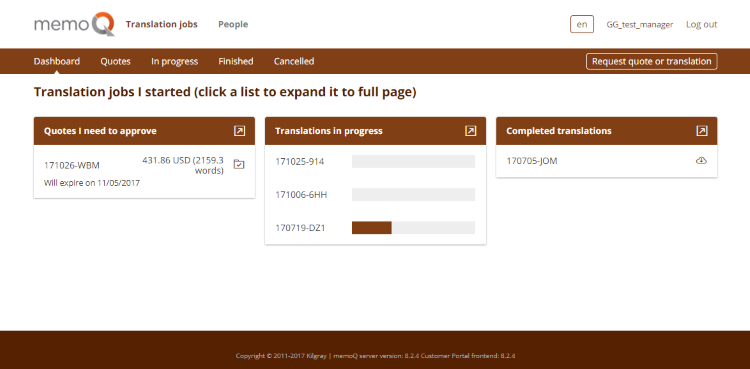
From here, you can reach all sections of customer portal:
- To send in a translation request: Click Request quote or translation in the menu at the top.
- To see the Requests and offers
page: Click Quotes in the menu at the top, or click the arrow
 icon in the Quotes I need to approve column header.
icon in the Quotes I need to approve column header. - To accept a translation quote: In the quote's row in the Quotes I need to approve column, click the Accept quote
 icon.
icon. - To see the Translation jobs in progress page: Click In progress in the menu at the
top, or click the arrow
 icon in the Translations in progress column header.
icon in the Translations in progress column header. - To see the Finished translation jobs page: Click Finished in the menu at the top, or
click the arrow
 icon in the Completed translations column header.
icon in the Completed translations column header. - To download a finished translation: In the job's row in the Completed translations column, click the Download
 icon.
icon. - To see the Cancelled quotes page: Click Cancelled in the menu at the top.
- To see the People pages: Click People in the menu at the top.
- To change
customer portal's language: Click the language button
 in the top right corner.
in the top right corner.
- To close customer portal: Click Log out in the top right corner.