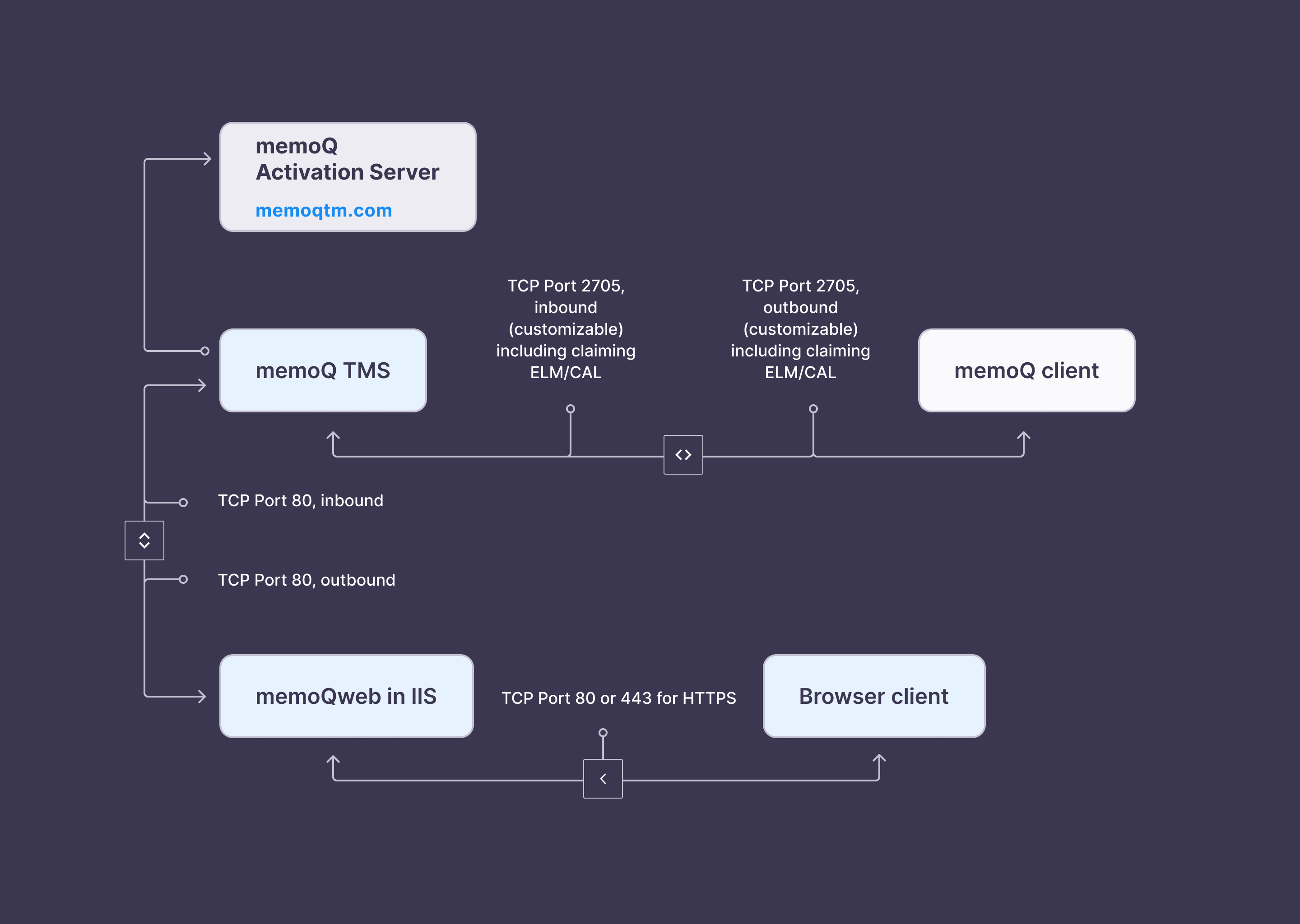Plan memoQ TMS installation
Before you install memoQ TMS, make sure you have the right server computer and the appropriate network connection for the system.
You may need to obtain further software licenses - for example, for Windows Server or SQL Server.
The computer may be your own or it may be in a hosting center - or it can be a virtual machine from a cloud provider.
To run memoQ TMS
-
A PC with an Intel Core i5 (or AMD Ryzen 5) or more powerful processor, maximum 5 years old. For best performance, a server-class computer is recommended with an Intel Xeon processor.
We are not testing memoQ TMS on machines with ARM processors. Although memoQ TMS might work on such computers, we cannot take responsibility for issues resulting from use on unsupported hardware.
-
16 GB of RAM. If you work with more than 10 users, 32 GB or more is recommended, depending on the size of your projects and the number and size of your translation memories.
-
700 MB of hard disk space for the application, 50-100 GB of hard disk space for the data. You can store the data on a different disk from the application. 500 GB or more is recommended.
Use an advanced disk system, or choose a computer that has it: SAS (Serial-Attached SCSI) disks or solid state drives (SSD) are recommended in a RAID-1 (mirrored) or RAID-5 arrangement, with a capacity of 1 TB or more if you expect a heavy workload or work with more than 20 users.
-
A 64-bit Windows Server operating system: Windows Server 2019 or Windows Server 2022 is recommended. Windows Server versions up to Windows Server 2012 R2 were all discontinued: these systems will not run memoQ TMS. In addition, it is not recommended to run memoQ TMS on desktop Windows systems, although it will run on Windows 10 Pro or Windows 11 Pro.
-
Microsoft .NET Framework 4.8 or higher. You may need to install this prerequisite manually.
If you install memoQ TMS 9.12 or newer, it will install version 4.8.1 of the .NET Framework. This version is only supported on Windows Server 2022. If you have an older Windows Server, download and install version 4.8 manually before installing memoQ TMS.
-
Microsoft SQL Server 2016 or newer. The Express, Developer, Standard, and Enterprise editions are all supported. By default, the memoQ TMS deployment tool installs SQL Server 2022 Express. To use a different SQL Server edition, you need to install and configure SQL Server before installing memoQ TMS.
-
Trial or Evaluation editions are not supported: Using such editions is known to cause problems.
-
If you are using ELM or CAL licenses: TCP port 80 needs to be open both for inbound and outbound requests on the server and in any firewall you may be using. This port is required for activation traffic. The server must be able to communicate over this port. memoQ TMS can communicate through a proxy server.
-
A DNS domain name (such as ‘memoq.mycompany.com’) for your memoQ TMS server if you plan to access it over the Internet. Never use the IP address to connect to a memoQ TMS, and plan the DNS domain name carefully, so that it will not change over time. If you stay with the IP address, you will have serious problems when you need to move the server.
-
TCP port 2705 open on the server and any firewalls. This is the main service port: the memoQ TMS server computer must be accessible through this port at all times.
Administrator access required: To install memoQ TMS
Use Remote Desktop: You need to do everything "locally" on the server computer. However, you will not have physical access to the server itself, so you will need to install or configure memoQ TMS from another computer. In this case, you need to use Remote Desktop to log on to the desktop of the server computer. Remote Desktop is built into Windows and Windows Server systems.
You need to make the memoQ TMS computer accessible for all translators, reviewers, project managers and other team members.
If all team members work in-house, it is enough to access memoQ TMS from within the local area network (LAN). In this case, make sure that the IP address of the memoQ TMS does not change over time. If you are using DHCP in your network – if you have a router to connect your local network to the Internet, you almost always do –, see the instructions for your router to set up a fixed IP address for your server in the internal network.
If you work with both in-house team members and freelancers, memoQ TMS must be accessible from the local area network and the Internet as well. In this scenario, the best practice is to have the server physically hosted in the co-location center of an Internet service provider (ISP).
If you do not do this, and you place the server in your small private network that is connected to the Internet through, for example, DSL or a cable provider, your memoQ TMS will have two IP addresses: one internal, and one external address. In this case, you need to set up a single DNS (domain name system) name for the server that is resolved into the internal IP address when you are inside your local network and into the external address when you connect from the outside. An example of a DNS name is memoqserver.translationcompany.com.
Always use a DNS domain name to access the server rather than the IP address. If you stay with the IP address, you will have serious problems when you need to move the server. If memoQ desktop clients access the memoQ TMS computer by the domain name, the IP address can be changed without any other configuration changes. You can even use DNS domain names for servers that have no fixed IP address, using dynamic DNS services such as dyndns.com.
On the other hand, if your memoQ desktop clients access the server by the IP address, all resources and all projects must be registered again on all desktop clients if the IP address changes. This is a lot of work that can be avoided by a small configuration effort.
memoQ TMS communicates using TCP ports 80 and 2705. Port 80 is used for license activation. The memoQ TMS activator program retrieves server licenses using this port. In addition, if your memoQ TMS works as a licensing (ELM) server, it will need to connect to memoQ Zrt.'s activation server regularly through port 80. Open port 80 both for outbound traffic on the memoQ TMS computer, and on any firewalls/routers between the client computers and the memoQ TMS.
If your network uses a proxy server for connections to port 80, memoQ TMS can use that.
Port 2705 is the main service port of memoQ TMS. Always make sure that memoQ desktop clients can access the memoQ TMS computer over this port: open the port both for inbound and outbound TCP traffic on both the server computer, and any routers/firewalls between memoQ desktop client computers and the server computer.
The following graphic shows the port usage of the various parts of memoQ TMS: