Administration > Licensing
On this page, you can manage your memoQ TMS's CAL licenses.
In later memoQ versions, this page will offer more functionality.
How to get here
-
On the left sidebar, click the Admin
 icon.
icon. -
On the Admin screen, click the Licensing
 button. The Licensing screen opens.
button. The Licensing screen opens.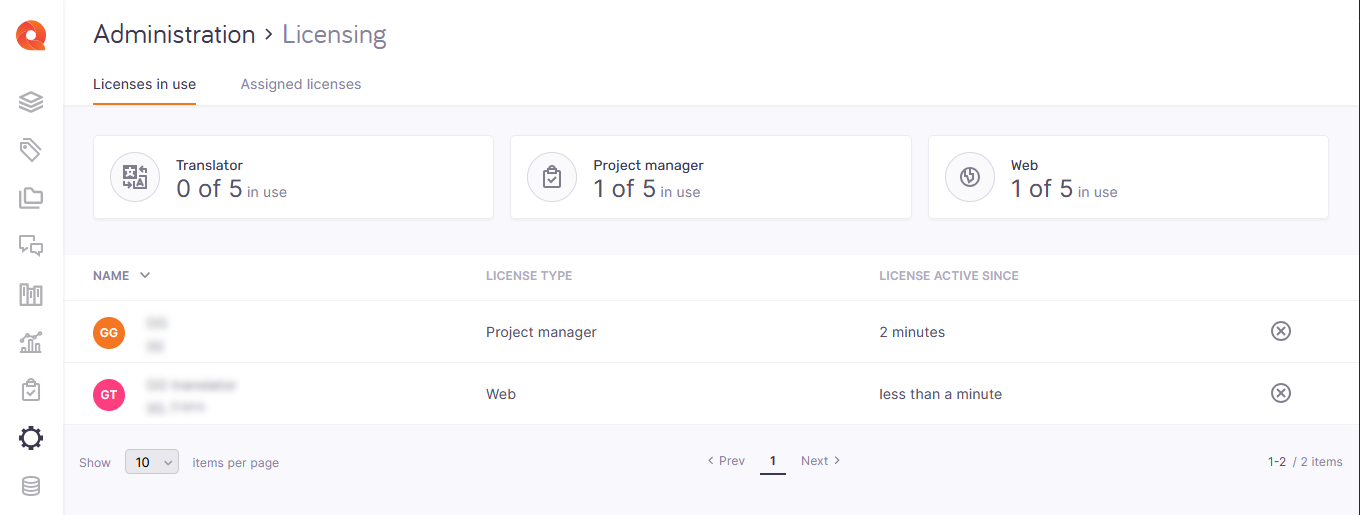
What can you do?
See an overview of your license pool
Above the list, the three tiles show how many Translator, Project manager, and Web licenses your memoQ TMS's license pool has - in the image above, 5 of each.
See who is using your licenses
The tiles also show that one Project manager and one Web license is in use. In the list, you can see:
-
who is taking a license,
-
what type of license is it, and
-
when they took it from the pool.
To take back a license: In the user's row, click the Take license back ![]() button. The user will not be able to work in the memoQ TMS until they claim another license.
button. The user will not be able to work in the memoQ TMS until they claim another license.
See what users or group members always get a license
Do this on the Assigned licenses tab. Click the Users or Groups selector to change the view.
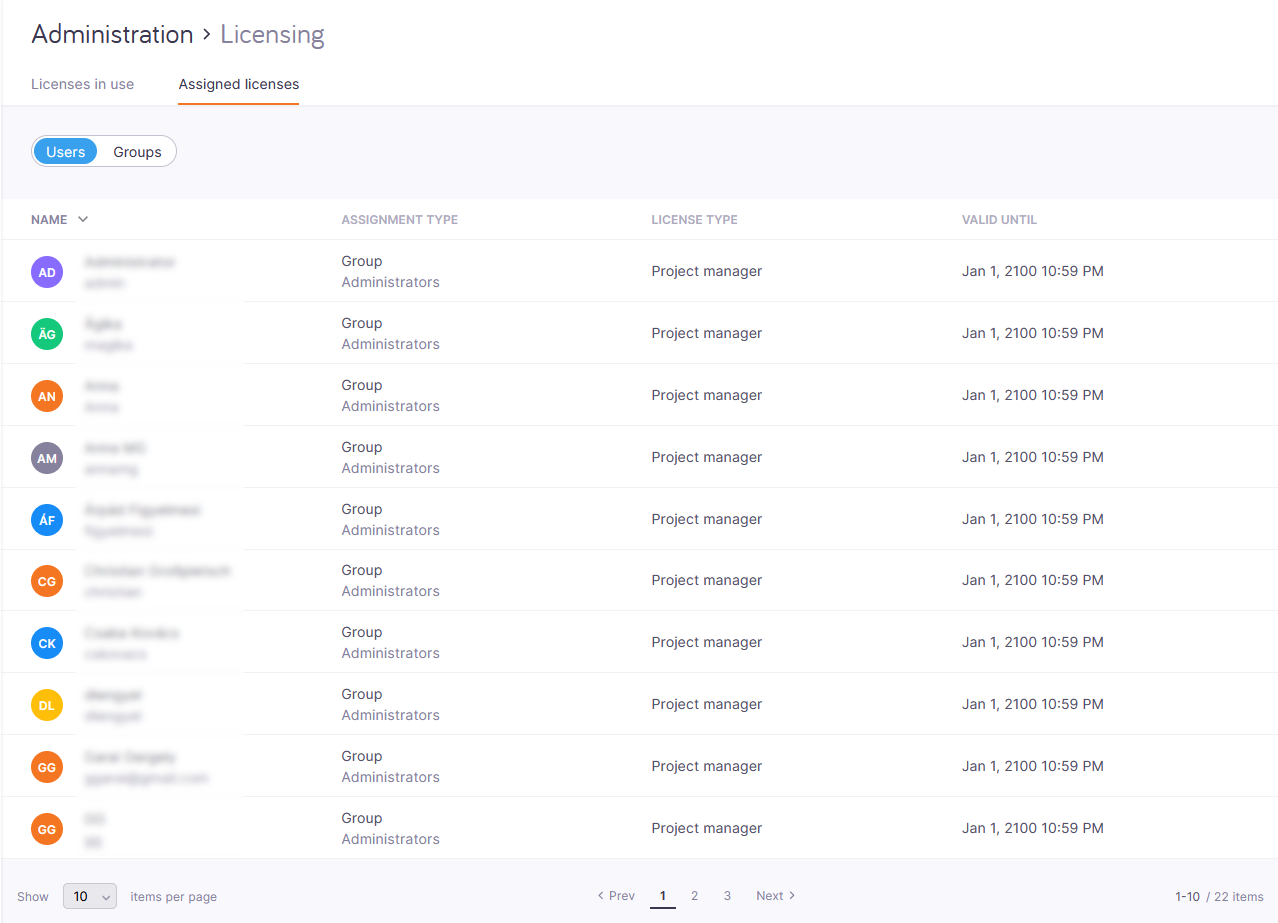
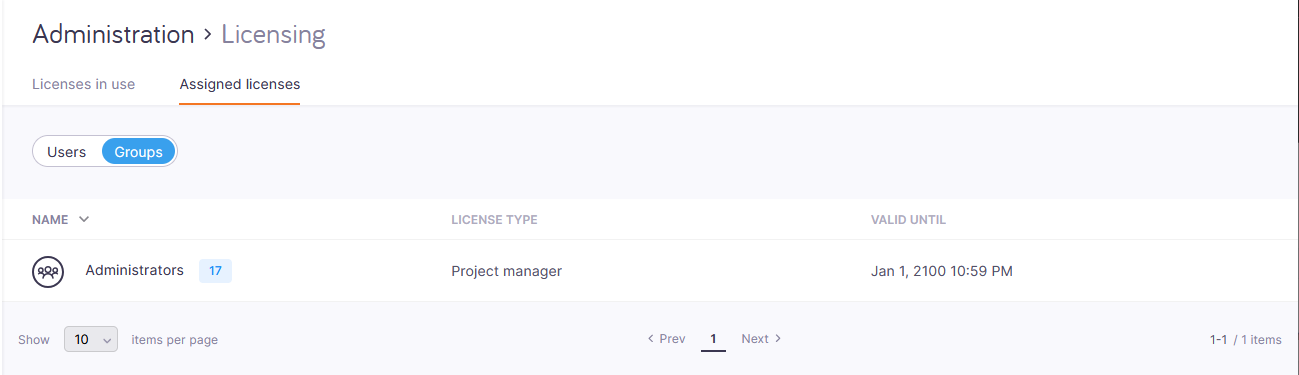
When you finish