Projects - Create project
You can create memoQ online projects using your web browser. The project is created on the memoQ TMS.
How to get here
- Sign in to memoQweb as an administrator or a project manager.
-
In the top right corner of the Active projects, Projects in Trash, or Archived projects screen, click the Create new button. The Create project page appears.
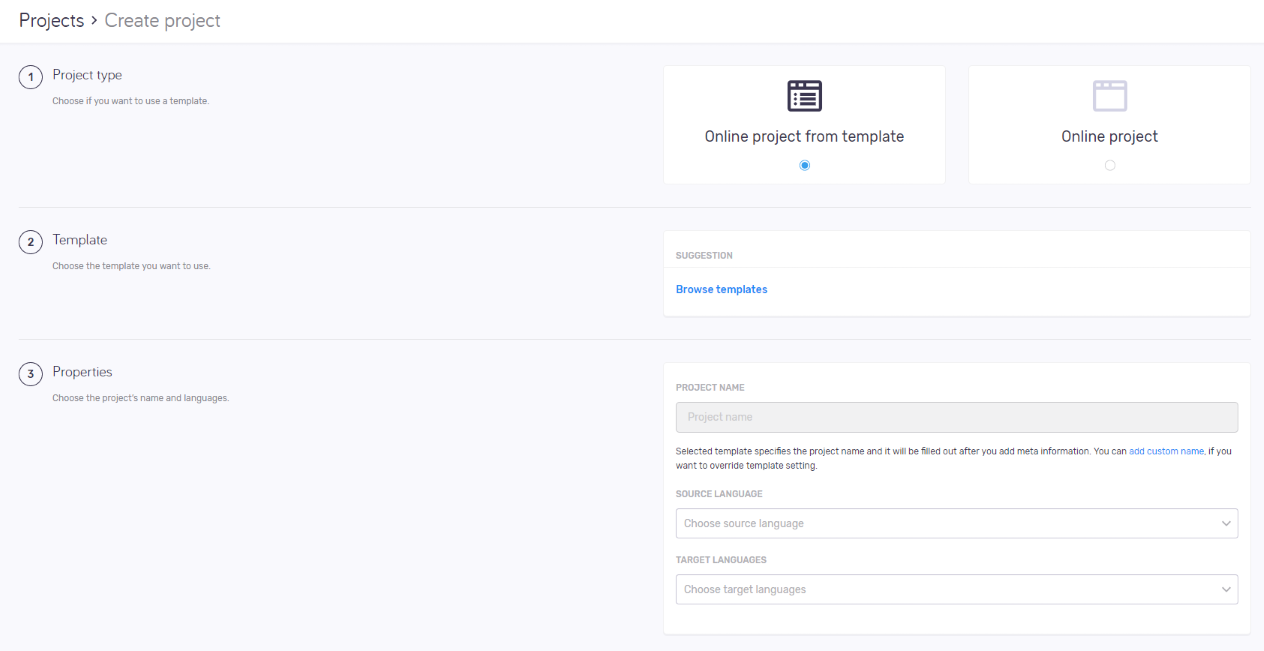
What can you do?
Project templates help you to easily set up a project with pre-defined configurations: in the template, you can configure all resources, users and actions. Then, you can create projects with a few clicks.
No template creation or editing in memoQweb: You can use the built-in project templates, and any others already on the memoQ TMS. If you need a new template, or change settings in an existing one, you need to use memoQ's Resource console.
- In the Project type section, choose the Online project from template option.
- In the Template section, choose a template from the Suggestion list. OR:
Click the Browse templates link. Choose a template in the Browse templates pane. Under the list, click the Select button. - In the Properties section, enter the project's Name, Source language, and Target languages. If they are defined in the template, you can change them. To change Project name, click the add custom name link under the text box.
- In the Metadata section, enter the project's usual metadata (Project, Client, Domain, and Subject), and add a Description.
- To create and open the project: At the bottom of the screen, click the Create project button.
To discard your changes and return to the Active projects, Projects in Trash, or Archived projects screen: Click the Cancel link.
If you change the source language or remove a target language, there may be users in the project who no longer have any of the project's language pairs. When this happens, a message appears. To remove these users from the project: In the Source language changed or Target languages changed window, click the Remove them button. To keep the users: Click the Keep them button. To return to the Create project page: Click the Cancel link.
- In the Project type section, choose the Online project option.
- In the Properties section, enter the project's Name, Source language, and Target languages.
- In the Metadata section, enter the project's usual metadata (Project, Client, Domain, and Subject), and add a Description.
- In the Workflow section, choose settings for tracking changes and online/package project workflow.
- In the Resources section, choose how to handle resources. The options are different if you enabled Package creation in Step 4 above.
- Include resource filtered for project: To make the project package smaller, memoQ can create filtered translation memories and term bases (also Qterm ones) that only contain entries relevant for the documents in the package. And a lot of entries will be missing from the TMs that could be used for concordancing. But the user will have access to the 'original' TMs and TBs over the network. This is the default choice for TMs and TBs. This option is not available for LiveDocs corpora.
- Include entire resource: All the project's TMs, TBs and LiveDocs corpora are downloaded with the package. This can be a lot of data, taking a long time to download, and taking up a lot of disk space. Choose this only if the users' network connection is so bad that otherwise they couldn't receive suggestions. Qterm term bases are not added to the package, only linked. This is the default choice for LiveDocs corpora.
- Link online resource: memoQ does not add any resources to the package. But when you import the project, memoQ will connect to the online translation memories, term bases, and LiveDocs corpora. Translators must be online to receive results. But this package will be the fastest to download, and take upthe least disk space. This is the default choice for Qterm term bases.
- In the Documents section, choose settings for document history, segmentation, import and export.
- To create and open the project: At the bottom of the screen, click the Create project button.
To discard your changes and return to the Active projects, Projects in Trash, or Archived projects screen: Click the Cancel link.
You can decide what is included in a package. From the dropdowns, select one of the following choices for each resource type:
Project templates allow you to automate workflow steps such as pre-translation and running statistics. This saves you time and extra steps. For instance, you do not need to manually run statistics, pre-translate, assign after you created a project. memoQ does it for you automatically.