Definition
The Definition tab allows you to see and change the term base's fields.
How to get here
- Open memoQweb in a web browser. Log in as an administrator, project manager, terminologist, or external user.
- Click the Qterm tab. The Qterm - Home page appears.
-
Choose a term base, and in the Operations column, click the Settings
You can also click a term base, and on the Browse terms page, at the top right, click Term base settings icon.
icon. .
. -
Click the Definition tab.
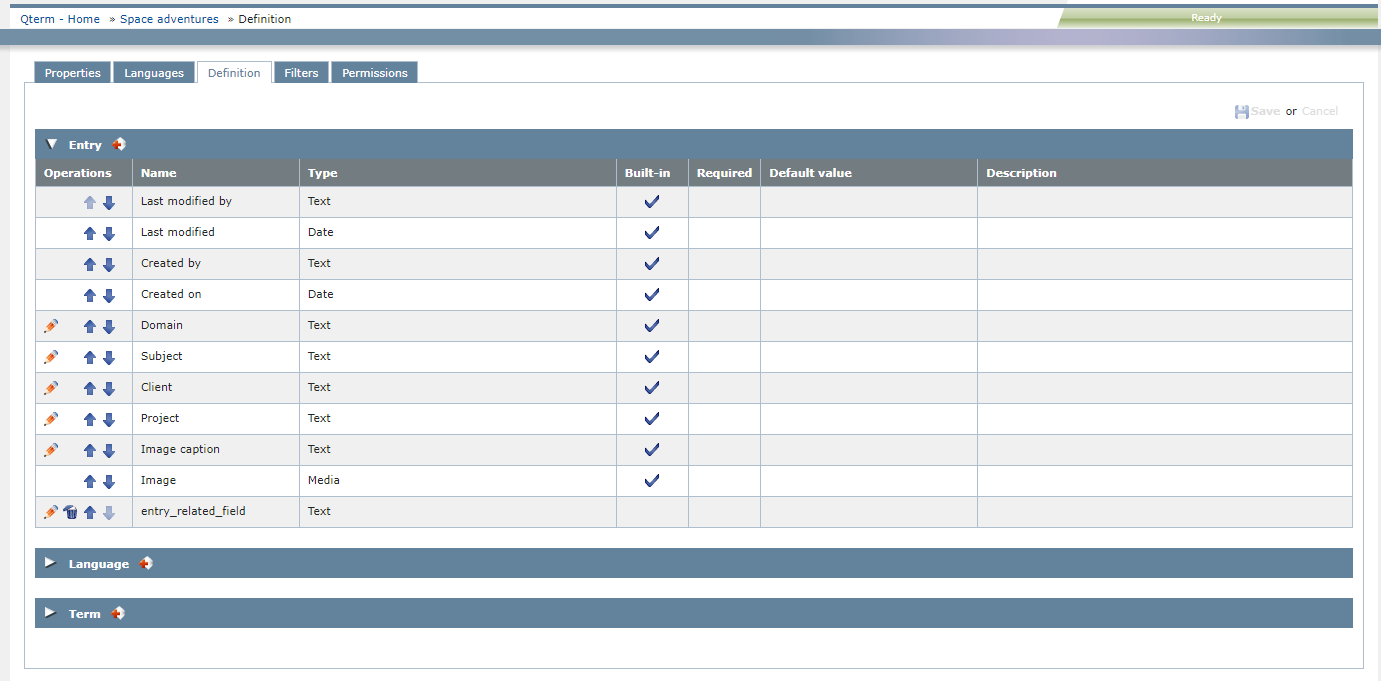
What can you do?
On the Definition tab, you can:
-
Edit a field: In the field's row, in the Operations column, click the Edit
 icon. Make your changes and click the Save
icon. Make your changes and click the Save  icon.
icon.Edit text fields marked as Built-in: You can edit some entry-level and language-level built-in fields: set them as required, and add a default value if needed. Users see an asterisk (*) next to the names of required fields. The editable built-in fields have a pencil icon in the Operations column.
-
Sort the fields: Click the Move Up
 and Move down
and Move down  arrows to sort the term-level, language-level and entry-level terms as needed. Users need to sign in again to see the term fields in the order you set.
arrows to sort the term-level, language-level and entry-level terms as needed. Users need to sign in again to see the term fields in the order you set. -
Delete a field: In the field's row, in the Operations column, click the Delete
 icon.
icon. -
Choose the default matching and case sensitivity settings for all new entries in a term base: Click the New term defaults link.
-
Add a new field: Click the Add new
 icon in one of the field level headers (Entry, Language, or Term). A new row appears under the list you clicked:
icon in one of the field level headers (Entry, Language, or Term). A new row appears under the list you clicked: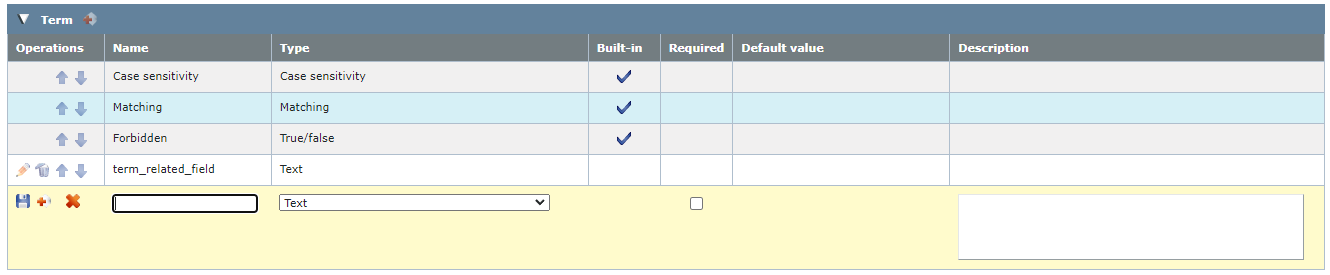
 When adding a new field, you can:
When adding a new field, you can:
-
Enter the name of the new field in the Name column.
-
Choose the type of the new field in the Type column.
Possible types are:
- Text: You can put any text in this field.
- Number: You can put only a number in this field.
- True/false: The field's value can be true or false, indicated by a check box.
- Date: You can put only a number in this field.
- Media: You can upload media content such as sounds, graphics, videos in this field.
- Pick list (single): You can choose one value from a list of defined values (for example, a term's status can be Draft, Approved, or Published). Separate picklist values with a semicolon (;), and do not use spaces in them.
- Pick list (multiple): You can choose one or more values from a list of defined values (for example, the geographic region where the term is used can be both Europe and Asia). Separate picklist values with a semicolon (;), and do not use spaces in them.
- Enter a value in the field under Pick list and click the
 icon next to it. The value appears in the list below. Repeat this step for each value you want to add.
icon next to it. The value appears in the list below. Repeat this step for each value you want to add. - Use the
 and
and  icons to move list items up and down.
icons to move list items up and down. - Use the
 icon to remove list items.
icon to remove list items.
For Pick list type fields, define the possible values:
-
To mark the field as required (one that cannot be left empty): Check the check box under the Required column, and choose a default value.
Text fields do not need a default value: You can save these fields as required without entering anything in the Default value text box.
-
To save the field and go on: Click the Save icon
 on the left.
on the left.To save the field and add another one: Click the Save and add new icon
 on the left.
on the left.To cancel your changes without adding the field: Click the Cancel icon
 on the left.
on the left.
-
-
To save your changes: Click Save.
When you finish
To return to the Qterm - Home screen: At the top left, click Qterm - Home.
To sign out of Qterm: In the top row, click Sign out.