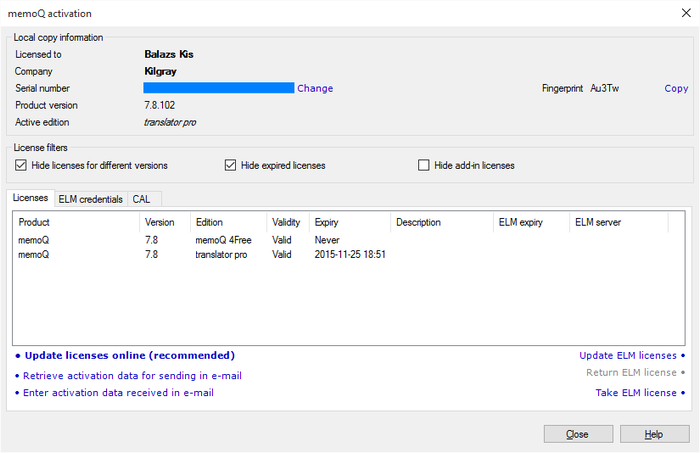|
memoQ is free to download for everyone, and you are allowed to make copies of the setup package. Kilgray even encourages you to share it with as many clients, managers, and fellow translators as you will. But when you install memoQ, it needs authorization to do most tasks. Authorization comes in the form of licenses. Before you do these tasks, you need to make memoQ get the licenses. In other words, you need to activate memoQ. Important: For a detailed description of installing and activating memoQ, please refer to the Installation and activation guide, available at the Kilgray website. How to beginClick the memoQ ribbon tab, and on the My memoQ page, click Activation. Important: This page describes the Activation dialog you see when you already have your licenses in memoQ. This window looks different when you start memoQ for the first time. For more information, see memoQ activation – enter user details.
Information in the dialog•Licensed to: The name of the person using the current copy of memoQ. You enter this when you start memoQ for the first time, and you request a new serial number. •Company: The name of the organization of the licensed user of the current copy of memoQ. You enter this when you start memoQ for the first time, and you request a new serial number. •Serial number: A unique identifier of the current copy of memoQ, always issued by Kilgray's central activation server. The serial number is selected by default, so that you can copy it to the clipboard by right-clicking it, and choosing Copy. Important: To change your serial number, click the Change link next to the Serial number field. •Product version: The version and build number of the current copy of the main memoQ program. In memoQ 2015, the version number is 7.8, and the build number is 0. When a new build is released, the features of the program remain the same, but the new build contains fixes for issues in the memoQ program. If the current newest build is 0, the next one will most likely be 01, unless a new version is released (with new features). •Active edition: The highest edition of the memoQ program that is licensed for your computer. The editions of memoQ are: translator free, translator pro, and project manager. •Fingerprint: This is an identifier of your computer. If a server administrator needs to grant your machine a concurrent-access license (CAL), you need to send the fingerprint to her. Click Copy next to the fingerprint to copy it to the clipboard: then you can insert (paste) it in an e-mail that you send to the server administrator or your project manager. The Licenses listThe Licenses list contains all of your licenses for memoQ and its add-ins. Each row corresponds to a licensed product. The columns are the following: •Product: The name of the product the license belongs to. •Version: The version number of the product that the license is valid for. You can have licenses for multiple versions of the same product. This means you are entitled to use any of the licensed versions. •Edition: The licensed product edition. You can have licenses for multiple editions of the same version of the same product. This means you are entitled to use the largest edition (the one that has the most features) of that product version. •Validity: Indicates if the license is valid. If the license is invalid or it expired, it does not entitle you to use that version of that product. If you have two licenses for a product version and edition, and one is invalid but another is valid, you are entitled to use that product version and edition. •Expiry: Date of expiration if the license is time-limited. Shows Never if the license is not time-limited. •ELM expiry: If you received the license from an ELM (mobile licensing) server, this field shows the expiration date of your mobile license. Note: The expiration date of mobile licenses is not a fixed one. The date you see is always a maximum of 4 (four) days from the current date. The actual expiry date of your mobile license can be much farther. Your computer connects to the mobile licensing server at every 1 to 4 days to make sure your license is still valid. If it is, the expiry date is extended to four days from the date of the last check – until the "real" expiry date is reached. •ELM server: If you received the license from an ELM (mobile licensing) server, this field shows the address (URL) of the ELM server. Filtering the Licenses listNormally, memoQ shows you only those licenses that are valid for your current version and edition. However, you might have other licenses that belong to other versions of memoQ, or expired in the past. There are three check boxes that you can use to control what licenses are displayed. •Hide licenses for different versions check box: If this is checked, memoQ displays the licenses for the current version only. If the check box is empty, memoQ displays the licenses for all versions. •Hide expired licenses check box: If this is ticked, memoQ does not display the licenses that expired in the past. If you clear this check box, memoQ displays all past licenses. This can be useful when you want to see what time-limited licenses you had. •Hide add-in licenses check box: Currently, memoQ does not have add-in licenses. Before version 4.0, the QA module and the RESX localization module were licensed as add-ins. Normally, memoQ displays the add-in licenses. If you tick this check box, the add-in licenses will not be displayed. Activation options•Update licenses online (recommended): Click this link to update your licenses online. memoQ will contact the activation server and add any new licenses that were issued for your serial number. •Retrieve activation data for sending in e-mail: Click this link to update your licenses in e-mail. memoQ will prompt you for the location and name of an XML file to save. You need to e-mail this file to Kilgray Support, who will retrieve your licenses from the activation server manually. In response, you will receive another XML file, which you need to enter by clicking the Enter activation data received in e-mail link. •Enter activation data received in e-mail: Click this link to update your licenses by using the XML file received from Kilgray in an e-mail. •Update ELM licenses: Retrieves any new or updated licenses from all ELM (mobile licensing) servers you are connected to. •Return ELM license: Returns the selected license to the ELM (mobile licensing) server so that it will no longer occupy a license of the server's license pool. •Take ELM license: Click this link if you want to get a new license from any of the ELM servers you are connected to. You must have a permission on the server to take one license. The ELM credentials tabThe ELM credentials tab lists the memoQ servers you are connected to. Each server has an address (URL), a user name by which you are registered there, a status, an expiration date, and an ELM property: the last one indicates if the server is an ELM server. The status and the expiration date show if the server has a proper connection to Kilgray's central activation server, and it has a valid credential to issue new licenses to you and to other users. Always check if you are receiving or taking licenses from valid ELM servers. The commands in the ELM credentials tab are the following: •Toggle ELM property: Use this link to tell memoQ that you want to use the selected server as an ELM (mobile licensing) server, and you want to receive licenses from it. •Add new ELM server: Use this link to add a new server to the list. memoQ will display the Log in to server dialog, where you need to type or paste the address of the server, your user name, and your password. You can get these details from the administrator of the server. •Edit server properties: Displays the address, the user name and the password used with the selected server. You need this command if you need to change your user name and password for the server, or if the URL of the server changed. •Update credentials from ELM servers: Updates the status of each ELM server on the list. This is necessary for successful encrypted communication between your copy of memoQ and the ELM server. The CAL tabThe CAL tab shows you the configured CAL server, the User name and License (translator pro, project manager). You can also configure a CAL server in clicking the Configure button. The CAL server field turns into a text field where you can enter the CAL server. The Configure button turns into a Test button to test your configuration. The memoQ activation dialog contains a Fingerprint which is related to CAL. When you grant a CAL license to a user or a memoQ serial number, the serial is the fingerprint and give the user a license. The serial number is unique to a user, not the whole serial number is given out, but a fingerprint of this serial number instead. The fingerprint includes the serial number extension, which is specific for the memoQ installation with a specific license. Click the Copy link to copy the fingerprint. NavigationClick Close to leave the memQ activation dialog
See also: •Claiming and returning a CAL license
|