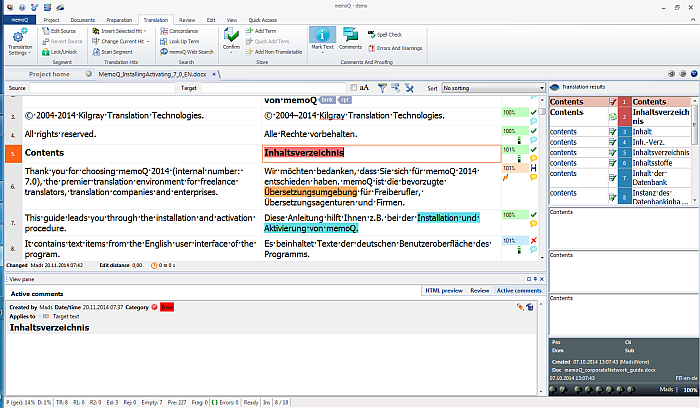|
In the View pane on the View ribbon tab, you can toggle the view between HTML preview, which is the translation preview of your document, the Errors and warnings, which lists you the QA warnings and the inserted match for the segment where you currently have the cursor in, and the active comments. You can also invoke the Preview of your documents, Error and warnings or the Active comments on the View ribbon tab, choose View pane, and then select the view you would like to use in the View pane. Click the Active comments button in the View pane. In the Active comments section, the comments for the active row are displayed:
You find the same information displayed in the View pane as when you click the Bubble icon in the row which opens the Notes dialog. You can edit a comment in clicking the Edit icon, or you can delete a comment in clicking the Bin icon.
See also: |