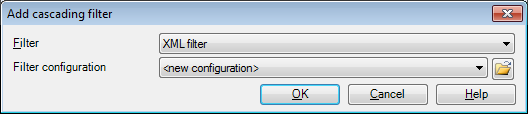|
Use this dialog to select the second filter in a filter chain. A filter chain or a cascading filter is a document filter configuration where memoQ runs a second filter after the 'normal' document filter when it imports a document. This is useful when the imported text contains further markup. For example, cells in an Excel workbook may contain HTML markup, and you can turn that into sensible inline tags by applying the HTML filter or the Regex tagger after the Excel document filter.
How to beginOn the Documents ribbon tab, click the Import With Options button, then select Change filter and configuration to display the Document import settings dialog. In the Document import settings dialog, click Add cascading filter.... In the Resource console > Filter configurations, click Create new cascading filter. UseFilter: This drop-down list allows you choose one of the filters available. Choose one that is most appropriate for the text that is imported by the first filter. In most cases, you will use the XML filter, the HTML filter, or the Regex tagger in this place. Filter configuration: This drop-down list includes the available filter configurations for the selected document type or filter. When you configure a filter, you can save the settings to be re-used or shared as a filter configuration resource. Select a filter configuration from the drop-down list. Click the folder icon to display the Load filter configuration dialog. NavigationClick OK to add the second filter to the Document import settings dialog. Click Cancel to leave the Add cascading filter dialog without making changes.
See also: |