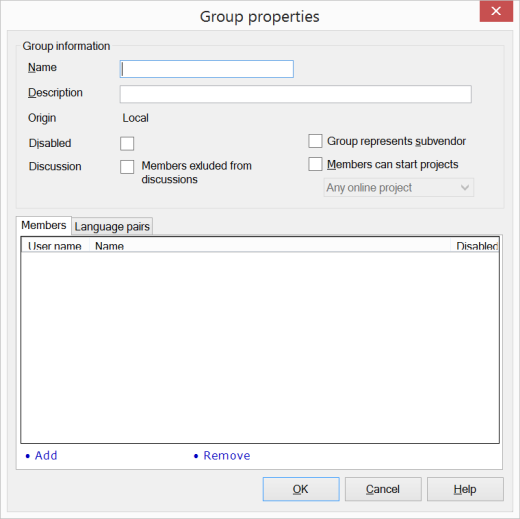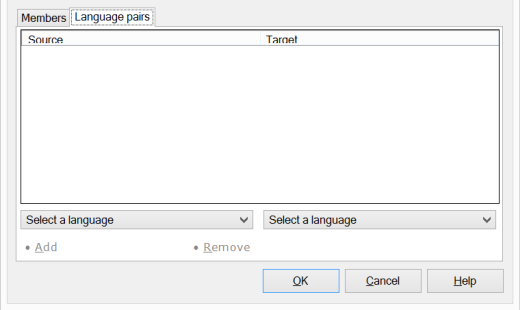|
The Group properties dialog allows you to manage groups on a memoQ server, and add members (memoQ server users) to them.
How to beginIn the Server administrator dialog, click the Group management category. In the list of groups, select the group you want to modify, and click the Edit link below the list. Note: The same dialog appears if you click the Add link to create a new group on the server. UseGroup information section: •Name: Use this field to enter the name of the group. You can change this box only when creating a new group. Once a group is created, it cannot be renamed. •Description: Use this field to enter a description for the group. •Origin: This field shows where the group is being created. Local means that the group is being created using the Server Administrator (this dialog). Any other value indicates that the group was created in another user database such as a Windows security database or Active Directory. See also: Server Administrator - Single sign-on •Disabled: Check this check box to disable the group. Permissions assigned to the group will have no effect while the group is disabled. •Members excluded from discussions: Check this check box to prevent members of this group from accessing discussions on this server. If a user is member of a group that is excluded from discussions, she will not see discussions on this server, even if she is member of another discussion-enabled group or works in a project that uses communication. •Group represents subvendor: Check this check box to make the new group a subvendor group. This means that members of this group will be able to manage tasks assigned to the group. Users you make members of this group will become the managers of this group. The managers will be able to add new users to this group, which are not visible to the administrators or project managers of the memoQ server. Members added to this group will be removed from any other groups. The check box is unchecked by default. •Members can start projects: Check this check box to enable a group to start projects. Choose Any online project to allow this group to create online projects or choose From templates only to allow this group to only create new projects based on templates. Members tab: •Add: Adds new members to the group. The Select users dialog opens. Users listed in the dialog are managed in the User management pane of the Server administrator. In this dialog, select one or more users from the list, and click OK. You can select multiple rows by holding down the Ctrl key, and clicking the leftmost grey box in each row, one after another. Selected rows become highlighted. •Remove: Removes the selected user from the group. Language pairs tab: You can assign language pairs to groups, so that memoQ can assign groups to documents on the basis of the language pairs in a project.
•To add a language pair to the list, select a source language in the drop-down list under the Source column, and a target language in the drop-down list under the Target column. Then click Add. •To remove a language pair from the list, click the row of the language pair, and then click Remove. NavigationClick OK to close the Group properties dialog, saving all changes. Click Cancel to close the dialog without any changes. |