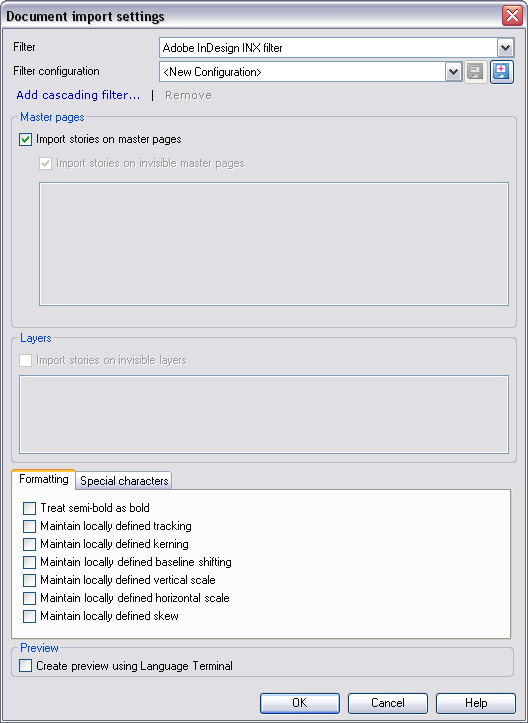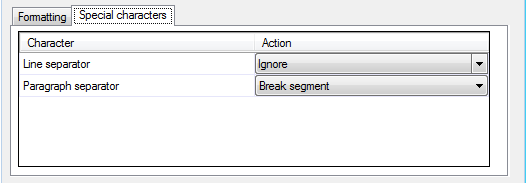|
Use this dialog to control how memoQ imports Adobe InDesign Exchange (INX) documents. How to beginIn the Translations pane of Project home, choose Import > Import with options button on the Documents ribbon tab, and in the Open dialog, locate and select an INX file. OptionsAn Adobe InDesign document contains the document text in stories laid out on master pages and document pages. You can control how memoQ imports stories on master pages. Master pages section: •Import stories on master pages: Uncheck this check box to omit all master pages from the import. By default, memoQ does import all stories appearing on any master page. •Import stories on invisible master pages: Uncheck this check box to skip importing stories on master pages that do not actually appear in the document (invisible master pages). By default, memoQ imports all stories that appear on any invisible master page. Check this check box to select individual invisible master pages whose text you wish to import. This might be important in case of large multi-document materials where a master page might be invisible in a document but may be visible in another. Layers section: •Import stories on invisible layers: Check this check box to import stories on layers that do not actually appear in the document (invisible layers). By default, memoQ omits all stories on any invisible layer from the import. Check this check box to select individual invisible layers whose text you wish to import. This might be important in case of materials containing different languages, and the language you want to import is on an invisible layer. Formatting tab: •Treat semibold as bold: Check this check box to import semibold text as bold text. Note: If you check this check box, semibold text imported as bold will also be exported as bold. This means that the semibold formatting – treated differently in InDesign – will be replaced with bold formatting. •Maintain locally defined tracking: Check this check box to keep locally defined spacing between character-pairs, where available. By default memoQ uses its own definitions for spacing between character-pairs. •Maintain locally defined kerning: Check this check box to keep locally defined whitespacing between characters, where available. By default memoQ uses its own definitions for whitespacing between characters. •Maintain locally defined baseline shifting: Check this check box to keep locally defined baseline shifting (i.e. locally defined vertical shifting of characters), where available. By default memoQ uses its own definitions for baseline shifting. •Maintain locally defined vertical scale: Check this check box to keep locally defined vertical scale (i.e. locally defined height modification of characters), where available. By default memoQ uses its own definitions for vertical scale. •Maintain locally defined horizontal scale: Check this check box to keep locally defined horizontal scale (i.e. locally defined width modification of characters), where available. By default memoQ uses its own definitions for horizontal scale. •Maintain locally defined skew: Check this check box to keep locally defined skew (i.e. locally defined slanting of characters), where available. By default memoQ uses its own definitions for skew. Special characters tab:
•Character: Use this column to select the character for which you want to set the import setting. oLine separator: Select this row to set how the InDesign character, marking line-breaks should be imported. oParagraph separator: Select this row to set how the InDesign character, marking new paragraphs should be imported. •Action: Use this column to set the import setting for the selected character. oIgnore: Select this drop-down list element to omit the selected character from the import. oInline tag: Select this drop-down list element to import the selected character as inline tag. oBreak segment: Select this drop-down list element to import the selected character as segment break. In the Preview section, check the Create preview using Language Terminal check box to use Language Terminal converting and importing your IDML INDD or INX file. Make sure that you are signed in to Language Terminal. The file for import is now uploaded to Language Terminal, converted to MQXLZ and imported into your memoQ project. If you do not check this check box, you cannot import INDD files. You need to convert the INDD files first to IDML or INX format. Check this check box to prevent this extra step and use Language Terminal converting the INDD file to MQXLZ for you. |