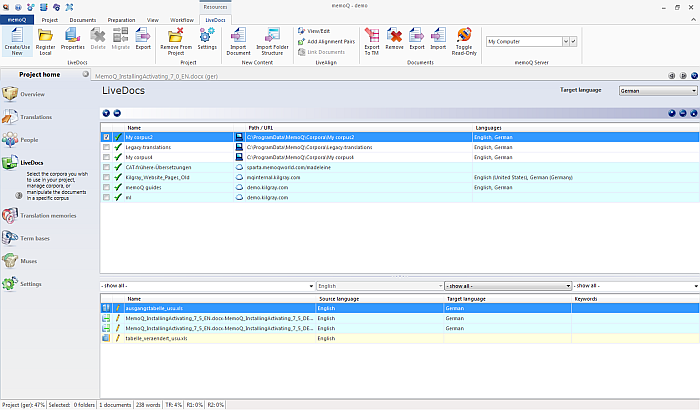|
memoQ's LiveDocs technology allows you to reuse existing translations without going through a translation memory. You can also use it to add background material to the project. In the LiveDocs pane of Project home, you can manage LiveDocs corpora and the underlying documents. Note: The LiveDocs pane of Project home is similar in appearance and functionality to the LiveDocs pane of the Resource console.
How to beginIn the Project home tab (only available if you have a project open in memoQ), click the LiveDocs icon on the left. The LiveDocs ribbon tab appears. UseThe LiveDocs pane has two major sections: the upper section shows the available LiveDocs corpora, while the lower section shows the underlying documents in a LiveDocs corpus. Therefore, if you select one corpus in the upper section, the contents of the lower section changes. Given that the LiveDocs pane is divided into two major sections, there are buttons on the top that allow you to show or hide certain parts to enable an efficient working environment. For more information refer to the •list of underlying documents. Note: LiveDocs corpora are multilingual. If you add the very first document to a corpus that does not yet have the project's source language, then it means a bilingual export and import. Controlling the viewBecause the screen space to work with LiveDocs corpora is limited, there are various ways to hide parts and controls you do not need. You can control the view using the five buttons above the list of available corpora.
NavigationIn Project home, you can switch to any other pane by clicking its icon on the left. The name of the pane is set in bold. For a list of buttons and panes, see the general topic on Project home. If you switch to another tab, the Project manager stays open, ready to be accessed again. The Project manager can only be closed by closing the current project. |