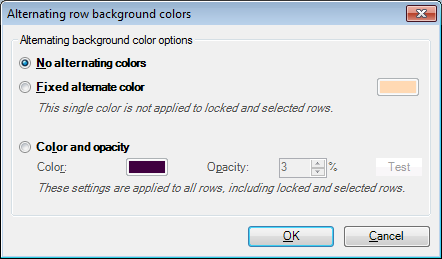|
In this dialog, you can set a different background color for every second row in the translation grid. When every second row has a different background color, it might be easier to read the document, especially if there are repeated segments.
How to beginRight-click any segment in the Translation grid, or the empty space in the Translation results pane, then choose Customize appearance from the popup menu. In the Translation grid tab of the Translation enviroment – Customize appearance dialog, click the Alternating row colors... link. UseYou can choose from three settings: •No alternating colors: Select this radio button if you do not want a different background color for every second row. This is the default setting. •Fixed alternate color: Select this radio button if you want to recolor the background of every second row. Click the colored button to the right to select a color. With this setting, memoQ paints the background in a different color. Note: This alternate color will not be applied to locked or selected rows: the background of locked rows will remain grey, and the selected rows will remain blue. In other words, when several rows are locked or selected, you will not be able to see the alternating colors in the locked or selected range. It is recommended to choose a light color for this setting. •Color and opacity: Select this radio button if you want to modify the background color of every second row. memoQ will, in a way, cover these rows with a "colored veil": the background color will not change entirely: it will be modified according to the opacity setting. Choose a color (by clicking the color button next to Color:), and set the opacity in the Opacity spin box. Watch the Test box at the right edge: its lower half shows the effect of the selected color on white background. Note: These settings are applied to locked and selected rows: you will be able to see the alternating colors in the locked and selected ranges, too. It is recommended to choose a dark color, and a low opacity value. NavigationClick OK to save the settings and return to the Translation environment - Customize appearance dialog. If you choose Fixed alternate color or Color and opacity, the Translation environment - Customize appearance dialog will display the [on] label next to the Alternating row colors... link. Click Cancel to leave this dialog without saving changes. |