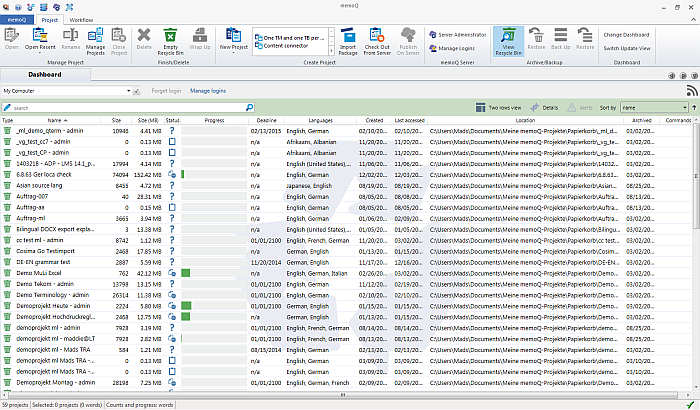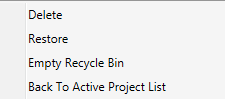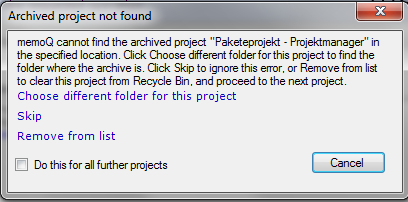|
memoQ offers you to archive local or online projects. You can also archive checked out online projects. Archived projects are not shown in the list of projects in the Dashboard. How to beginOn the Project ribbon tab, select a project. Click the Move to recycle bin button. An archive confirmation dialog appears. Click Yes to confirm archiving. Click No to not move your project the recycle bin. The project folders are moved into the recycle bin. The project is not deleted, but archived instead. Note: The project folders are moved to the indicated archived projects folder. You can check the folder in the memoQ application menu > Options > Options > Locations. On the Project tab, check in the Archived projects folder section. Here you can also change the folder for projects you want to archive. Note: Local projects are archived in the Archived folder of your memoQ projects folder. When you move an online project to the recycle bin, then no data is moved, only the project name. You can restore an archived project. On the Project ribbon tab, click the View recycle bin button. The Recycle bin appears in the Dashboard:
When switching to the Recycle Bin view in your Dashboard, you have specific commands available on the Project ribbon tab: •Delete to delete a project from the recycle bin •Empty Recycle Bin to empty the recycle bin (deleting all projects) •Restore to restore a selected project (moving it back to the project list view) If you do not have enough disk space for archiving your project, a message is shown. Change the folder location for archiving your projects to a location which has more free disk space. To change the folder, go to the memoQ application menu > Options > Options > Locations. Note: The Move to recycle bin button does the same as the Hide button in earlier memoQ versions. OptionsThe list of archived projects in the Recycle bin dialog contains: •the name of the project, •the size (segments and mega bytes) of the local project (the project size is hidden for online projects), •the creation date of the project, •the date of when the project was archived, •the absolute path to the archived project, •the relative path to the archived project (relative to the default archive folder). If you archive an online project, then the memoQ server name is also indicated in the title bar. Use the context menu. Right-click a project in the Recycle Bin view:
Select one or more projects, and right-click Restore to restore the selected projects. The projects will be shown again in your project list in the Dashboard. Select one or more projects, and right-click Delete to delete the selected projects. If you delete a project, you cannot restore it. Select Empty Recycle Bin to delete all projects in the recycle bin. Select Back To Active Project List to leave the Recycle Bin view and to return to your project list. Alternatively, click the View Recycle Bin command on the Project ribbon tab again. When you hover over the Commands column for each project in the recycle bin, you have 2 commands available: Restore project and Delete project. If memoQ cannot find an archived project at the specified location, a dialog is shown where you need to specify the folder location. Click the Choose different folder for this project button to navigate to the folder where you archived your project. Click Skip to skip this project, but to keep it in the Recycle Bin. Click the Remove from list link to remove the project from the Recycle Bin project list. If you have several projects with an unknown location, check the Do this for all further projects check box to choose a different folder location, to skip these projects or to remove them from the Recycle Bin list.
Note: You cannot create a new project with the same name as an archived project. Note: If you archive projects where the archive folder is on a different drive, the project is copied. This may take some time, and you cannot access this project in the meantime. See also: |