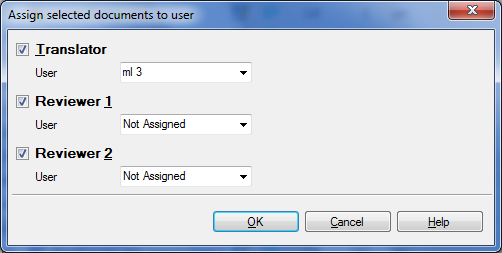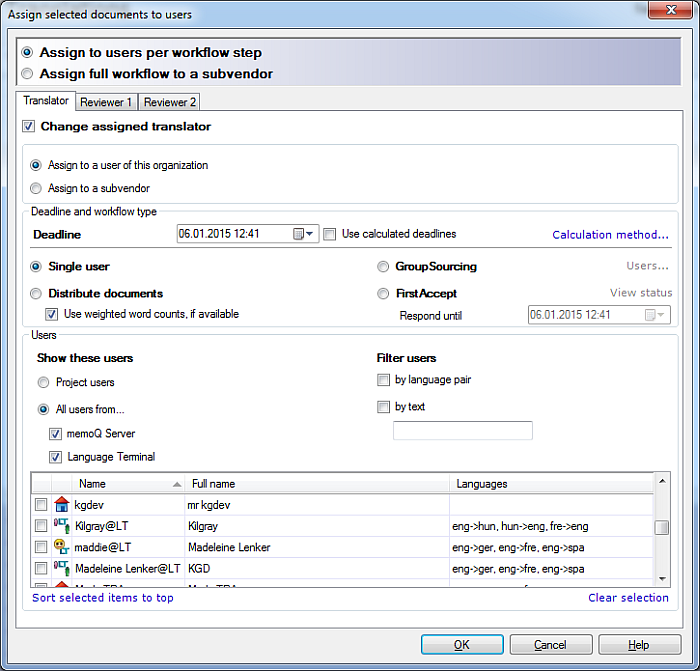|
In this dialog, you can assign multiple documents to users in one or more project roles (workflow phases). You can also set the deadline for each workflow phase. The dialog in local projects
The dialog in online projects How to begin•Open a local project in memoQ. In Project home, navigate to the Translations pane: click the Translations icon on the left. Select one or more documents. Then, go to the Project ribbon tab, and click the Assign button. or •Open an online project for management in the Manage projects dialog. memoQ displays the project details in the memoQ online project dialog. In this dialog, navigate to the Translations pane: click the Translations icon on the left. Select one or more documents. Then, below the document list, click the Assign command link. OptionsTranslator tab: •Change assigned Translator check box: Tick this check box if you want to assign the selected documents to a translator. If you clear the check box, the current assignment of the documents will not change (in the Translator role). •User role drop-down list: If you work with a local project, you can type a user name here, or choose from the user names that you already used in the project. In an online project, you can choose from the users who are already added to the project. In both cases, you can choose the Not assigned option: memoQ will remove the currently assigned user from the selected documents (in the Translator role). Note: The Deadline box is not available in local projects, only when you create packages from local projects. Reviewer 1 tab: •Change assigned Reviewer 1 check box: Tick this check box if you want to assign the selected documents to a Reviewer 1 user. If you clear the check box, the current assignment of the documents will not change (in the Reviewer 1 role). •User role drop-down list: If you work with a local project, you can type a user name here, or choose from the user names that you already used in the project. In an online project, you can choose from the users who are already added to the project. For local projects, you can choose the Not assigned option: memoQ will remove the currently assigned user from the selected documents (in the Reviewer 1 role). Reviewer 2 tab: •Change assigned Reviewer 2 check box: Tick this check box if you want to assign the selected documents to a Reviewer 2 user. If you clear the check box, the current assignment of the documents will not change (in the Reviewer 2 role). •User role drop-down list: If you work with a local project, you can type a user name here, or choose from the user names that you already used in the project. In an online project, you can choose from the users who are already added to the project. In both cases, you can choose the Not assigned option: memoQ will remove the currently assigned user from the selected documents (in the Reviewer 2 role). NavigationClick OK to assign the selected documents to the users you chose. Click Cancel to close the dialog without making changes to your project.
|