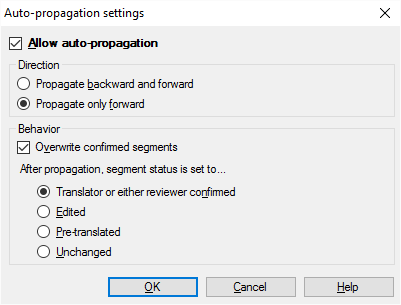|
Auto-propagation is a way to ensure consistency of identical segments on the fly. Auto-propagation – if enabled – continuously monitors whether the segment you are translating is a repetition, and if it is, automatically inserts the same confirmed translation in every repeated segment below the current one. After you turn it on, auto-propagation works automatically. See also: To learn how auto-propagation works, see the topic about Auto-propagation.
How to beginOn the Translation ribbon, click Translation Settings, and, from the menu, choose Auto-propagation. Options•Allow auto-propagation: Check this check box to enable on-the-fly propagation of translations into identical segments. Segments are considered identical if they have previously appeared in any document within the project - not just in the document you are working on. After you turn it on, auto-propagation will always work when you confirm a repeated segment, in every project, in every document. If you no longer need auto-propagation, open a document for translation, and turn it off in the Auto-propagation settings dialog. Direction section: •Propagate backward and forward: Select this radio button to propagate your changes in the translation document backward and forward. If this option is selected, memoQ will also change segments that have a lower number than the one currently edited. •Propagate only forward: Select this radio button to propagate your changes in the translation document forward. Usually you translate in a linear order, starting with the first segment and finishing with the last one. If you also propagate backward, even those segments that were translated before may be overwritten. Behavior section: •Overwrite confirmed segments: Check this check box to change also the confirmed segments. You can also specify what status to set for a segment with a translation that was automatically entered by memoQ's auto-propagation feature. •Confirmed: Select this radio button to set auto-propagated segments as confirmed. •Edited: Select this radio button to set auto-propagated segments as edited. •Pre-translated: Select this radio button to set auto-propagated segments as pre-translated. •Unchanged: Select this radio button to set auto-propagated segments as unchanged. Depending on your settings, the number of different segment types may increase or decrease by more than one. If you use Propagate backward and forward and Overwrite confirmed segments together, make sure that you do not need any contextual adjustments because everything will be overwritten for the sake of full consistency. NavigationClick OK to accept the settings. Clicking Cancel will close the dialog without changing the settings. |