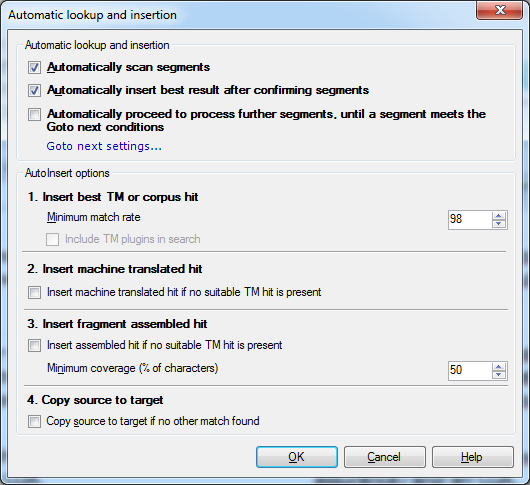|
automatic lookup is the easiest way to leverage translation memories, term bases and other resources in memoQ. It means that you do not have to search manually for source segments and their translations in your translation memories, or source terms and their translations in your term bases – memoQ does the search for you automatically. Of course, you ca also disable this function if, for example, you just want to navigate in the document without translating it. The hits memoQ finds in your resources are listed in the Translation Results pane of the translation grid, and you can insert them manually in several ways. Alternatively, you can enable memoQ to insert the best hit automatically. It will find the best hit by checking the match rates of all hits for a segment, but you should first define a minimum match rate under which a hit is not acceptable for automatic insertion. The best hit for a segment is inserted when you confirm a preceding segment and jump into the next one with the cursor. The segment you jump into should be empty, pre-translated or assembled from fragments, and the hit to be inserted should be of higher match rate than the one already being in the segment. Edited segments are not available for automatic insertion. automatic lookup and insertion can be activated also when you are using the Go to Next Settings command. To turn on automatic lookup and insertion, go to the Translation ribbon tab, click the Translation settings arrow, then choose automatic lookup and insertion. automatic lookup is the easiest way to leverage translation memories, term bases and auto-translatables in memoQ. It means that you do not have to insert hits manually when you enter a new segment - memoQ will do that for you automatically. The automatic Lookup and Insertion dialog allows you to define settings for the automatic lookup of segments and for automatically inserting the best hit into the target cell.
How to beginYou can invoke the automatic lookup and insertion dialog in navigating to the Translation ribbon tab, click the Translation settings arrow, then choose automatic lookup and insertion. Optionsautomatic lookup and insertion section: •automatically scan segments: when disabled, memoQ does not look for translation hits automatically, so you will not be able to get the best hits inserted automatically, either (all other check boxes in this dialog are disabled). When enabled, memoQ automatically looks for translation hits in translation memories, term bases and other resources. •automatically insert best result after confirming segments: when disabled, memoQ does not insert the best hit automatically (and therefore, all the check boxes below are disabled). When this option is enabled, memoQ inserts the best hit automatically. In the following steps you can define what it should consider as a 'best hit'. •automatically proceed to process further segments, until a segment meets Goto next conditions: If this check box is checked, and you confirm a segment in the translation editor, memoQ automatically starts pre-translating the document from the next segment – until it arrives at a segment that meets the Goto next conditions. For example, you can set up memoQ to pre-translate the segment while there is at least a 100% match for a segment, and stop at a segment that has no match or has only a fuzzy match from the translation memories or the LiveDocs corpora. To set this up, use the Status tab of the Goto next segment dialog, and check the Not started and Fuzzy or fragments check boxes. You can access the Goto next segment dialog directly from the automatic lookup and insertion dialog: click the Goto next settings... link at the bottom of the automatic lookup and insertion section. AutoInsert options section: 1. Insert best TM or corpus hit: •Minimum match rate: The percentage defined here will define the threshold a translation memory hit should cross in order to be considered for insertion. TM matches with a fuzzy score below the threshold will never be inserted. If the best TM hit's score is below the threshold, memoQ can still look for fragment assembled hits that are good enough to be inserted. In the next step you can choose this option and define the threshold for 'best hits' assembled from fragments. Check the Include TM plugins in search check box if you use TM plugins. You need to configure the TM plugins. Note: If you work on an Xliff file which contains non-printing characters in the source, then the non-printing charaters are also saved to the TM when you confirm the segment. Xliff files are not filtered for non-print characters. Non-printing characters are treated as a whitespace. Whitespace differences result in a lower TM score. 2. Insert machine translated hit: •Insert machine translated hit if no suitable TM hit is present: select this check box if you have a machine translation plug-in installed and you want to enable memoQ to look for a machine assembled hit in the lack of a suitable translation memory hit. 3. Insert fragment assembled hit: •Insert assembled hit if no suitable TM hit is present: select this check box to enable memoQ to look for a fragment assembled hit that is good enough to be inserted. •Minimum coverage (% of characters): This value refers to the number of characters covered by term base hits, LSC hits, and auto-translatable hits in a fragment assembled result. If the minimum threshold is 60%, at least 60% of the source segment must be covered by some kind of hit. (memoQ only considers letters for this; punctuation and spaces not part of the score.) If the fragment assembled result for the segment is not good enough, memoQ can still copy the source text into the target cell for your convenience. This is what you can enable by choosing the next option. 4. Copy source to target: •Copy source to target if no other match found: Check this if you do not want to leave empty segments in the target text when none of the hits are good enough to be inserted automatically. NavigationClick OK to confirm your settings for automatic lookup and insertion. Click Cancel to close the dialog and discard your changes. |