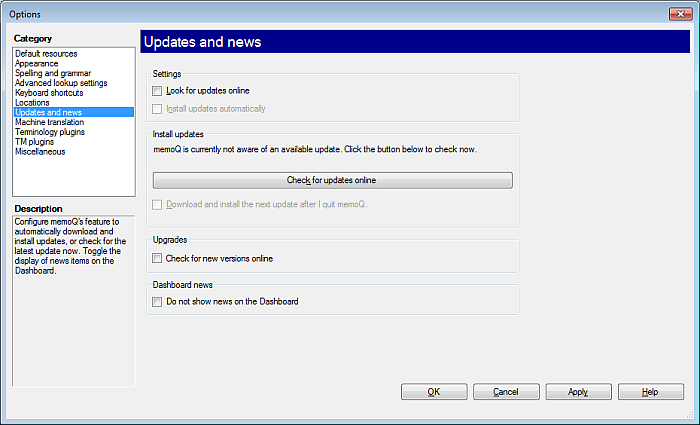|
In the Updates and news pane of the Options dialog, you can control how memoQ treats automatic updates that are made available for download from time to time. You can also opt out from receiving the newsfeed on the Dashboard. How to beginIn the Application menu, choose Options > Options. Click the Updates and news category. UseSettings section: •Look for updates online check box: Turn this check box on if you want memoQ to look for updates on the Internet automatically. •Install updates automatically check box: Turn this on of you want memoQ to install the updates in addition to checking for them. Install updates section: •Check for updates online button: If memoQ is not aware of an online update, you can check for it by clicking this button. •Download and install the next update after I quit memoQ check box: If there is an update, and you turn this check box on, the memoQ autoupdate service will automatically install the update when you close memoQ. Upgrades section: •Check for new versions online checkbox: Check this check box to receive a message that a new version (not a new build, but the next memoQ version) is available and also to learn if you are entitled to upgrade your existing memoQ copy. The information of a new upgrade is then be shown in the Welcome section of the Dashboard. When you are entitled to download the Upgrade, a download link is available. If you are not eligible, a message is shown to contact Kilgray for an upgrade.
Dashboard news section: •Do not show news on the Dashboard check box: Check this check box to opt out from receiving the newsfeed on the Dashboard. If the check box is checked, the news bar at the left of the Dashboard is empty: it shows the News feed disabled text. The check box is unchecked by default. This means that memoQ displays the news items automatically when it is started, until you check this check box. This option is only available in the project manager version. NavigationClick OK to close the Options dialog, saving all changes made, or click Apply to save changes while keeping the dialog open. Clicking Cancel will close the dialog without saving changes. |