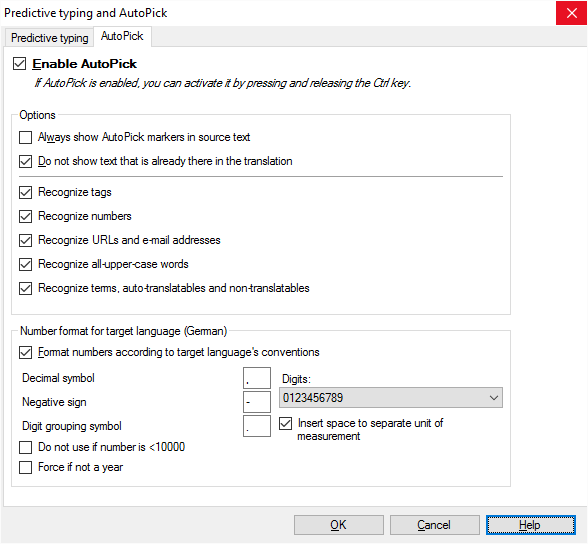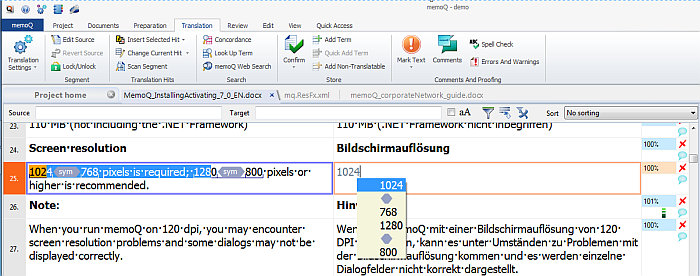|
When you translate you may want to copy source phrases, numbers or tags and copy them into the target cell. Using the Predictive typing feature, you already get suggestions while you type into the target cell. AutoPick allows you to take over content from the source cell to the target cell including tags, numbers, terms, non-translatables and auto-translatables. How to beginOn the Translation ribbon tab, click the Translation settings button, and choose Predictive Typing. The Predictive typing and AutoPick dialog appears:
UseIn the AutoPick tab, check the Enable AutoPick check box. Options section: •Always show AutoPick markers in the source text: Check this check box to get blue AutoPick markers displayed in the source text. Press Ctrl to invoke the markers. Press Ctrl again to turn it off. •Do not show text that is already there in the translation: Check this check box to only get suggestions that are not already in the target cell. •Recognize tags: Check this check box to enable AutoPick to recognize tags. •Recognize numbers: Check this check box to enable AutoPick to recognize numbers. •Recognize URLs and e-mail addresses: Check this check box to enable AutoPick to recognize URLs and e-mail addresses. •Recognize all-upper-case words: Check this check box to enable AutoPick to recognize all upper-cased words. •Recognize terms, auto-translatables and non-translatables: Check this check box to enable AutoPick to recognize terms, auto-translatables and non-translatables. Number format for target language section: •Format numbers according to target language's conventions: Check this check box to format numbers according to your target language's settings. If you do not check this check box, then the number format is left as it is in the source cell. When you check this check box, then all other number check boxes in this section are disabled. •Decimal symbol: Enter a decimal symbol for the number format. You can choose either a period or a comma. •Negative sign: Enter a negative sign here. You can choose between a dash, an en-dash or a minus sign. •Digits: Use this drop-down list to choose a digit formatting. The drop-down list contains all different digit sets defined in Unicode. •Digit grouping symbol: Enter a digit grouping symbol here. This text box can be empty. If you leave this field empty, then no grouping for target numbers happens during number population. You can also use U+0027, U+02bc (modifying letter apostrophes), U+02bb (modifying letter turned comma), U+2018, U+2019 (left and right single quotation marks) in this field to be a grouping symbol. The default is simple apostrophe, U+0027. •Check the Insert space to separate unit of measurement check box to render units of measurement in the target cell, for example: 8,33.55mV are rendered as 8 33,55 mV. •Check the Do not use if number is <10000 check box if you do not want to use the digit grouping symbol for numbers less than 10000. •Check the Force if not a year check box to add the digit grouping symbol to the target number, even if it was not there in the source.
NavigationClick OK to apply your settings. Click Cancel to discard your changes. Invoke AutoPick in the translation grid by pressing Ctrl, and to turn it off by pressing Ctrl again.
See also: |