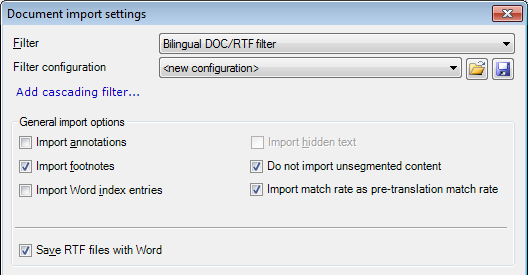|
Use this dialog to control how memoQ imports bilingual contents from bilingual DOC or RTF files. Important: You get this dialog when you use Import > Import with options button on the Documents ribbon tab to add a bilingual DOC file to your project (in an online project, go to the Translations pane, then click the Import with options...command link). If you want to update an existing document from a bilingual DOC file, choose the Update option from the Action drop-down list if memoQ not automatically detects it.
How to beginIn the Translations pane of Project home, choose Import > Import with options button on the Documents ribbon tab, and in the Open dialog, locate and select a bilingual DOC or RTF file. Then, in the Filter drop-down list, select Bilingual DOC/RTF filter. Options•Import annotations: Check this check box to import the texts of annotations from the document. •Import footnotes: This check box is checked by default. Footnotes are inserted wherever they appear in the text. Uncheck this check box to ignore footnotes and endnotes during translation. •Import Word index entries: This check box is not checked by default. Check this check box to import index entries for translation. •Do not import unsegmented content: This check box is checked by default. This means, memoQ will omit unsegmented contents from the import. Uncheck this check box to import all text from the bilingual DOC/RTF document, even those parts that are not segmented by Trados segment codes (i.e. {0>; <}0{>; <0}). •Import match rate as pre-translation match rate: This check box is checked by default. The imported match rates will appear in the status information column of the translation grid. Uncheck this check box to omit match rates from the import. •Save RTF files with Word: Check this check box if you receive an RTF file that was not created by Microsoft Word. This will "convert" the RTF file to the common Microsoft Word RTF flavor.
See also |