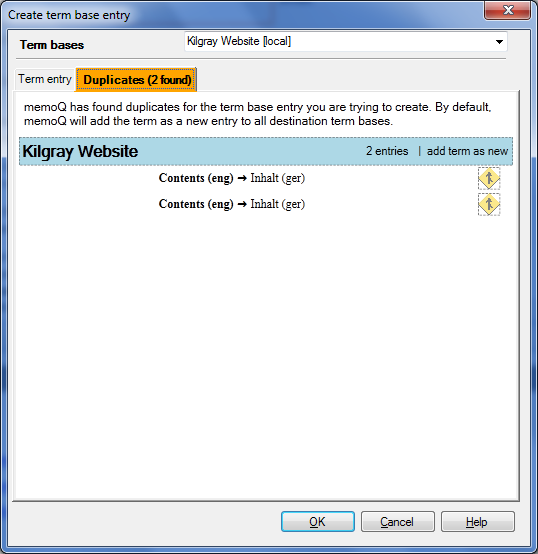|
When you add a term to one of your term bases assigned to your project, memoQ checks if a term base entry is already there. This feature is turned on by default. You can turn it off in the Application menu > Options > Options > Miscellaneous. On the Lookup results tab, uncheck the Check for duplicates when adding new terms check box. Note: When you select a term in source and target, and press Ctrl+Q to quickly add a term, the check for duplicates is not performed. When you press Ctrl+E, the duplicates check is performed: the dialog to enter more term information is displayed, including the Duplicates tab. When you press Ctrl+E or choose Store Selection > Add Term on the Translation ribbon tab, memoQ searches for duplicates in all target term bases. Is the term, which you want to add, present in one or more term bases but with different meta-information, memoQ lists all terms on the Duplicates tab:
Each term base is highlighted in blue where duplicates were found. The term bases are listed in the order of priority (depending on your term base prioritization). The number of duplicates is displayed next to the term base name. Each duplicate is listed in one line below the term base name where the duplicates were found. The duplicates are also listed in the order found in the term base. The language, where the term was found, is displayed in parenthesis after the term. This helps you finding the right term entry in multilingual term bases. Click the merge icon next to a duplicate. The merge icon turns from passive to active state. Click the merge icon again to merge the selected duplicate to that entry. You can merge the new term to more than one entry in the same term bases. If you want to merge the new term to one or more of the existing entries in the term base, then the action in the title for for the term base changes from add term as new to merge term with the selected ones below. No new entry is added. If you uncheck all merge icons in clicking on the icons again, then the action in the title row reverts back to add new. You can add the entry as new one or merge the new term with an existing entry. Click OK to add the new term or to merge the term with the selected entries. Note: If you see a term base highlighted in red, this means a lookup error. The search failed. If you see a term base highlighted in yellow, this means that a selected term base does not contain the searched term's exact sublanguage.
|